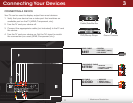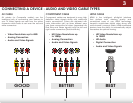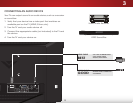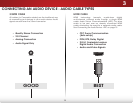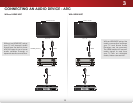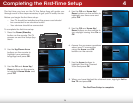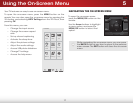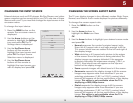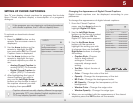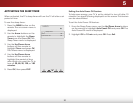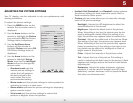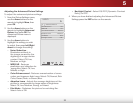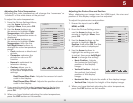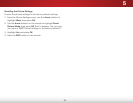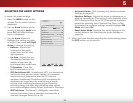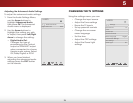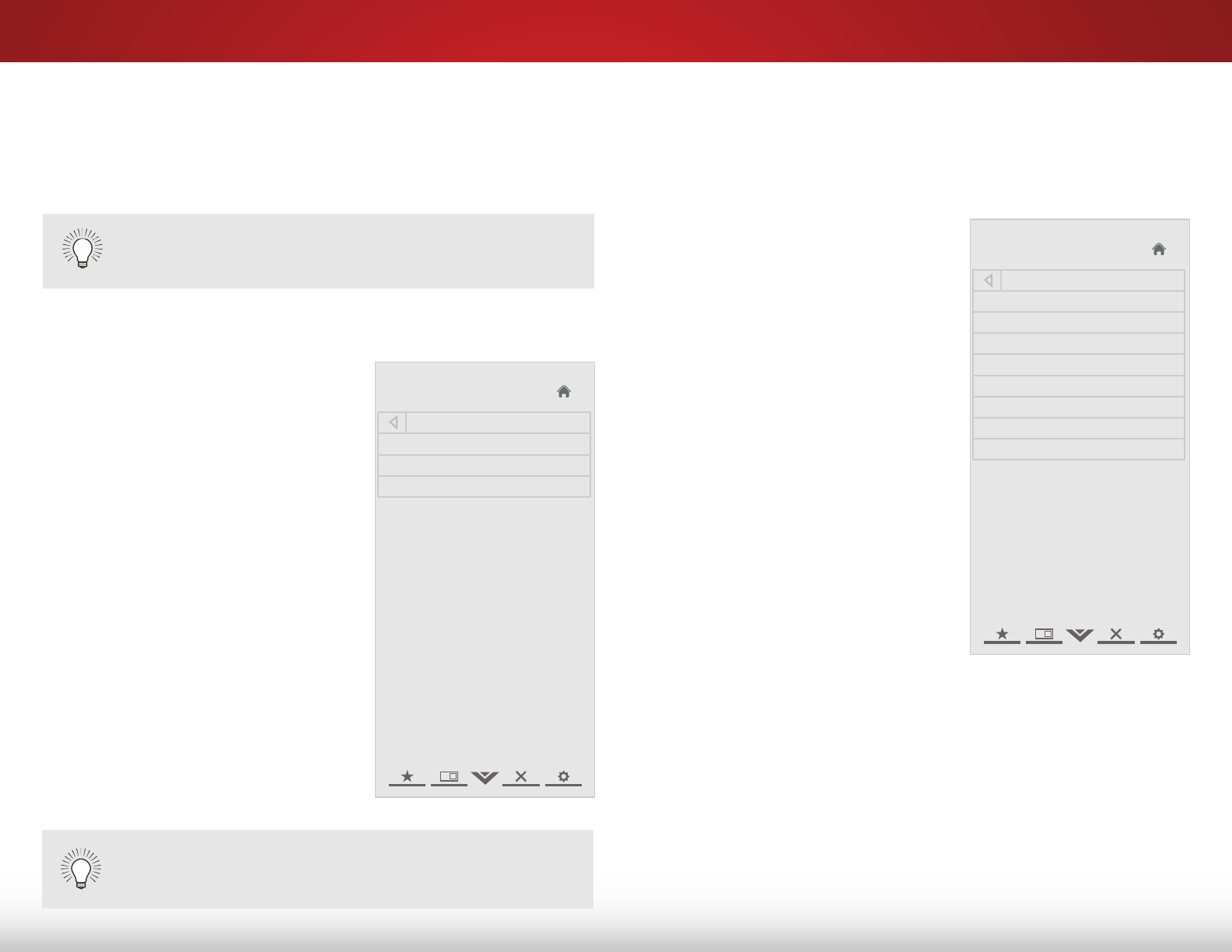
5
19
Changing the Appearance of Digital Closed Captions
Digital closed captions can be displayed according to your
preference.
To change the appearance of digital closed captions:
1. From the Closed Caption
menu, use the Arrow buttons to
highlight Digital CC Style.
2. Use the Left/Right Arrow
buttons on the remote to select
Custom, then press OK. The
Digital CC Style menu appears.
3. Use the Up/Down Arrow
buttons on the remote to
highlight the setting you wish
to change, then use the Left/
Right Arrow buttons to change
the setting:
• Caption Style - Choose
Auto to keep default
settings or Custom to
manually change each
setting.
• Text Size - Adjust the size of
the text.
• Color - Change the color of the text.
• Opacity - Change the transparency of the text.
• BG Color - Change the background color.
• BG Opacity - Change the transparency of the
background.
• Window Color - Change the edge color.
• Window Opacity - Change the edge type.
4. When you are satisfied with the appearance of the closed
captions, press the EXIT button on the remote.
Help
VIZIO
Network
Sleep
Timer
Input CC
ABC
Audio
Wide
Normal
Picture
Settings
PanoramicWide Zoom
2D 3DExit
Digital CC Style
Caption Style Custom
Text Size As Broadcast
Color As Broadcast
Opacity As Broadcast
BG Color As Broadcast
BG Opacity As Broadcast
Window Color As Broadcast
Window Opacity As Broadcast
SettiNg up clOSed captiONiNg
Your TV can display closed captions for programs that include
them. Closed captions display a transcription of a program’s
dialogue.
To activate or deactivate closed
captions:
1. Press the MENU button on the
remote. The on-screen menu is
displayed.
2. Use the Arrow buttons on the
remote to highlight the CC
icon and press OK. The Closed
Caption menu is displayed.
3. Use the Arrow buttons on the
remote to highlight the type
of closed captions you wish to
see:
• Analog Closed Caption for
analog (NTSC) TV channels.
• Digital Closed Caption for
digital (ATSC) TV channels.
4. After highlighting the type of
closed captions you wish to
see, use the Left/Right Arrow
buttons on the remote to select
the caption channel you wish
to display, then press EXIT.
If the program you are viewing is not being broadcast
with closed captions, the TV will not display them.
Help
VIZIO
Network
Sleep
Timer
Input CC
ABC
Audio
Wide
Normal
Picture
Settings
PanoramicWide Zoom
2D 3DExit
Closed Caption
Analog Closed Caption Off
Digital Closed Caption Off
Digital CC Style As Broadcaster
Caption channels usually display different languages.
For example, CC1 may display English captions and
CC2 may display Spanish captions.