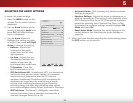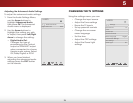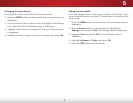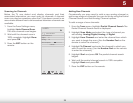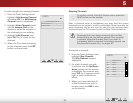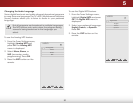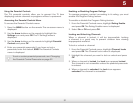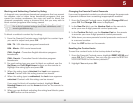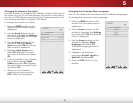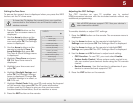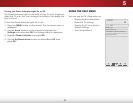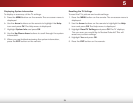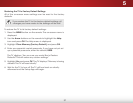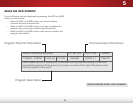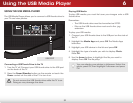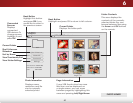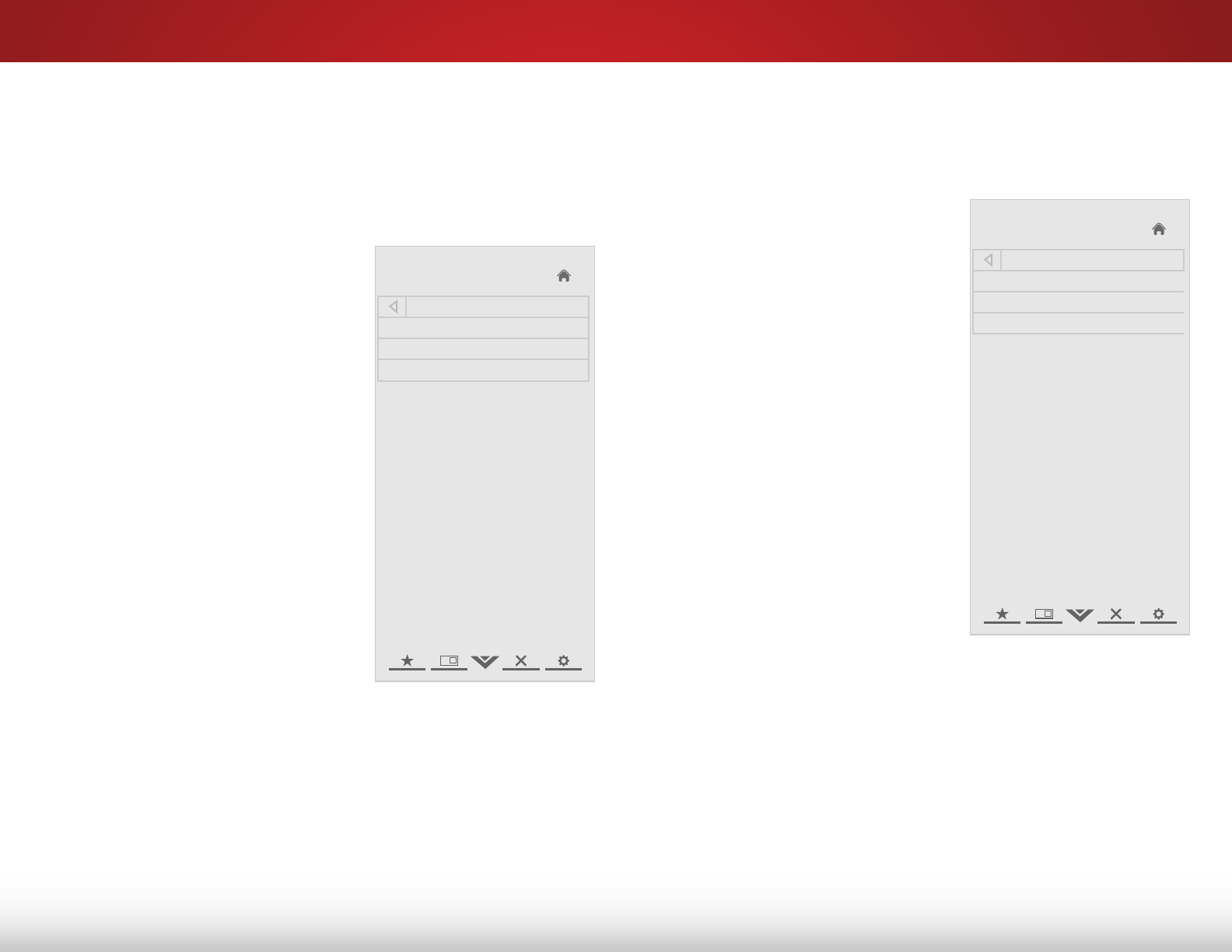
5
33
Changing the Names of the Inputs
To make it easier to recognize the different devices attached to
the inputs on your TV, you can rename the inputs. For example, if
you have a DVD player connected to the Component input, you
can rename that input to display “DVD Player”.
To change the name of an input:
1. Press the MENU button on the
remote. The on-screen menu is
displayed.
2. Use the Arrow buttons on the
remote to highlight the Settings
icon and press OK. The Settings
menu is displayed.
3. Use the Arrow buttons on the
remote to highlight Name
Input and press OK. The Name
Input menu is displayed.
4. Highlight Input Source and
press OK. Highlight the input
you want to rename and press
OK.
5. If you would like to use a preset
input label, highlight Input
Labels and press OK. Highlight
the input label you want to use
and press OK.
6. When you have finished
naming your input, press the
EXIT button on the remote.
Help
VIZIO
Network
Sleep
Timer
Input CC
ABC
Audio
Wide
Normal
Picture
Settings
PanoramicWide Zoom
2D 3DExit
Name Input
Input Source TV
Input Labels Custom
TV
Changing the On-Screen Menu Language
Your TV can display the on-screen menu in different languages.
To change the on-screen menu language:
1. Press the MENU button on the
remote. The on-screen menu is
displayed.
2. Use the Arrow buttons on the
remote to highlight the Settings
icon and press OK. The Settings
menu is displayed.
3. Use the Arrow buttons on the
remote to highlight Menu
Language and press OK.
The Menu Language menu is
displayed.
4. Highlight your preferred
language (English, French, or
Spanish) and press OK.
5. Press the EXIT button on the
remote.
Help
VIZIO
Network
Sleep
Timer
Input CC
ABC
Audio
Wide
Normal
Picture
Settings
PanoramicWide Zoom
2D 3DExit
Manu Language
English
French
Spanish