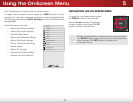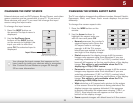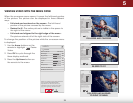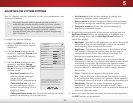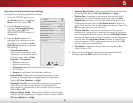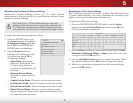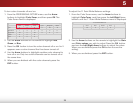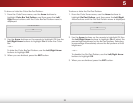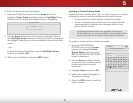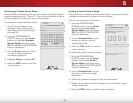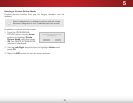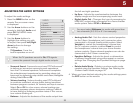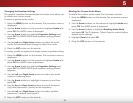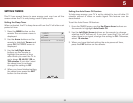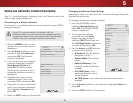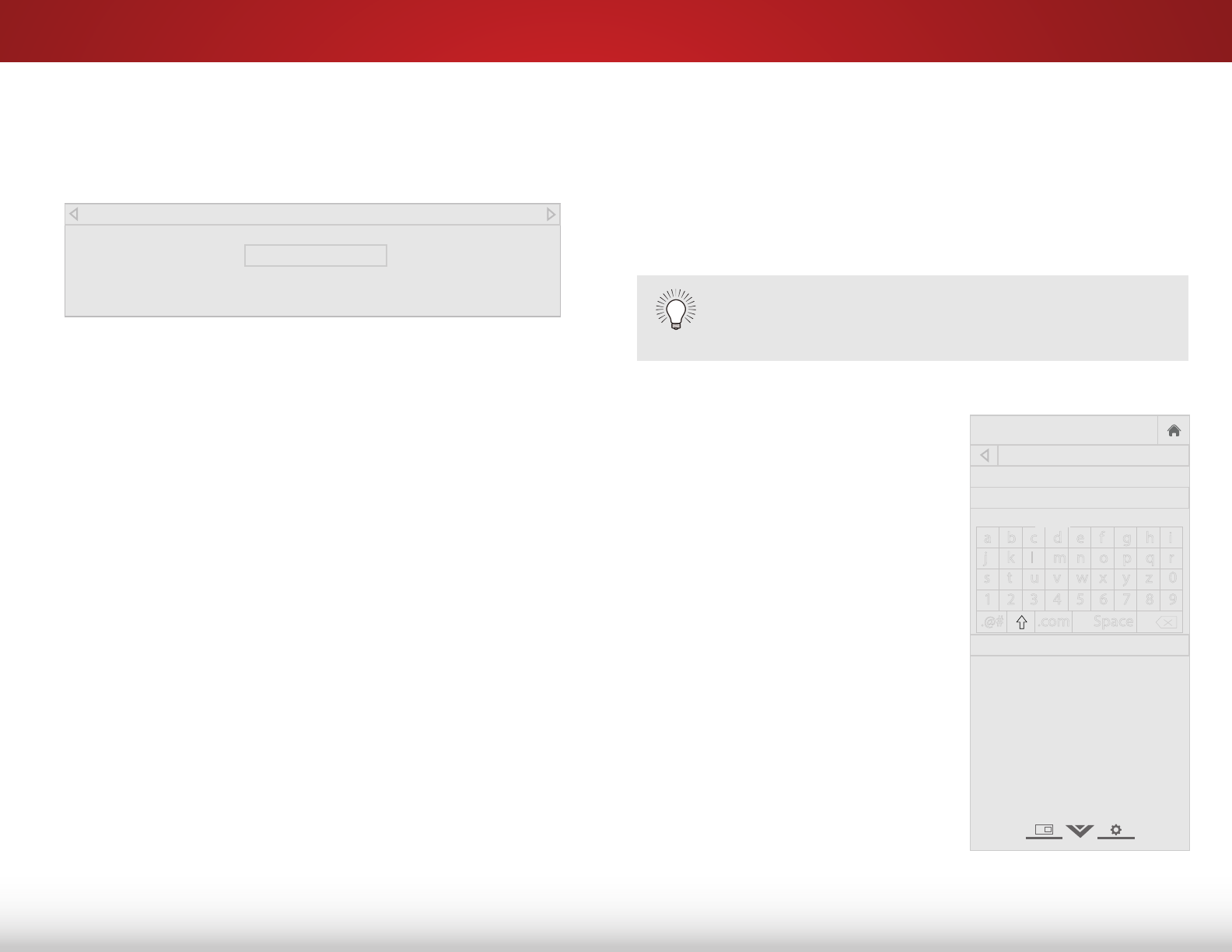
5
30
Creating a Custom Picture Mode
Custom picture modes allow you to save a group of custom
settings for various viewing conditions and video sources.
• Custom picture modes can be created manually.
• A new custom picture mode is created automatically
whenever picture settings are changed while in any
preset picture mode.
A custom picture mode only applies to the input
(Cable, Blu-ray, etc.) in use when it was created. Each
input can have up to eight custom picture modes.
To create a custom picture mode manually:
1. From the PROFESSIONAL
PICTURE menu, use the Arrow
buttons to highlight Create
Picture Mode, and then press
OK. The CREATE PICTURE MODE
menu is displayed.
2. Use the Arrow buttons to enter
a name for your custom picture
mode using the on-screen
keyboard.
3. Highlight Done and press OK.
4. Make any desired changes to
the picture settings.
5. Press the EXIT button to exit the
menu screens.
Help
VIZIO
Network
Sleep
Timer
Input CC
ABC
Audio
Wide
Normal
Picture
Settings
PanoramicWide Zoom
2D 3DExit
CREATE PICTURE MODE
Custom1_
Done
a b c d e f g h i
j k l m n o p q r
s t u v w x y z 0
1 2 3 4 5 6 7 8 9
.@# .com Space
To show or hide the Ramp Test Pattern:
1. From the Color Tuner menu, use the Arrow buttons to
highlight Cvolor Tuner, and then press the Left/Right Arrow
buttons until the Ramp Test Pattern menu is displayed.
2. Use the Arrow buttons on the remote to highlight Off. Use
the Left/Right Arrow buttons to select the color for the ramp
test pattern. Selecting a color immediately shows that color
ramp.
—or—
To hide the Ramp Test Pattern, use the Left/Right Arrow
buttons to highlight Off.
3. When you are finished, press the EXIT button.
Ramp Test Pattern
Off