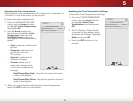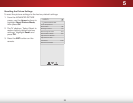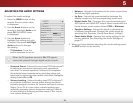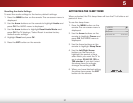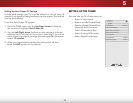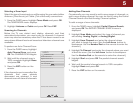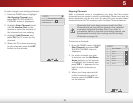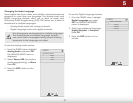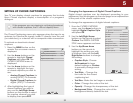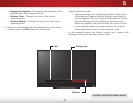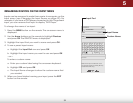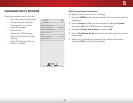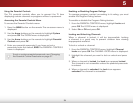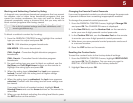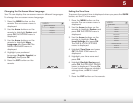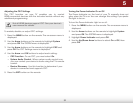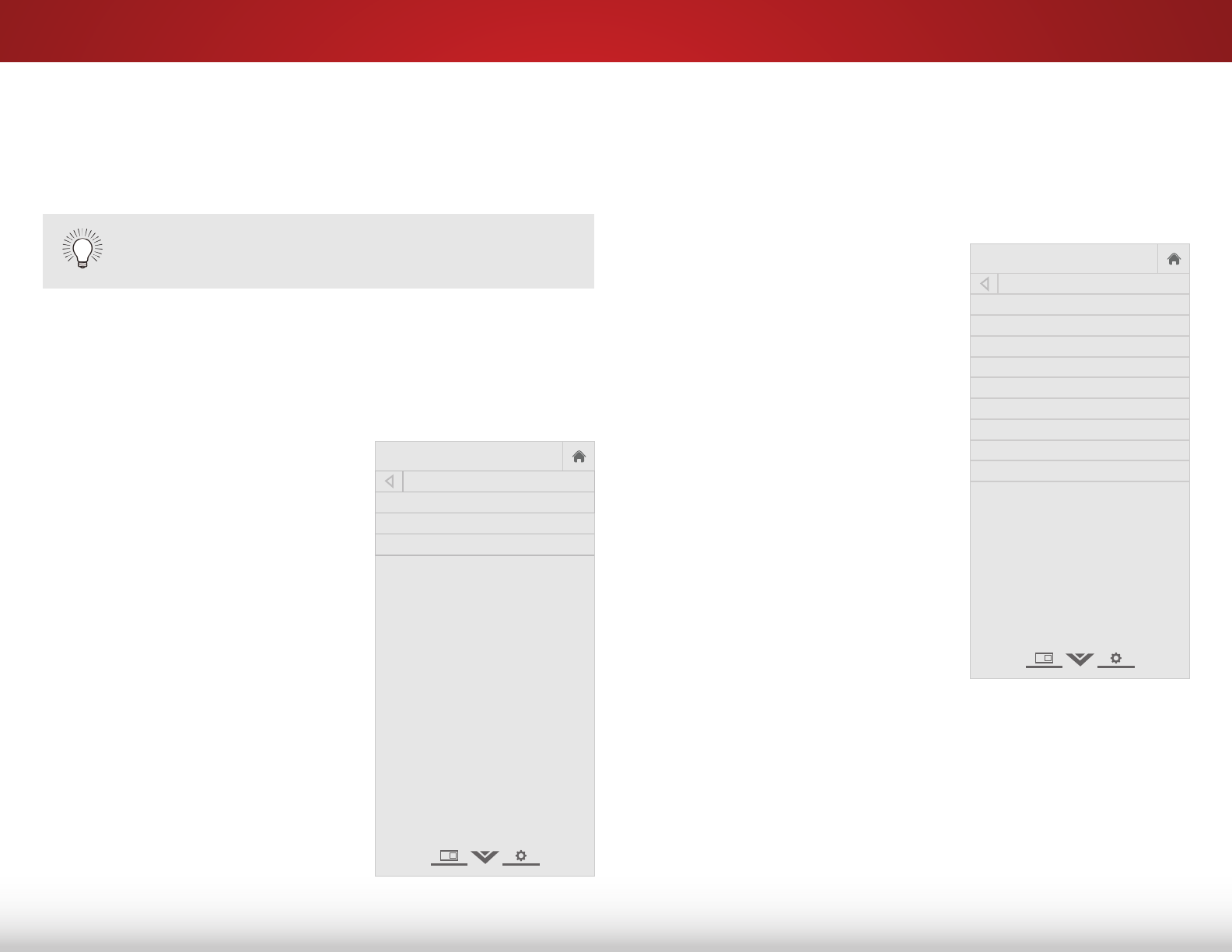
5
32
SETTING UP CLOSED CAPTIONING
Your TV can display closed captions for programs that include
them. Closed captions display a transcription of a program’s
dialogue.
The Closed Captioning menu only appears when the input is an
antenna for Over-the-Air signals, cable TV directly from the wall
(no cable box), or a device with a composite video connection.
To activate or deactivate closed
captions:
1. Press the MENU button on the
remote. The on-screen menu is
displayed.
2. Use the Arrow buttons on the
remote to highlight Closed
Captions and press OK. The
CLOSED CAPTIONS menu is
displayed.
3. Use the Arrow buttons on the
remote to highlight the type
of closed captions you wish to
see:
• Analog Closed Captions for
analog (NTSC) TV channels.
• Digital Closed Captions for
digital (ATSC) TV channels.
4. After highlighting the type of
closed captions you wish to
see, use the Left/Right Arrow
buttons on the remote to select
the caption channel you wish
to display, then press EXIT.
If the program you are viewing is not being broadcast
with closed captions, the TV will not display them.
Help
VIZIO
Network
Sleep
Timer
Input CC
ABC
Audio
Wide
Normal
Picture
Settings
PanoramicWide Zoom
2D 3DExit
CLOSED CAPTIONS
Analog Closed Captions CC1
Digital Closed Captions CS1
Digital Caption Style
Changing the Appearance of Digital Closed Captions
Digital closed captions can be displayed according to your
preference. See the diagram on the next page for an explanation
of the parts of the closed caption area.
To change the appearance of digital closed captions:
1. From the CLOSED CAPTIONS
menu, use the Arrow buttons to
highlight Digital Caption Style
and press OK.
2. Use the Left/Right Arrow
buttons on the remote to select
Custom. The DIGITAL CAPTION
STYLE menu appears as shown.
3. Use the Up/Down Arrow
buttons on the remote to
highlight the setting you wish
to change, then use the Left/
Right Arrow buttons to change
the setting:
• Caption Style - Choose
As Broadcast to keep
default settings or Custom
to manually change each
setting.
• Text Style - Change the
font used for the closed
captioning text.
• Text Size - Make the text larger or smaller.
• Color - Change the color of the text.
• Opacity - Change the transparency of the text.
• Background Color - Change the color of the
background directly behind the text.
Help
VIZIO
Network
Sleep
Timer
Input CC
ABC
Audio
Wide
Normal
Picture
Settings
PanoramicWide Zoom
2D 3DExit
DIGITAL CAPTIONS STYLE
Caption Style Custom
Text Style As Broadcast
Text Size As Broadcast
Text Color As Broadcast
Text Opacity As Broadcast
Background Color As Broadcast
Background Opacity As Broadcast
Window Color As Broadcast
Window Opacity As Broadcast