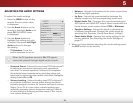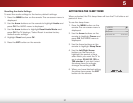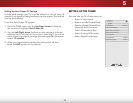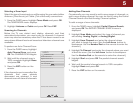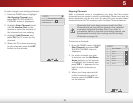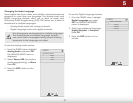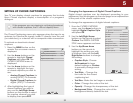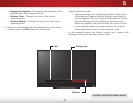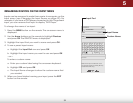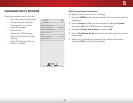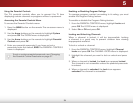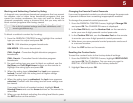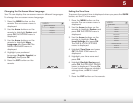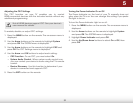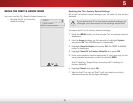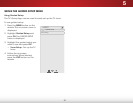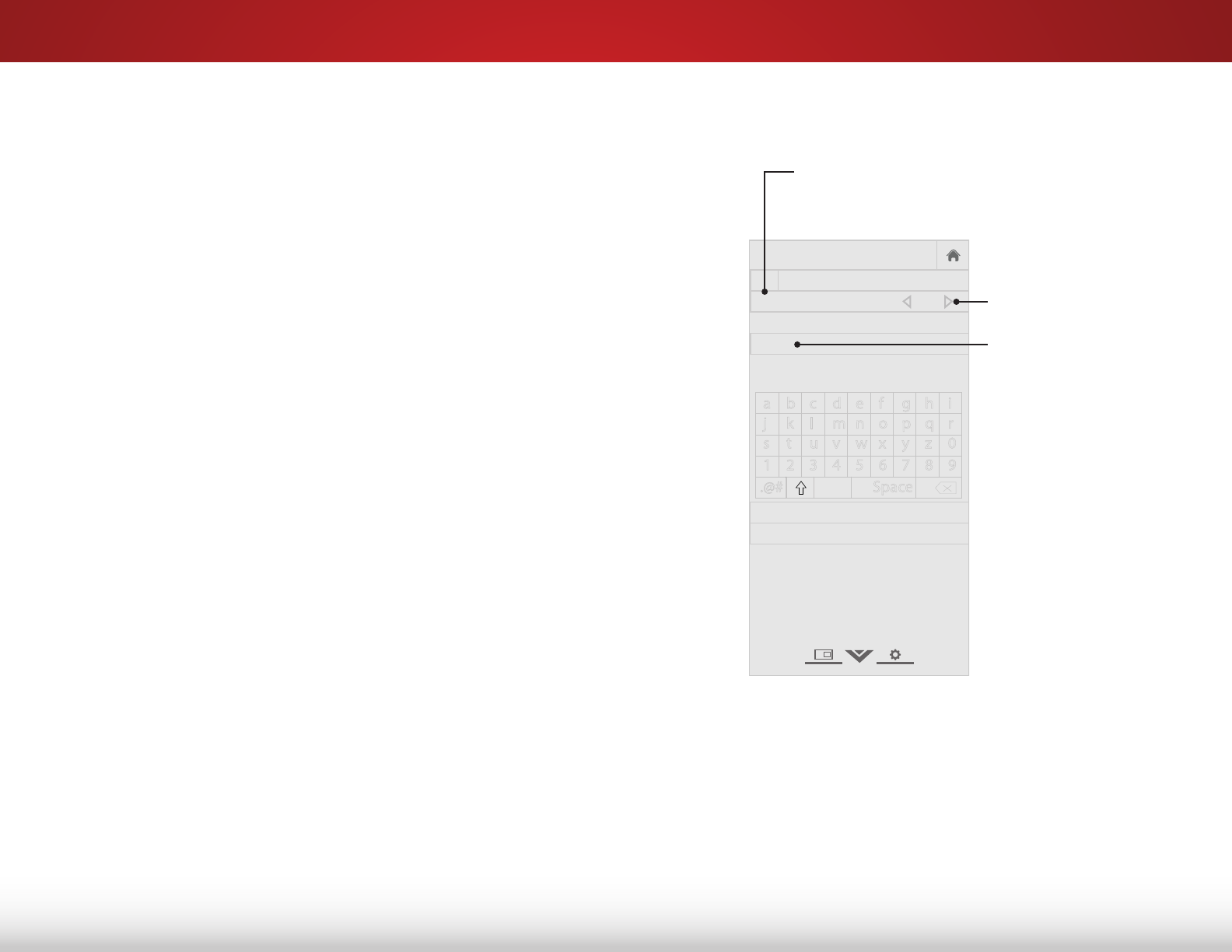
5
34
RENAMING DEVICES ON THE INPUT MENU
Inputs can be renamed to make them easier to recognize on the
Input menu (see
Changing the Input Source
on page 22). For
example, if you have a DVD player connected to the Component
input, you can rename that input to display “DVD Player.”
To change the name of an input:
1. Press the MENU button on the remote. The on-screen menu is
displayed.
2. Use the Arrow buttons on the remote to highlight Devices
and press OK. The DEVICES menu is displayed.
3. Highlight the input that you want to name and press OK.
4. To use a preset input name:
a. Highlight the Input Port row and press OK.
b. Highlight the input name you want to use and press OK.
—or—
To enter a custom name:
a. Enter your custom label using the on-screen keyboard.
b. Highlight OK and press OK.
c. The Input Name changes to show the custom name that
you created.
5. When you have finished naming your input, press the EXIT
button on the remote.
Help
VIZIO
Network
Sleep
Timer
Input CC
ABC
Audio
Wide
Normal
Picture
Settings
PanoramicWide Zoom
2D 3DExit
NAME INPUT
HDMI DVD
DVD_
OK
Cancel
Select the input name from a list
of common device names (Blu-ray,
Cable Box, DVD, etc).
a b c d e f g h i
j k l m n o p q r
s t u v w x y z 0
1 2 3 4 5 6 7 8 9
.@# .com Space
Input Port
Custom Name
Input Name