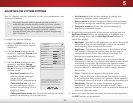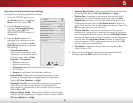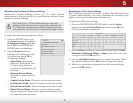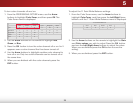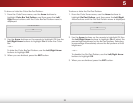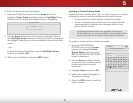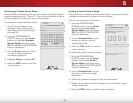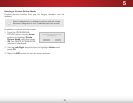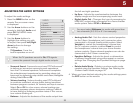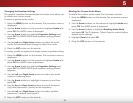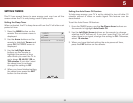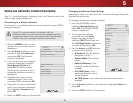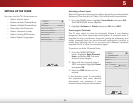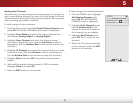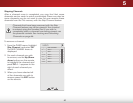5
33
ADJUSTING THE AUDIO SETTINGS
To adjust the audio settings:
1. Press the MENU button on the
remote. The on-screen menu
is displayed.
2. Use the Arrow buttons on the
remote to highlight Audio and
press OK. The AUDIO menu
is displayed.
3. Use the Arrow buttons to
highlight the setting you wish
to adjust, then press Left/Right
Arrow buttons to change
the setting:
• TV Speakers - Turns the
built-in speakers on or off.
• Surround Sound - Surround sound uses DTS TruSurround
™
to deliver an immersive surround sound experience
from the TV’s internal speakers. TruSurround completes
the entertainment experience by providing deep, rich
bass and by delivering crisp details and clear, intelligible
dialog. Select On or Off.
• Volume Leveling - Volume leveling uses DTS TruVolume
™
to maintain consistent volume levels during transitions
between program content, AV formats, and input sources.
Select On or Off. In a few cases, volume leveling may
artificially suppress volume increases, making it difficult
to hear dialog or flattening sudden noises. If this occurs,
turn volume leveling off.
• Balance - Adjusts the loudness of the audio output from
Help
VIZIO
Network
Sleep
Timer
Input CC
ABC
Audio
Wide
Normal
Picture
Settings
PanoramicWide Zoom
2D 3DExit
AUDIO
TV Speakers On
Surround Sound On
Volume Leveling On
Balance 0
Lip Sync 0
Digital Audio Out PCM
Analog Audio Out Fixed
Equalizer Settings
Delete Audio Mode
-
+
-
+
When the TV speakers are set to On, DTS signals
cannot be passed through digital audio outputs.
the left and right speakers.
• Lip Sync - Adjusts the synchronization between the
display image and the accompanying audio track.
• Digital Audio Out - Changes the type of processing for
HDMI ARC output when connected to a home theater
audio system. Select PCM or Bitstream.
• Analog Audio Out - Sets the volume control properties
for the 3.5mm (headphone jack) connector when
connected to a home theater audio system. Select
Variable to control the headphones’ volume from
the TV’s volume controls, or select Fixed to control
the headphones’ volume from your home theater
system controls. (Some external speakers can also be
connected to the 3.5mm connector.)
• Equalizer Settings - Adjusts the boost or attenuation
of different frequencies using either preset or custom
settings. See
Changing the Equalizer Settings
on page
34.
• Delete Audio Mode - Deletes a custom audio mode
created using the Equalizer Settings. See
Deleting the
Custom Audio Mode on page 34
.
4. When you have finished adjusting the audio settings, press
the EXIT button on the remote.
You must select Bitstream for audio with more than
two channels (3.0, 5.0, or 5.1, for example).