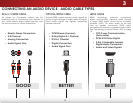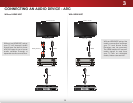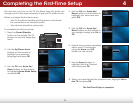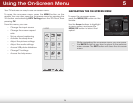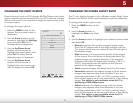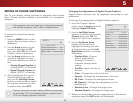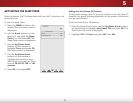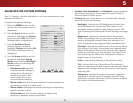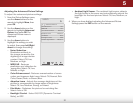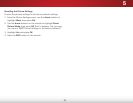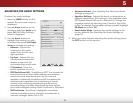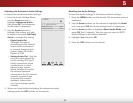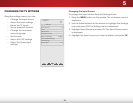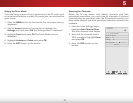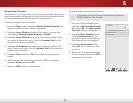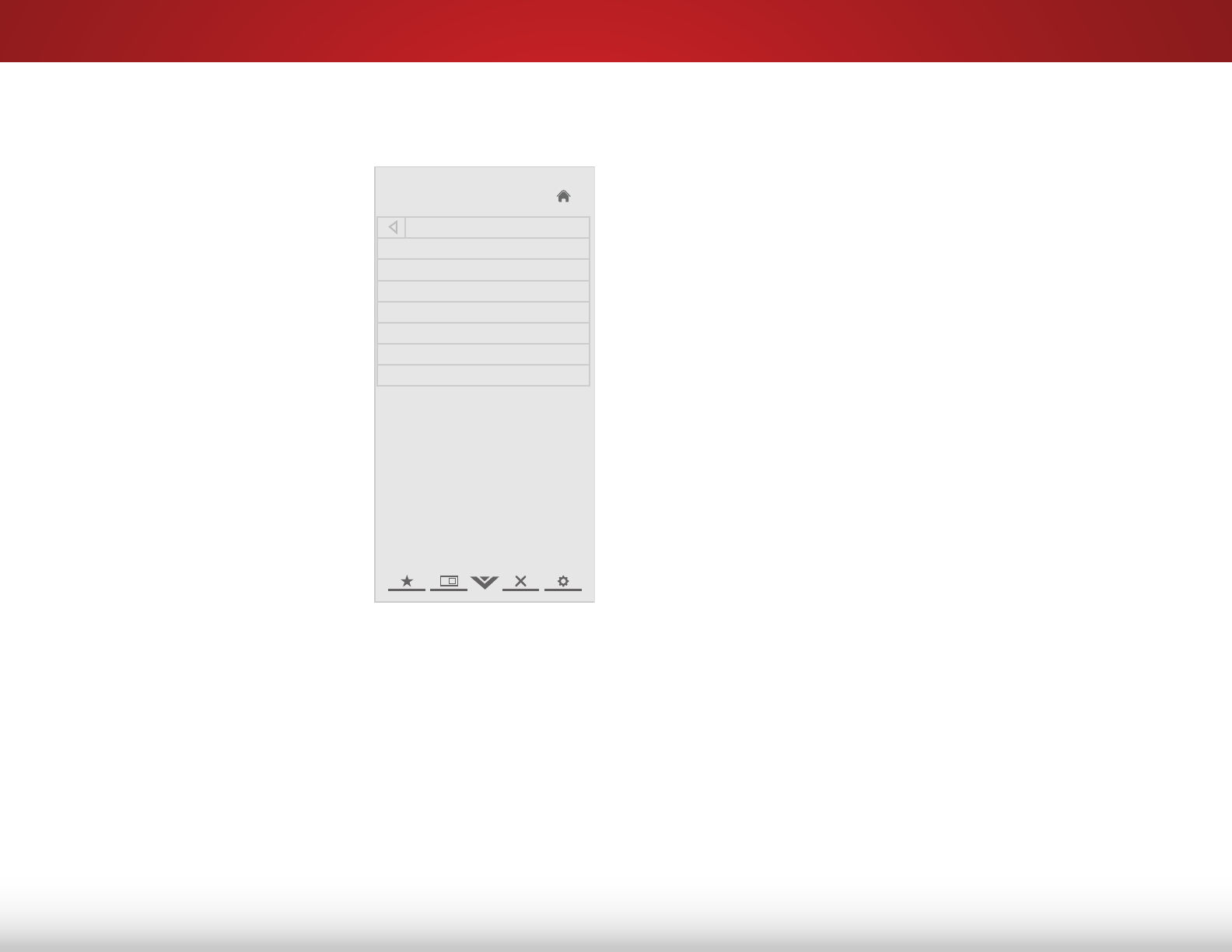
5
21
Adjusting the Advanced Picture Settings
To adjust the advanced picture settings:
1. From the Picture Settings menu,
use the Arrow buttons on the
remote to highlight More, then
press OK.
2. Use the Arrow buttons on the
remote to highlight Advanced
Picture, then press OK. The
Advanced Picture menu is
displayed.
3. Use the Arrow buttons to
highlight the setting you wish
to adjust, then press Left/Right
Arrow to change the setting:
• Noise Reduction -
Diminishes artifacts in
the image caused by the
digitizing of image motion
content. Select Off, Low,
Medium, or High.
• MPEG NR - Reduces
pixellation and distortion for
.mpeg files. Select Off, Low,
Middle, or High.
• Color Enhancement - Reduces oversaturation of some
colors and improves flesh tones. Select Off, Normal, Rich
Color, Green/Flesh, or Green/Blue.
• Adaptive Luma - Adjusts the average brightness of the
picture to compensate for large areas of brightness.
Select Off, Low, Medium, Strong, or Extend.
• Film Mode - Optimizes the picture for watching film.
Select Auto or Off.
• Backlight Control - Select Off, DCR (Dynamic Contrast
Ratio), or OPC.
Help
VIZIO
Network
Sleep
Timer
Input CC
ABC
Audio
Wide
Normal
Picture
Settings
PanoramicWide Zoom
2D 3DExit
Advanced Picture
Noise Reduction Low
MPEG NR Low
Color Enhancement Normal
Adaptive Luma Medium
Film Mode Auto
Backlight Control DCR
Ambient Light Sensor Medium
• Ambient Light Sensor - The ambient light sensor detects
the light levels in the room and automatically adjusts the
backlight for the best picture. Select Off, Low, Medium, or
High.
4. When you have finished adjusting the Advanced Picture
Settings, press the EXIT button on the remote.