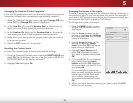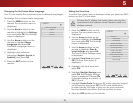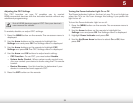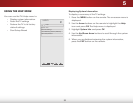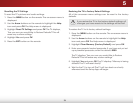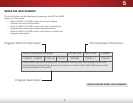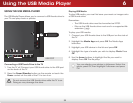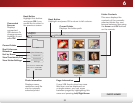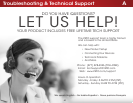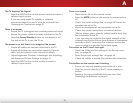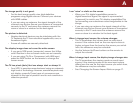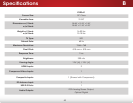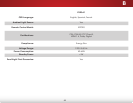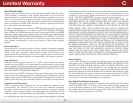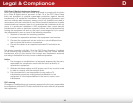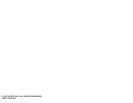A
41
The TV displays “No Signal.”
• Press the INPUT button on the remote control to select a
different input source.
• If you are using cable TV, satellite, or antenna
connected directly to the TV, scan for channels. See
Scanning for Channels
on page 27.
There is no power.
• Ensure the TV is plugged into a working electrical outlet.
• Ensure the power cable is securely attached to the TV.
• Press the Power/Standby button on the remote or on
the side of the TV to turn the TV on.
The power is on, but there is no image on the screen.
• Ensure all cables are securely attached to the TV.
• Ensure all devices are connected correctly. Devices
differ; see your device’s user manual for details.
• Adjust Brightness, Contrast, or Backlight. See
Adjusting
the Advanced Picture Settings on page 21.
• Press the INPUT button on the remote to select a
different input source.
There is no sound.
• Press Volume Up on the remote control.
• Press the MUTE button on the remote to ensure mute is
off.
• Check the audio settings. See
on page 24
Ensure the
speakers are set to On.
• Ensure no headphones are connected to the TV.
• Check the audio connections of external devices
(Blu-ray player, game console, cable/satellite box) that
are connected to the TV.
• If you are using an antenna, the signal strength of the
channel may be low. Ensure your antenna is connected
securely to the TV and move the antenna around the
room or close to a window for the best signal.
The colors on the TV don’t look right.
• Adust the Color and Tint settings in the Picture menu.
See
on page 20
• Reset the picture settings. See
on page 23
• Check all cables to ensure they are securely attached.
The buttons on the remote aren’t working.
• Ensure you are only pressing one button at a time.
• Point the remote directly at the TV when pressing a
button.
• Replace the remote batteries with new ones. See
Replacing the Batteries on page 9