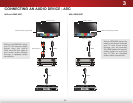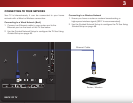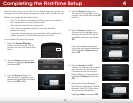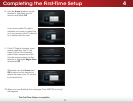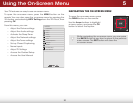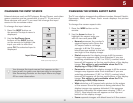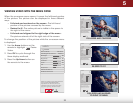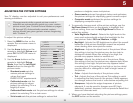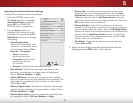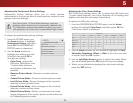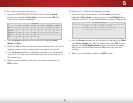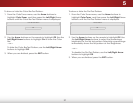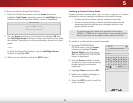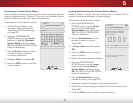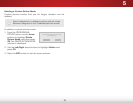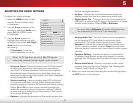5
24
Adjusting the Advanced Picture Settings
To adjust the advanced picture settings:
1. From the PICTURE menu, use
the Arrow buttons to highlight
Advanced Picture, and then
press OK. The ADVANCED
PICTURE menu is displayed.
2. Use the Arrow buttons to
highlight the setting you wish
to adjust, then press the Left/
Right Arrow buttons to change
the setting:
• Color Temperature -
Adjusts the 'warmness' and
'coolness' of the white areas
of the picture. Select Cool,
Normal, or Computer.
• Cool produces a
blue-hued picture.
• Computer optimizes the
picture for use as a
PC monitor.
• Normal is optimized for television viewing.
• Black Detail - Adjusts the average brightness of the
picture to compensate for large areas of brightness.
Select Off, Low, Medium, or High.
• Active LED Zones - Dynamically improves the contrast
ratio of the picture by locally adjusting the backlight. The
adjustment is controlled by the content on the screen.
Select On or Off.
• Reduce Signal Noise - Diminishes artifacts in the image
caused by the digitizing of image motion content. Select
Off, Low, Medium, or High.
• Reduce Block Noise - Reduces pixelation and distortion
for mpeg files. Select Off, Low, Medium, or High.
Help
VIZIO
Network
Sleep
Timer
Input CC
ABC
Audio
Wide
Normal
Picture
Settings
PanoramicWide Zoom
2D 3DExit
ADVANCED PICTURE
Color Temperature Cool
Black Detail Medium
Backlight Control On
Reduce Signal Noise Low
Reduce Block Noise Low
Picture Position
Picture Size
Film Mode Auto
Help
VIZIO
Network
Sleep
Timer
Input CC
ABC
Audio
Wide
Normal
Picture
Settings
PanoramicWide Zoom
2D 3DExit
ADVANCED PICTURE
Color Temperature Cool
Black Detail Medium
Active LED Zones On
Reduce Signal Noise Low
Reduce Block Noise Low
Picture Size
Picture Position
Film Mode Auto
• Picture Size - Increase or decrease the vertical and
horizontal size of the displayed picture. Use the Left/
Right Arrow buttons to adjust the horizontal size of the
displayed picture. Use the Up/Down Arrow buttons to
adjust the vertical size of the displayed picture. Press the
OK button when you are finished.
• Picture Position - Adjust the vertical and horizontal
positions of the picture to ensure the image is centered
and completely fills the screen. Use the Left/Right Arrow
buttons to adjust the horizontal position of the displayed
picture. Use the Up/Down Arrow buttons to adjust the
vertical position of the displayed picture. Press the OK
button when you are finished.
• Film Mode - Optimizes the picture for watching film.
Select Auto or Off.
3. When you have finished adjusting the Advanced Picture
Settings, press the EXIT button on the remote.