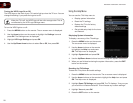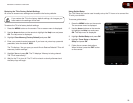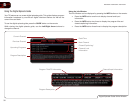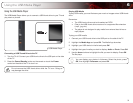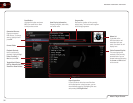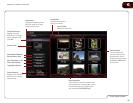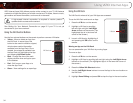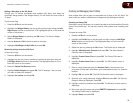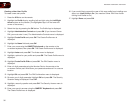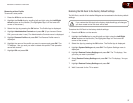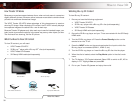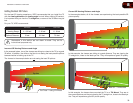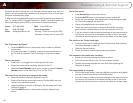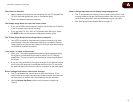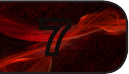
36
7
E3D320VX / E3D420VX / E3D470VX
Creating a New User Profile
To create a new user profile:
1. Press the VButton on the remote.
2. Highlight the Prole App by scrolling left and right using the Left/Right
Arrow buttons on the remote. (The highlighted App is in the lower left
corner of the screen.)
3. Select the App by pressing the OK button. The Profile App is displayed.
4. Highlight AdministrativeControls and press OK. (If you have an Owner
PIN, you must enter it now.) The Administrative Controls menu is displayed.
5. Highlight CreateProle and press OK. The Create Profile menu is
displayed.
6. Highlight the Name field and press OK.
7. Enter your name using the QWERTYKeyboard on the remote or the
on-screen keyboard, then press OK. The Create Profile menu is displayed.
8. Highlight Avatar and press OK. The Avatar menu is displayed.
9. Highlight a picture for your profile and press OK. The Create Profile menu is
displayed.
10. Highlight CreateProlePIN and press OK. The PIN Creation menu is
displayed.
11. Enter a 4-digit passcode using the Number Pad on the remote or the
on-screen number pad. Write down your passcode and save it in a secure
location.
12. Highlight OK and press OK. The PIN Confirmation menu is displayed.
13. Re-enter your 4-digit passcode. Highlight OK and press OK. The Security
Question dialog is displayed. Press OK.
14. Highlight a security question and press OK. The Security Answer menu is
displayed.
15. Enter your security answer using the QWERTYKeyboard and press OK.
The Create Profile menu is displayed.
16. If you would like to prevent the user of this new profile from installing new
Apps, turn LimitProle to On. (You need an Owner PIN. Enter it after
turning Limit Profile to On.)
17. Highlight Done and press OK.