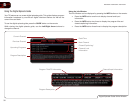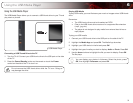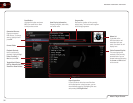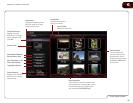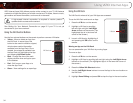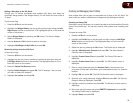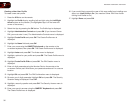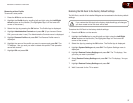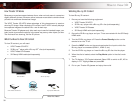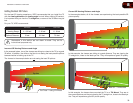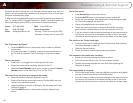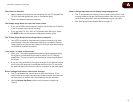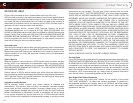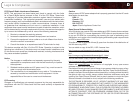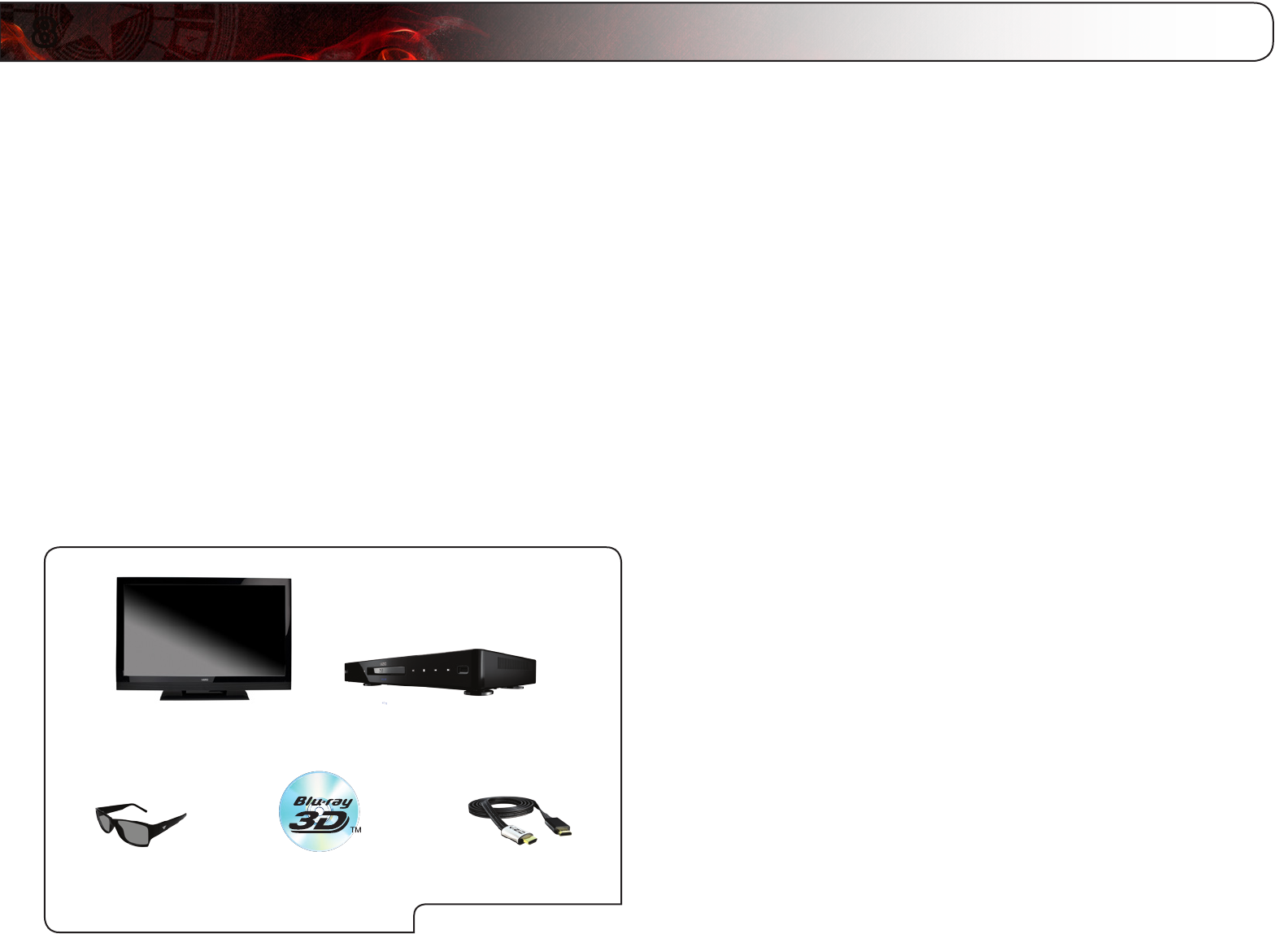
8
38
How to View 3D
How Theater 3D Works
Because our eyes have space between them, when we look around, we see two
slightly different pictures. We never notice, because we are able to combine these
pictures into one three-dimensional image.
The VIZIO Theater 3D HDTV takes advantage of this phenomenon to create a
stunning 3D image. When displaying 3D content, the 3D HDTV actually displays
two separate images at the same time—one for each eye.
Because Theater 3D glasses only allow each eye to see its intended image, your
brain is able to process the picture in the same way as any other object you see.
The final result is a stunning, life-like 3D picture.
What You Need to View 3D Content
To view 3D content, you will need:
• VIZIOTheater3DHDTV
• 3DBlu-ray
™
playerwithaBlu-ray3D
™
disc(soldseparately)
• VIZIOTheater3DGlasses
• 3D-ReadyHDMIcable(soldseparately)
Watching Blu-ray 3D Content
To view Blu-ray 3D content:
1. Ensure you have the following equipment:
• VIZIOTheater3DHDTV
• 3DBlu-ray
™
playerwithaBlu-ray3D
™
disc(soldseparately)
• VIZIOTheater3DGlasses
• 3D-ReadyHDMIcable(soldseparately)
2. Ensure the 3D Blu-ray player and your TV are connected with the 3D-Ready
HDMI cable.
3. Turn the 3D Blu-ray player off. Press the Power/Standby button on the
remote to turn the TV on.
4. Press the INPUT button on the remote and select the input to which the
Blu-ray player is connected (HDMI-1, HDMI-2, etc).
5. Turn the 3D Blu-ray player on. Insert the Blu-ray 3D disc into the player.
6. When the disc is loaded, select the Play Movie option in the disc’s main
menu.
7. The TV displays, “3D Content detected. Select YES to switch to 3D, NO to
display in 2D.” Highlight Yes and press OK.
8. Put on your Theater 3D glasses and enjoy the movie!
VIZIO 3D HDTV 3D Blu-ray Player
High-Speed HDMI CableBlu-ray 3D DiscVIZIO Theater 3D Glasses
WhatYouNeed