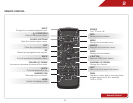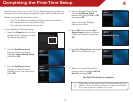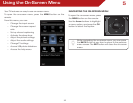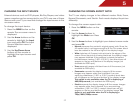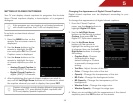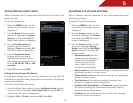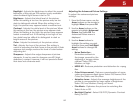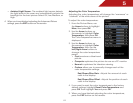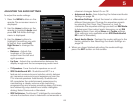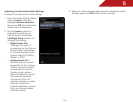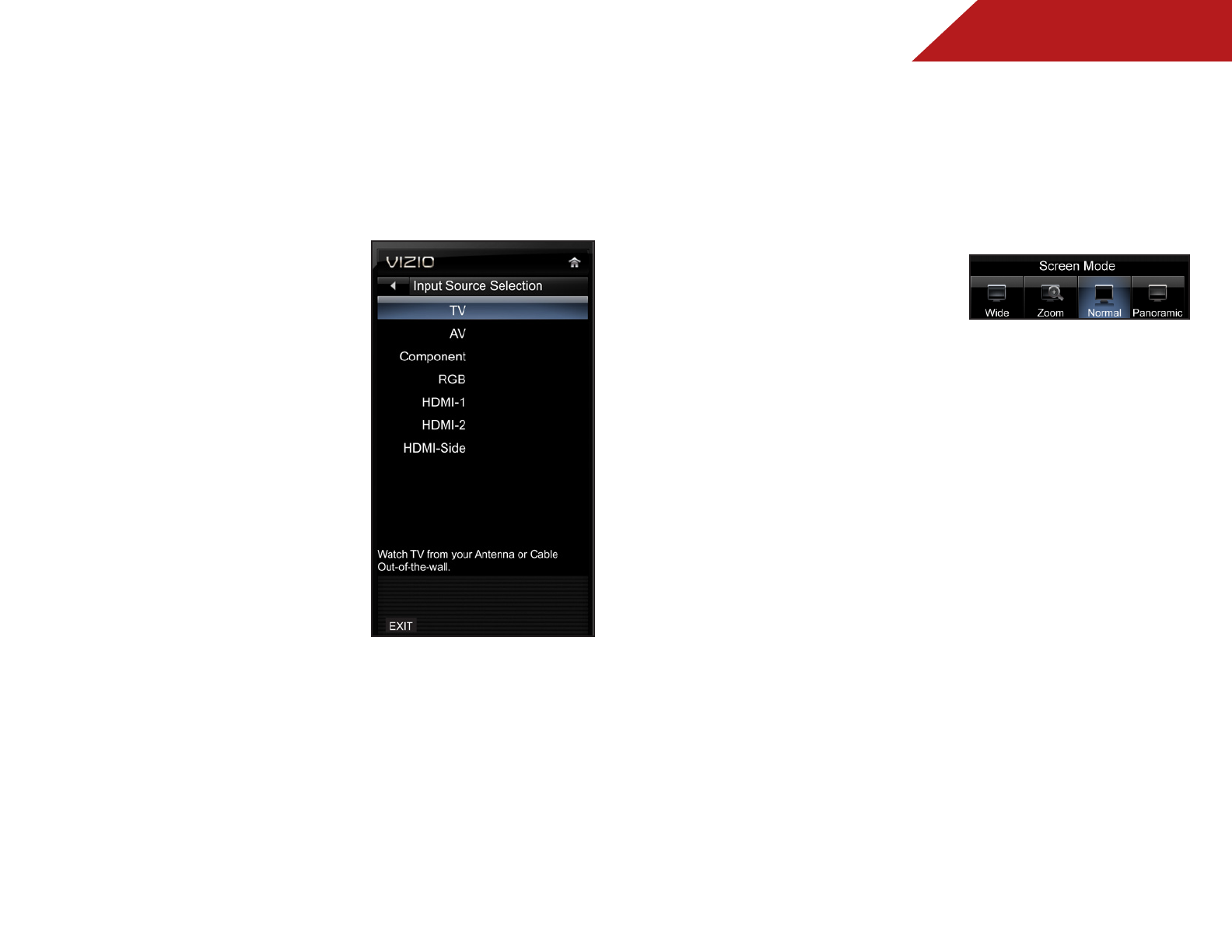
5
17
CHANGING THE INPUT SOURCE
External devices such as DVD players, Blu-Ray Players, and video
game consoles can be connected to your TV. To use one of these
devices with your TV, you must first change the input source in the
on-screen menu.
To change the input device:
1. Press the MENU button on the
remote. The on-screen menu is
displayed.
2. Use the Arrow buttons on the
remote to highlight the Input
icon and press OK. The Input
Source Selection menu is
displayed.
3. Use the Up/Down Arrow
buttons on the remote to
highlight the input source and
press OK.
CHANGING THE SCREEN ASPECT RATIO
The TV can display images in five different modes: Wide, Zoom,
Normal, Panoramic, and Stretch. Each mode displays the picture
differently.
To change the screen aspect ratio:
1. Press the MENU button on the
remote.
2. Use the Arrow buttons to
highlight the Wide icon. Press
OK.
3. Use the Arrow buttons to highlight your desired screen mode
and press OK:
• Normal preserves the content’s original aspect ratio. Since the
4:3 aspect ratio is not large enough to fill the TV’s screen, black
bars are added to the left and right of the display image.
• Wide stretches a 4:3 aspect ratio picture to the edges of the
screen. Since the picture is being stretched, the display image
may appear distorted. If the program is already formatted
for widescreen viewing (1.85:1 or 2.35:1), then black bars will
appear on the top and bottom of the display image (not
available for RGB input).
• Zoom expands images with black bars to fit the screen (not
avalable for RGB input).
• Panoramic expands the display image to fill the screen.
Images may appear wider than intended. If you are
watching widescreen (1.85:1 or 2.35:1) content, black bars
will still appear on the top and bottom of the display image.
This option is only available when the TV is displaying a
480i/480p source (not available for RGB input).
• Stretch expands the display image to fill the screen. Images
may appear wider than intended. If you are watching
widescreen (1.85:1 or 2.35:1) content, black bars will still
appear on the top and bottom of the display image. This
option is only available when the TV is displaying a
720p/1080i/1080p source.