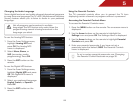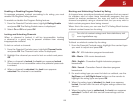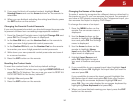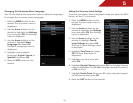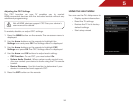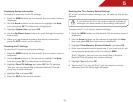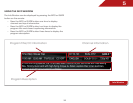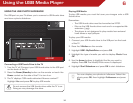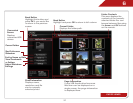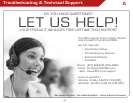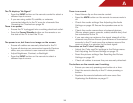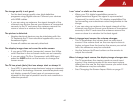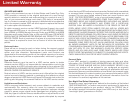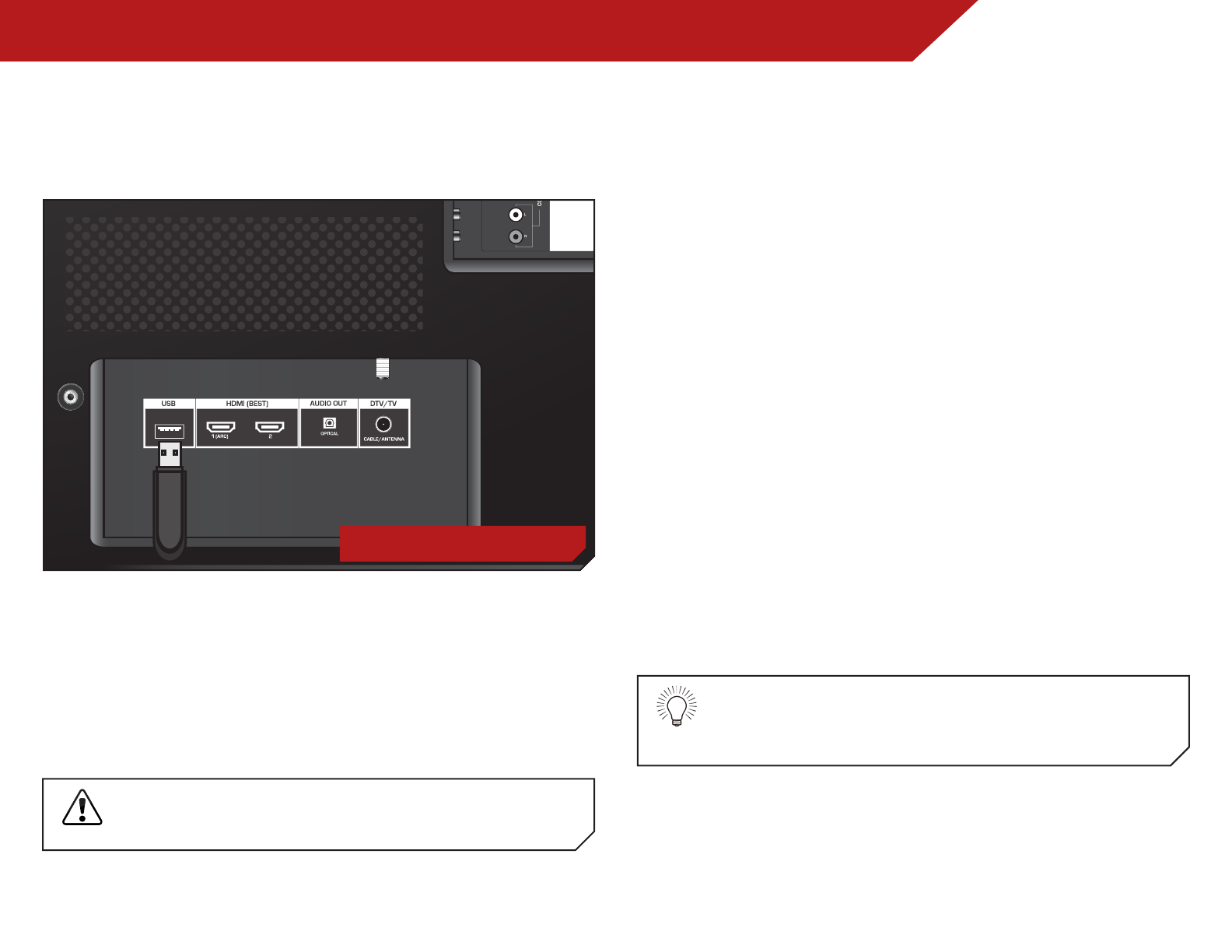
6
36
Using the USB Media Player
USING THE USB PHOTO SLIDESHOW
The USB port on your TV allows you to connect a USB thumb drive
and view a photo slideshow.
Connecting a USB Thumb Drive to the TV
1. Turn the TV off. Connect your USB thumb drive to the USB port
on the back of the TV.
2. Press the Power/Standby button on the remote or touch the
Power control on the side of the TV to turn it on.
3. The TV displays “USB media detected. Browse content?”.
Highlight Yes and press OK to play USB media.
Do not remove the USB thumb drive while the TV is on.
Doing so may damage the drive.
Playing USB Media
To play USB media, you must first save your images onto a USB
thumb drive.
Remember:
• The USB thumb drive must be formatted as FAT32.
• Files on the USB thumb drive must end in a supported file
extension (.jpg).
• The player is not designed to play media from external
hard drives or mp3 players.
To play your USB media:
1. Connect your USB thumb drive to the USB port on the back
of the TV.
2. Press the V Button on the remote.
3. Highlight USB1: MyFlashDrive and press OK.
4. Highlight the type of media you wish to display: Photo. Press
OK.
5. Use the Arrow buttons to highlight the file you want to
display. Press OK. The Modify Photo menu is displayed.
6. Highlight Start Slideshow and press OK to start slideshow.
You can display your photos in fullscreen. Select the
photo, press OK, then highlight Fullscreen and press
OK.
USB PORT