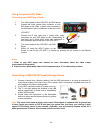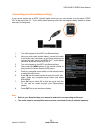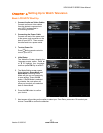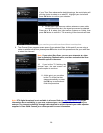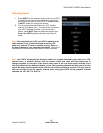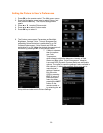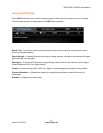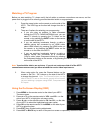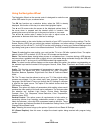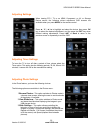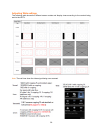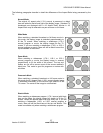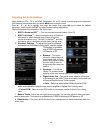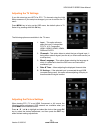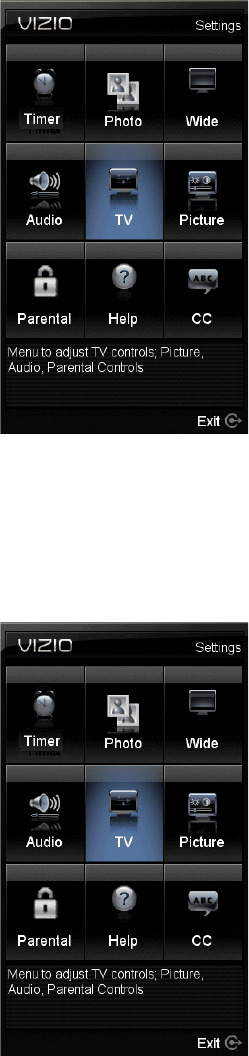
32
Watching a TV Program
Before you start watching TV, please verify that all cables or antenna connections are secure, and the
power cord is plugged into a correctly grounded electrical outlet or surge protector.
1. Press the power button on the remote or on the side of the
HDTV. The VIZIO logo on the front will change from dim to
bright.
2. There are 3 options for selecting your programming:
a. If you are using an antenna or cable connected
through the DTV/TV CABLE/ANTENNA input, you can
select TV directly by pressing the TV button on the
remote, or by pressing the INPUT button on the remote
or on the side of the HDTV.
b. If you are watching broadcasts through a cable or
satellite set-top box connected by an HDMI cable,
select HDMI directly by pressing the HDMI button on
the remote, or by pressing the INPUT button on the
remote or on the side of the HDTV.
c. If you are watching broadcasts through a cable or
satellite set-top box connected by a Component
(YPbPr) cable, select Component directly by pressing
the Component button on the remote, or by pressing the INPUT button on the remote or
on the side of the HDTV.
Note: You should be able to see a picture. If you do not, make sure that all of the HDTV
connections are secure and you have selected the correct video input source.
3. When using option 2a, press the Channel buttons on the
remote or the CH+ / CH- buttons on the side of the HDTV
to change the channel. Note: The Channel buttons, on the
side of the HDTV and on the remote, control will not work if
you are watching a program using HDMI, Component and
AV inputs.
Using the On-Screen Display (OSD)
1. Press MENU on the remote control or the side of your HDTV.
The menu opens.
2. Press ▲ or ▼ on the remote control or VOL + or VOL – on the
side of your HDTV to highlight a sub-menu option.
3. Press ◄ or ► on the remote control or CH + or CH – on the side
of your HDTV to select the highlighted sub-menu option.
4. Press OK on the remote control or the MENU on the side of your
HDTV to adjust the item.
5. Press EXIT when finished making adjustments.
6. Press LAST or BACK key to return to the previous screen or repeatedly to exit the OSD.