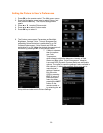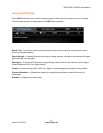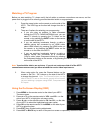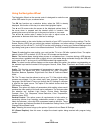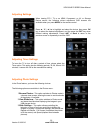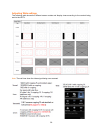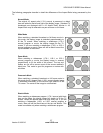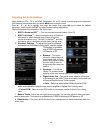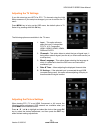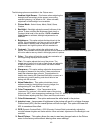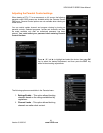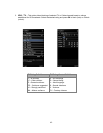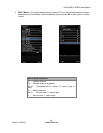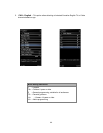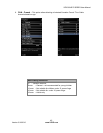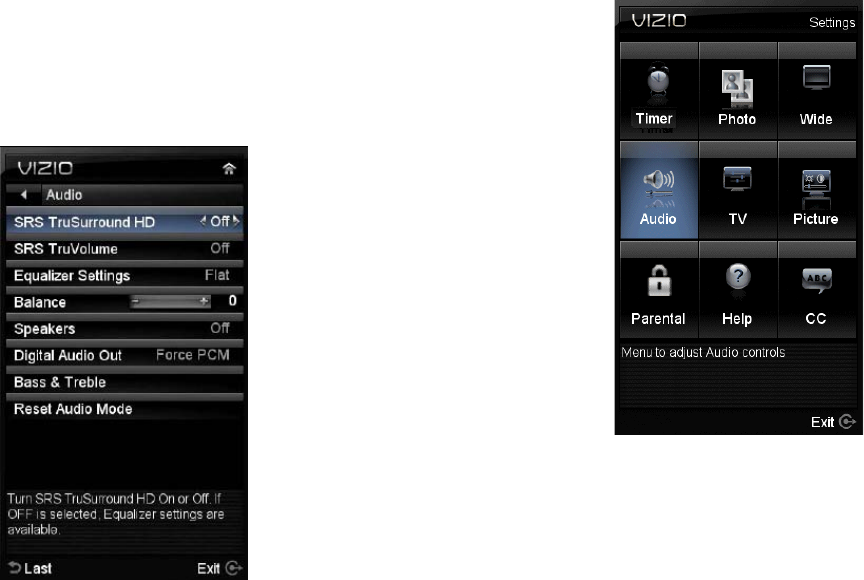
38
Adjusting the Audio Settings
When viewing a DTV / TV or an HDMI, Component, AV, or PC source, the following audio adjustment
OSD screens are available when you press MENU on the remote control.
Press ▲ / ▼ / ◄ ► to highlight and select the choice, then press OK key to select the desired
adjustment, and the press the EXIT key when finished making adjustments.
The following options are available in the Audio menu:
1.
SRS TruSurround HD
TM
–- Turn the simulated surround feature On or Off.
2.
SRS TruVolume
TM
–- When the programming switches to a
commercial or when changing from channel to channel,
volume fluctuations occur. The SRS TruVolume
TM
provides
the listener with a comfortable and consistent volume level.
3. Equalizer Settings – To adjust the level for different
frequencies of the Stereo audio signal, use this option.
This option is available
only if SRSTruSurround
HD feature is Off.
4. Balance – This option
allows for compensation of
one channel (Left or Right
Audio) being higher or lower
than the other in order to
bring stereo effect back into
balance.
5.
Speakers – Turn off the
internal TV speakers when
listening to the audio through your home theater system.
6.
Digital Audio Out – This option allows selection of the type
of processing for the SPDIF (Optical connector) when used with
a Receiver/Amplifier/Home Theatre system.
• Auto – Select to detect either Dolby Digital or PCM
audio automatically to play through stereo amplifier if Optical Out is being used.
• Forced PCM - Select to output PCM audio to your stereo amplifier if Optical Out is being
used.
7.
Bass & Treble– Adjust low and high frequency sounds. You can also adjust for bass and treble
boost or attenuation.
This option is available only if SRSTruSurround HD feature is Off.
8. Reset Audio – This option allows the reset of any changes done to these parameters within the
Audio menu.