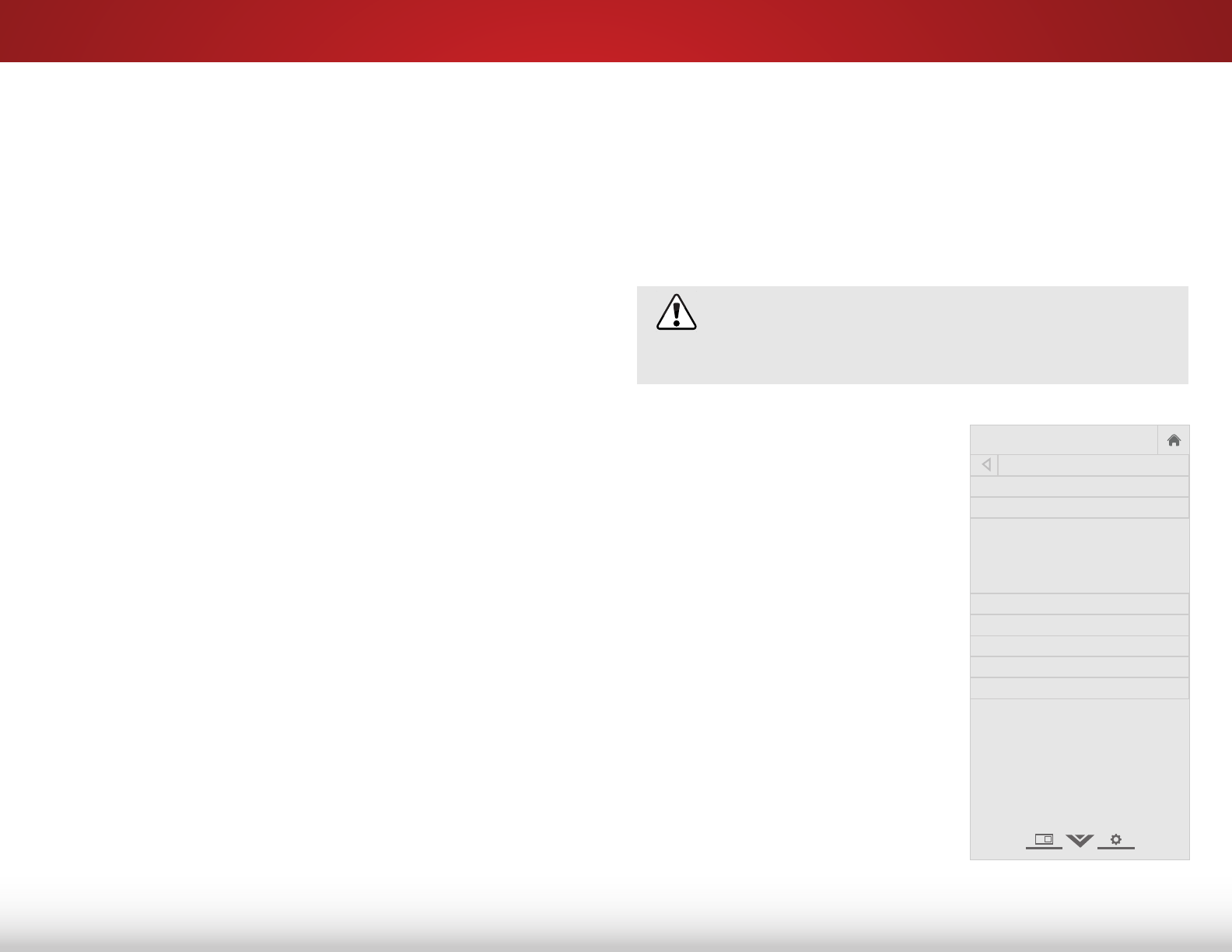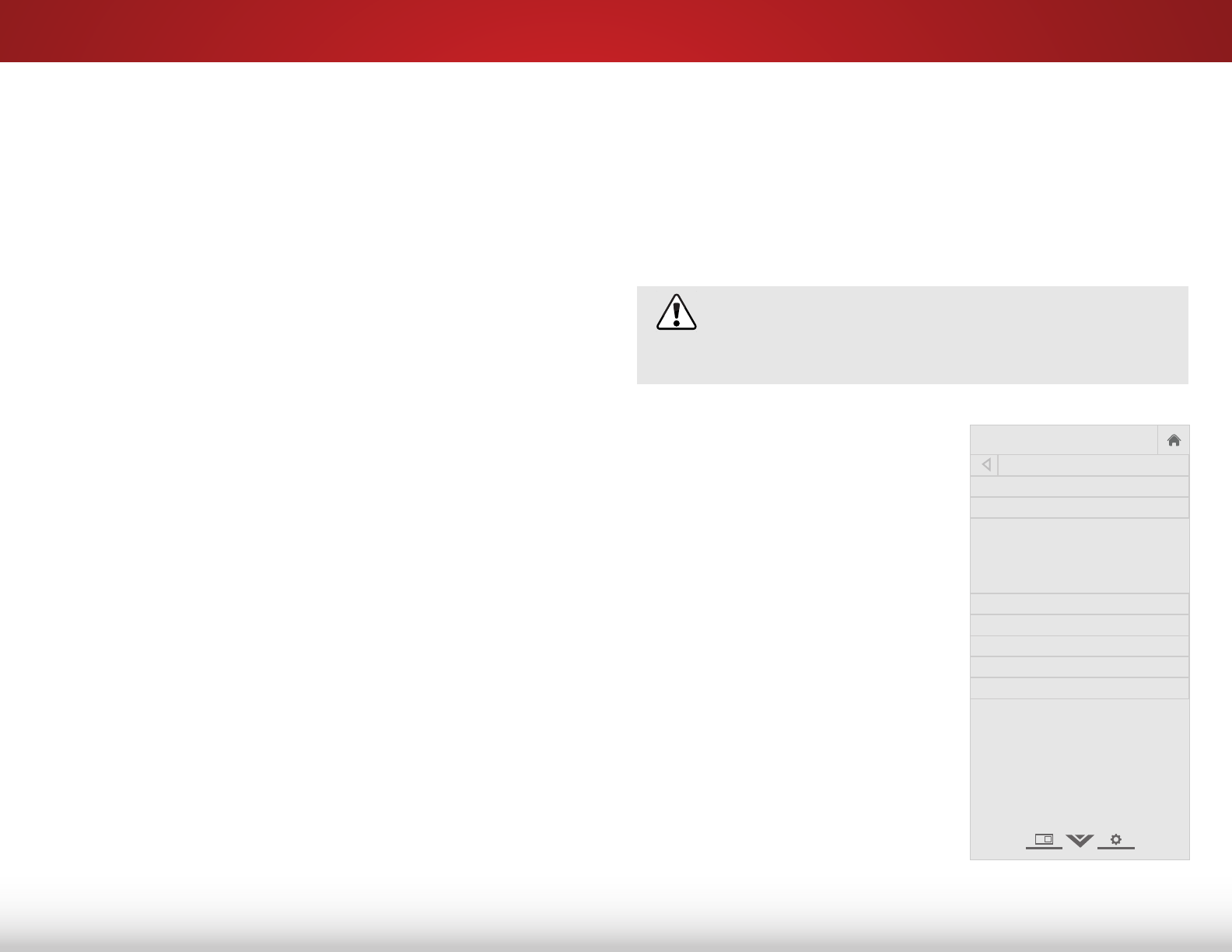
5
26
Setting the Auto Power Off Feature
To help save energy, your TV is set by default to turn off after 10
minutes if no signal is being displayed on the screen. This feature
can be deactivated.
To set the Auto Power Off feature:
1. From the Sleep Timer menu, use the Up/Down Arrow buttons
on the remote to highlight Auto Power Off.
2. Use the Left/Right Arrow buttons on the remote to highlight
the period of time after which you want the TV to turn off: 30,
60, 90, 120, or 180 minutes. If you don’t want the sleep timer
to activate, change the setting to Off.
3. Press Exit once you are finished.
uSiNg the NetwOrk cONNectiON MeNu
Your TV is internet-ready, featuring both an Ethernet port and
built-in high-speed Wireless-N.
Connecting to a Wireless Network
To connect to a wireless network whose network name (SSID) is
being broadcast:
If your TV is connected to a network with an
Ethernet cable, you will not see the wireless network
connection menu. You must disconnect the Ethernet
cable to set up a wireless network connection.
1. Press the MENU button on the
remote. The on-screen menu is
displayed.
2. Use the Arrow buttons on the
remote to highlight Network
and press OK. The Network
menu is displayed.
3. If you do not see your wireless
network displayed, highlight
More Access Points and
press OK. The More Access
Points menu, which is a list of
available wireless networks, is
displayed.
4. Highlight the name of your
wireless network (this is the
network’s SSID) and press OK.
5. Using the on-screen keyboard,
enter your network’s password,
then highlight Connect and
press OK.
6. Press the EXIT button on the remote.
VIZIO
Network
Sleep
Timer
Input CC
ABC
Audio
Wide
Normal
Picture
Settings
PanoramicWide Zoom
2D 3DExit
NETWORK
Wired Connection Disconnected
Wireless Access Points
More Access Points
WPS
Manual Setup
Hidden Network
Test Connection