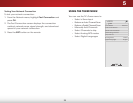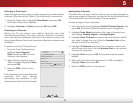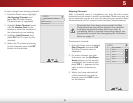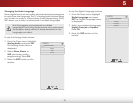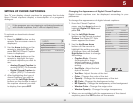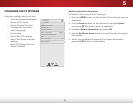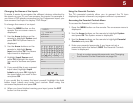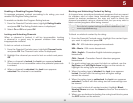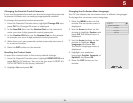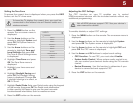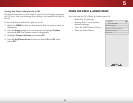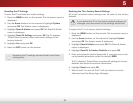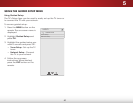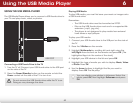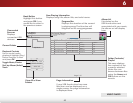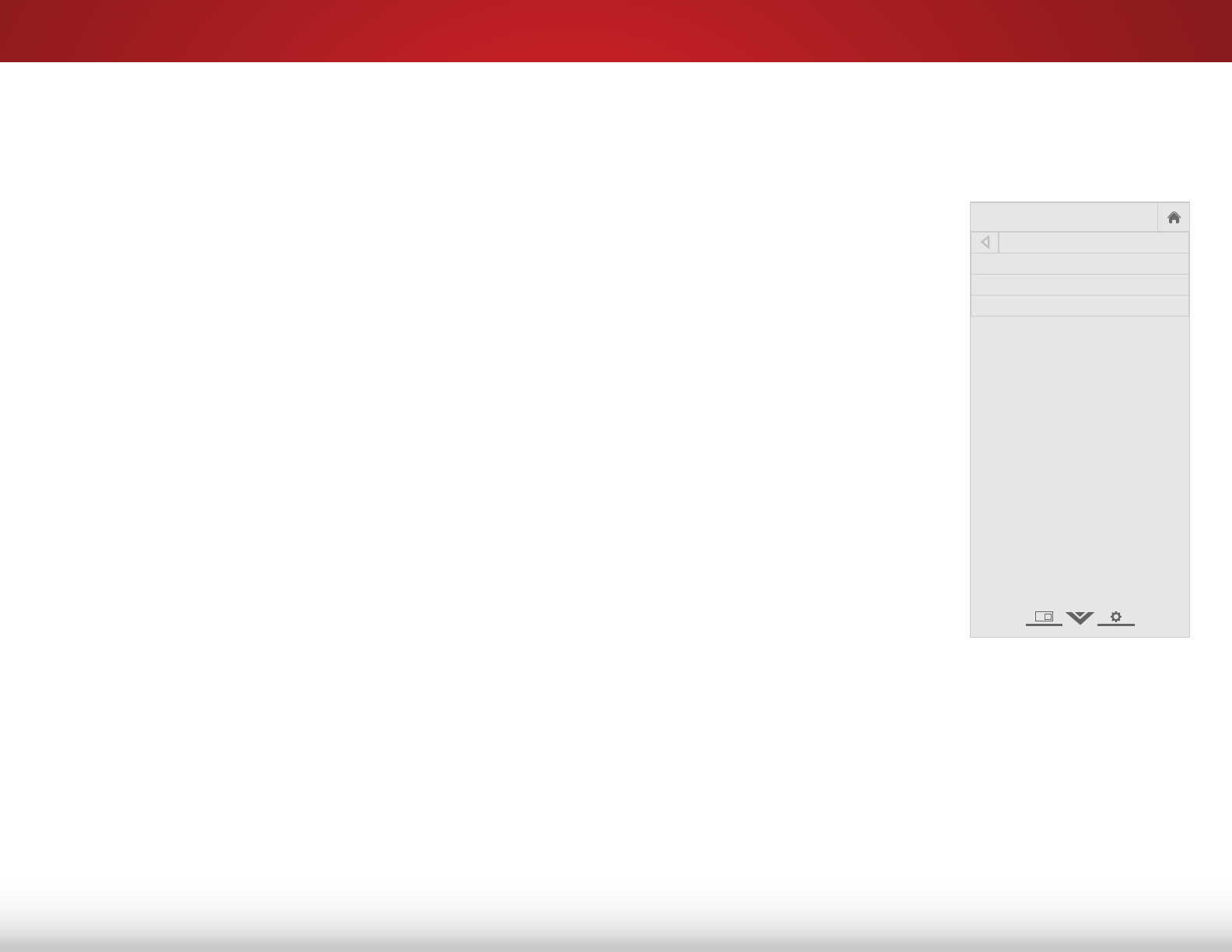
5
36
Changing the Parental Control Passcode
If you use the parental controls, you should change the passcode
to prevent children from accessing inappropriate material.
To change the parental control passcode:
1. From the Parental Controls menu, highlight Change PIN and
press OK. The Change PIN menu is displayed.
2. In the New PIN field, use the Number Pad on the remote to
enter your new 4-digit parental control passcode.
3. In the Confirm PIN field, use the Number Pad on the remote
to re-enter your new 4-digit parental control passcode.
4. Write down your new parental control passcode and save it
in a secure location.
5. Press the EXIT button on the remote.
Resetting the Content Locks
To reset the content locks to the factory-default settings:
1. From the Parental Controls menu, highlight RESET LOCKS and
press OK. The TV displays, “Are you sure you want to RESET ALL
LOCKS SETTINGS to the factory defaults?”
2. Highlight Yes and press OK.
Changing the On-Screen Menu Language
Your TV can display the on-screen menu in different languages.
To change the on-screen menu language:
1. Press the MENU button on the
remote. The on-screen menu is
displayed.
2. Use the Arrow buttons on the
remote to highlight System and
press OK. The System menu is
displayed.
3. Use the Arrow buttons on the
remote to highlight Menu
Language and press OK.
The Menu Language menu is
displayed.
4. Highlight your preferred
language (English, Français, or
Español) and press OK.
5. Press the EXIT button on the
remote.
Help
VIZIO
Network
Sleep
Timer
Input CC
ABC
Audio
Wide
Normal
Picture
Settings
PanoramicWide Zoom
2D 3DExit
MENU LANGUAGE
English
Français
Español