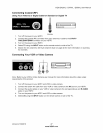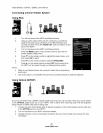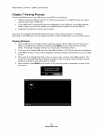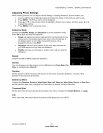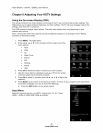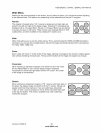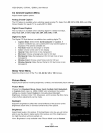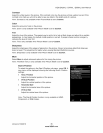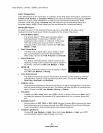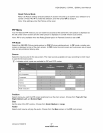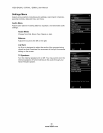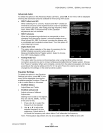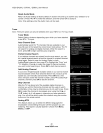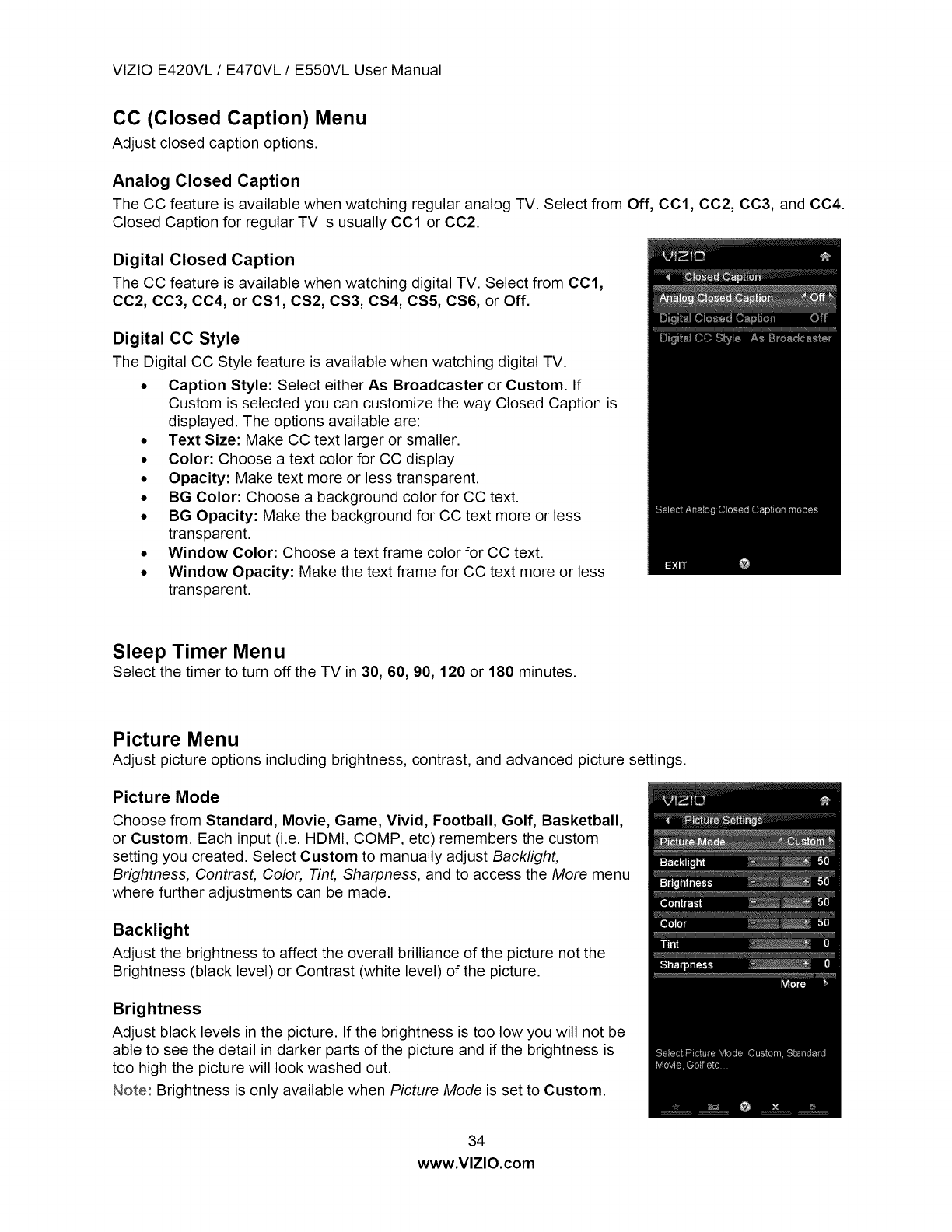
VIZIOE420VL/ E470VL / E550VL User Manual
CC (Closed Caption) Menu
Adjust closed caption options.
Analog Closed Caption
The CC feature is available when watching regular analog TV. Select from Off, CCl, CC2, CC3, and CC4.
Closed Caption for regular TV is usually CCl or CC2.
Digital Closed Caption
The CC feature is available when watching digital TV. Select from CCl,
CC2, CC3, CC4, or CS1, CS2, CS3, CS4, CS5, CS6, or Off.
Digital CC Style
The Digital CC Style feature is available when watching digital TV.
• Caption Style: Select either As Broadcaster or Custom. If
Custom is selected you can customize the way Closed Caption is
displayed. The options available are:
• Text Size: Make CC text larger or smaller.
• Color: Choose a text color for CC display
• Opacity: Make text more or less transparent.
• BG Color: Choose a background color for CC text.
• BG Opacity: Make the background for CC text more or less
transparent.
• Window Color: Choose a text frame color for CC text.
• Window Opacity: Make the text frame for CC text more or less
transparent.
Sleep Timer Menu
Select the timer to turn off the TV in 30, 60, 90, 120 or 180 minutes.
Picture Menu
Adjust picture options including brightness, contrast, and advanced picture settings.
Picture Mode
Choose from Standard, Movie, Game, Vivid, Football, Golf, Basketball,
or Custom. Each input (i.e. HDMI, COMP, etc) remembers the custom
setting you created. Select Custom to manually adjust Backlight,
Brightness, Contrast, Color, Tint, Sharpness, and to access the More menu
where further adjustments can be made.
Backlight
Adjust the brightness to affect the overall brilliance of the picture not the
Brightness (black level) or Contrast (white level) of the picture.
Brightness
Adjust black levels in the picture. If the brightness is too low you will not be
able to see the detail in darker parts of the picture and if the brightness is
too high the picture will look washed out.
Note: Brightness is only available when Picture Mode is set to Custom.
34
www.VlZlO.com