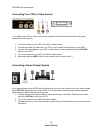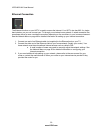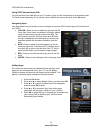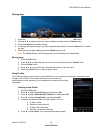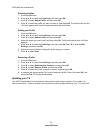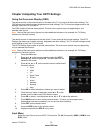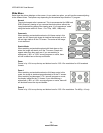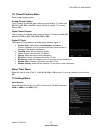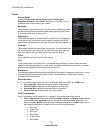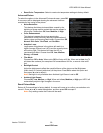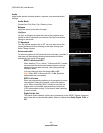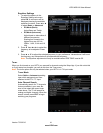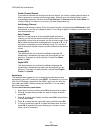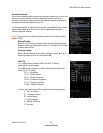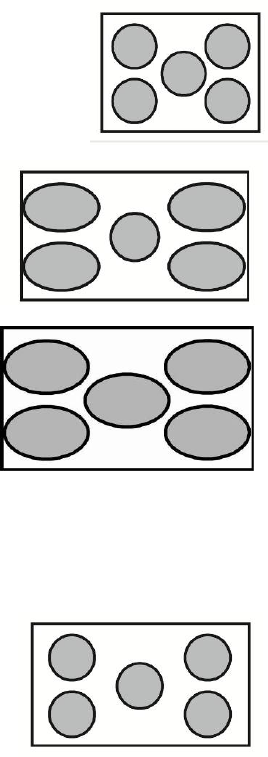
VIZIO M221NV User Manual
36
www.VIZIO.com
Wide Menu
Select how the picture displays on the screen. As you select an option, you will see the screen adjusting
to the different sizes. The options vary depending on the selected input and the TV program:
Normal
The original aspect ratio is preserved. This is recommended for HDMI and
RGB (computer) viewing so you can see the whole picture without the
image overstretching beyond the viewing area. If you experience “noise”
along the border switch to Zoom 1. For 720p, 1080i, 1080p only.
Panoramic
When watching a standard broadcast or full frame movie in this
mode, the 4:3 aspect ratio image is stretched horizontally on the
left and right sides to fill the TV screen. The center of the image
is not stretched.
Stretch Mode
When watching a standard broadcast with black bars on the
sides, the image will stretch to fill the TV screen. People will
appear wider than they really are. If you are watching a
widescreen (1.85:1 or 2.35:1 source) program or movie, there
will still be black bars at the top and bottom.
Zoom
Zooms in by 14% to crop the top and bottom bars for 2.35:1 film resolutions for 16:9 broadcast
formats.
Zoom 1
When watching a standard broadcast or full-frame movie in this
mode, the image is stretched proportionately to fill the TV screen.
When watching a widescreen (1.78:1 source) program or movie,
the display image fills the TV screen. If you are watching a
widescreen (1.85:1 or 2.35:1 source) program or movie, there will
still be black bars at the top and bottom.
Zoom 2
Zooms in by 14% to crop the top and bottom bars for 2.35:1 film resolutions. For 480i/p, 4:3 only.