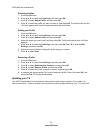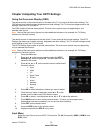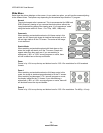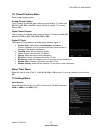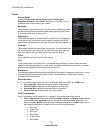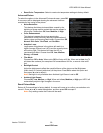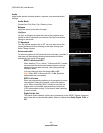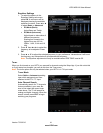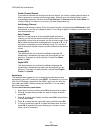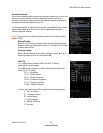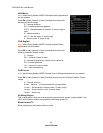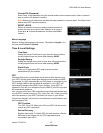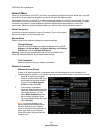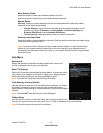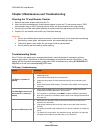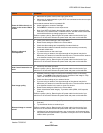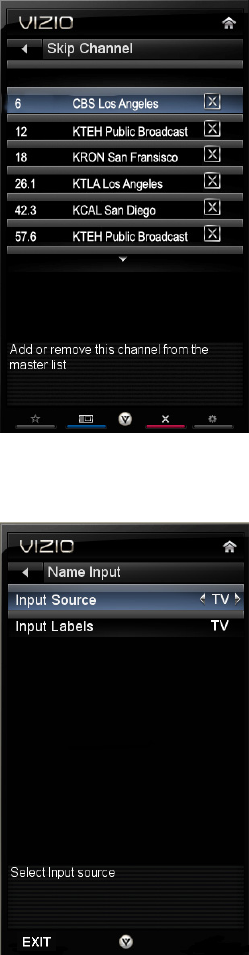
VIZIO M221NV User Manual
42
www.VIZIO.com
Partial Channel Search
If you believe channels are missing from the auto search, you can do a partial channel search to
look for channels in a certain channel range again. Select to scan for Analog, Digital, or both
Analog/Digital channels, and then select From Channel, To Channel and then select Start. For
a listing of digital TV stations in your area, visit www.antennaweb.org.
Add Analog Channel
Manually add missing channels. Enter the channel number, and then select Add Channel to add
that channel to your list of available channels. For a listing of digital TV stations in your area, visit
www.antennaweb.org.
Skip Channel
After the TV has stored all of the available digital channels in
memory you will find that some channels are too weak to watch
comfortably or they may be channels you do not want to see. Press
OK to select the channel to be skipped when using
▲ or ▼. An X
will appear in channels you have selected to skip. You will still be
able to select this channel using the number buttons on the remote
control.
Analog MTS
This feature allows you to select the different languages the
broadcaster is transmitting the audio with the program you are
watching. This signal is usually Spanish. Choose from Mono,
Stereo, or SAP.
Digital MTS
This feature allows you to select the different languages the
broadcaster is transmitting the audio with the program you are
watching. This signal is usually Spanish. Choose from English,
French, or Spanish.
Name Input
This feature makes it easier for you to recognize the devices you have
connected to your HDTV when you press INPUT. For example, if you have
a Blu-Ray DVD player connected to the HDMI-1 input, you can have the
input label read HDMI-1 BluRay instead of just HDMI-1. You can select
from nine preset labels.
To use one of the nine preset labels:
1. Select Input Source, and then press OK to show the list of inputs.
2. Press ▼
to select the input label you want to change, and then
press OK.
3. Press ▼
to select Input Labels, and then press OK to show the list
of nine preset labels.
4. Press ▼
to select the new input label name, and then press OK.
5. If Custom is selected, press ▼
to select the label name, and then
press OK. A keyboard will open, allowing you to enter a custom
name, up to 10 characters.