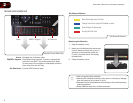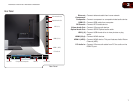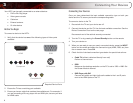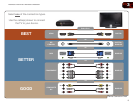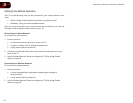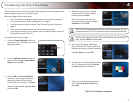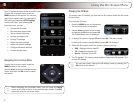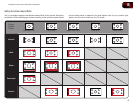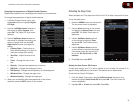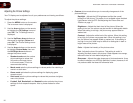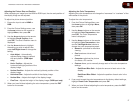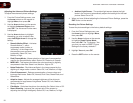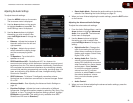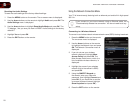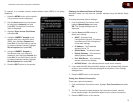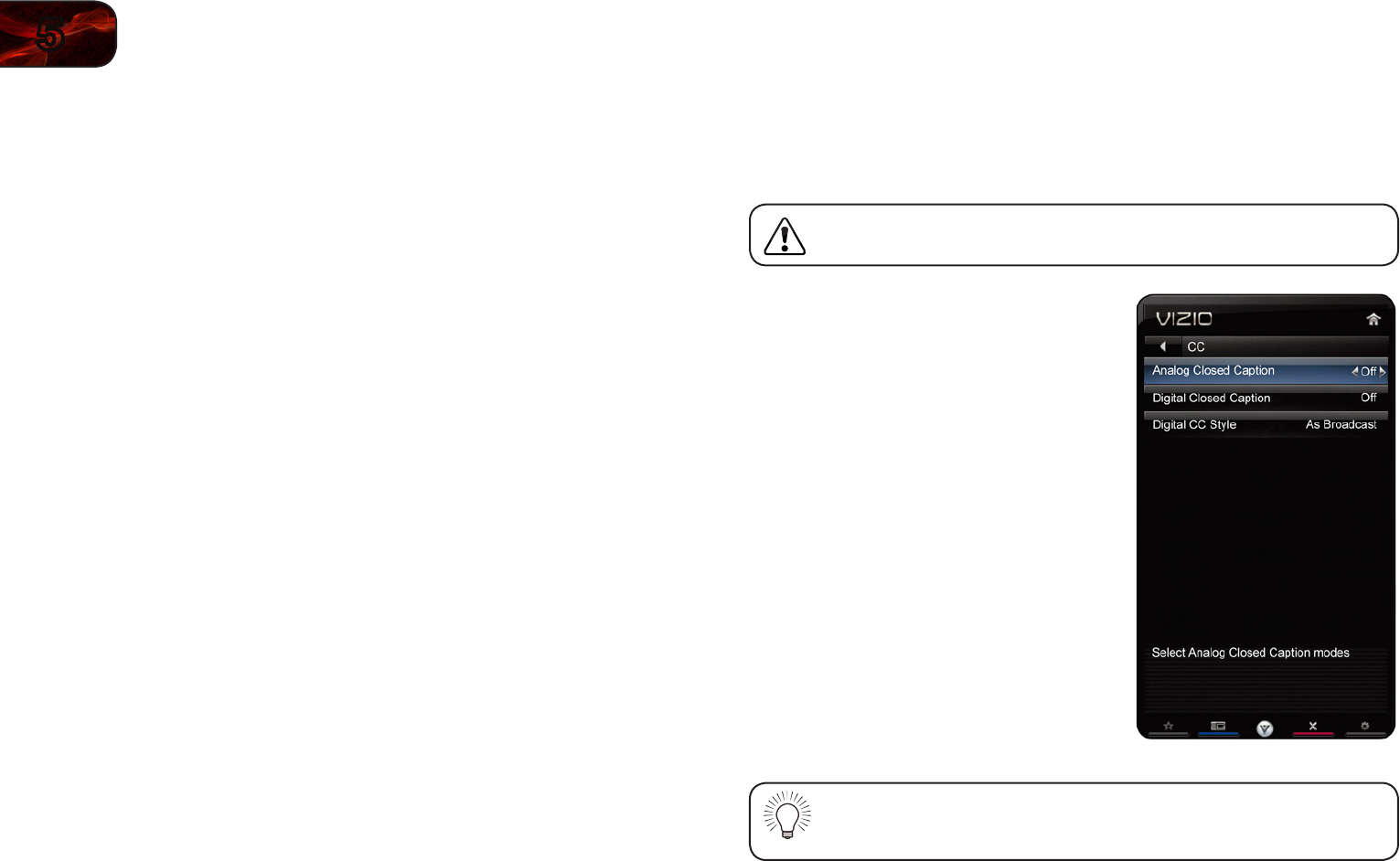
14
5
M3D420SR/M3D421SR/M3D460SR/M3D550SR
ChangingtheScreenAspectRatio
The TV can display images in four different modes: Wide, Zoom, Normal, and
Stretch. Each mode displays the picture differently.
To change the screen aspect ratio:
1. Press the MENU button on the remote.
2. Use the Arrow buttons to highlight the Wide icon. Press OK.
3. Use the Arrow buttons to highlight your desired screen mode and
press OK:
• Widestretchesa4:3aspectratiopicturetotheedgesofthescreen.
Sincethepictureisbeingstretched,thedisplayimagemayappear
distorted.Iftheprogramisalreadyformattedforwidescreenviewing
(1.85:1or2.35:1),thenblackbarswillappearonthetopandbottomof
thedisplayimage.
• Zoomexpandsimageswithblackbarstotthescreen.
• Normalpreservesthecontent’soriginalaspectratio.Sincethe4:3
aspectratioisnotlargeenoughtolltheTV’sscreen,blackbarsare
addedtotheleftandrightofthedisplayimage.
• Panoramicexpandsthedisplayimagetollthescreen.Imagesmay
appearwiderthanintended.Ifyouarewatchingwidescreen(1.85:1
or2.35:1)content,blackbarswillstillappearonthetopandbottom
ofthedisplayimage.ThisoptionisonlyavailablewhentheTVis
displayinga480i/480psource.
• Stretchexpandsthedisplayimagetollthescreen.Imagesmay
appearwiderthanintended.Ifyouarewatchingwidescreen(1.85:1
or2.35:1)content,blackbarswillstillappearonthetopandbottom
ofthedisplayimage.ThisoptionisonlyavailablewhentheTVis
displayinga720p/1080i/1080psource.
Setting Up Closed Captioning
Your TV can display closed captions for programs that include them. Closed
captions display a transcription of a program’s dialogue.
If the program you are viewing is not being broadcast with closed
captions, the TV will not display them.
To activate or deactivate closed captions:
1. Press the MENU button on the remote.
The on-screen menu is displayed.
2. Use the Arrow buttons on the remote
to highlight the CC icon and press OK.
The Closed Caption menu is displayed.
3. Use the Arrow buttons on the remote
to highlight the type of closed captions
you wish to see:
• AnalogClosedCaptionfor
analog(NTSC)TVchannels.
• DigitalClosedCaptionfor
digital(ATSC)TVchannels.
4. After highlighting the type of closed
captions you wish to see, use the Left/
Right Arrow buttons on the remote to
select the caption channel you wish to
display, then press EXIT.
Caption channels usually display different languages. For example,
CC1 may display English captions and CC2 may display Spanish
captions.