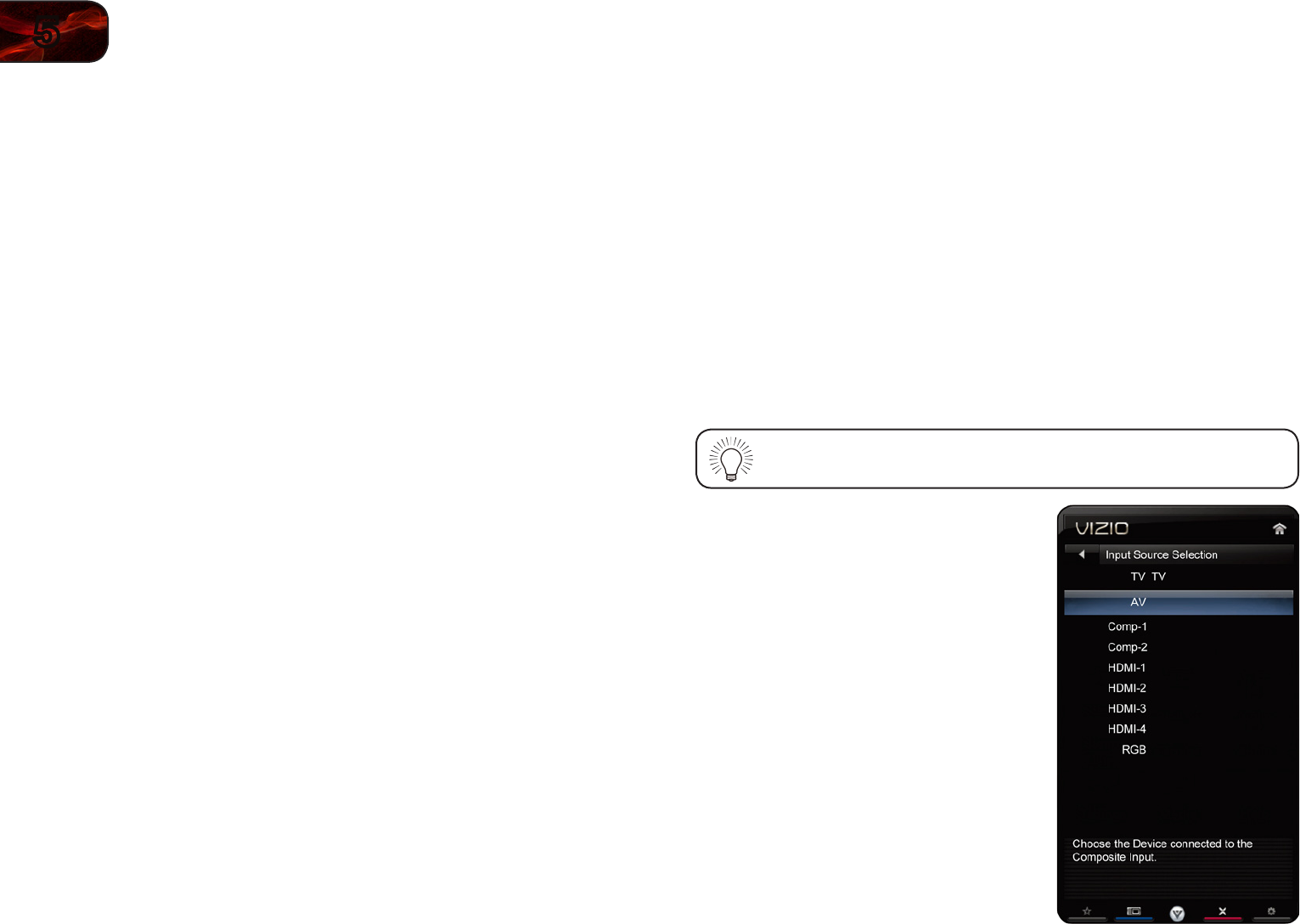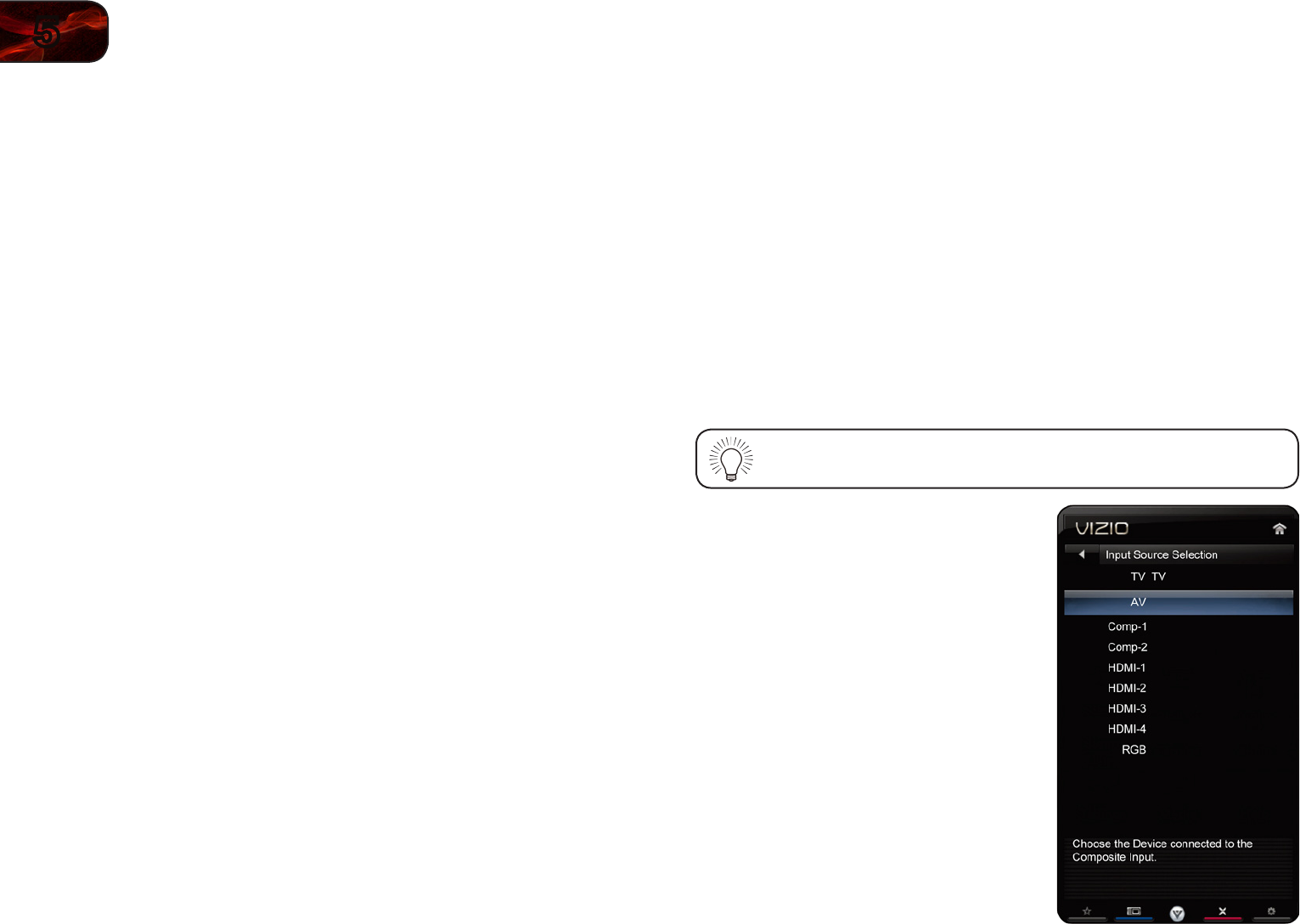
22
5
M3D420SR/M3D421SR/M3D460SR/M3D550SR
TestingtheNetworkConnection
You can test the TV’s connection to your network and examine signal strength,
download speed, and other information via the Test Connection menu.
To test the TV’s network connection:
1. From the Network menu, use the Arrow buttons on the remote to highlight
Test Connection and press OK. The Test Connection menu is displayed.
2. The test begins.
• Ifthetestissuccessful,networkinformationisdisplayed.
• Ifthetestisunsuccessful,trytosetupyournetworkagain.
3. You can retest by highlighting Retest and pressing OK.
Changing the TV Settings
Using the TV settings menu, you can:
• Changetheinputsource
• SetuptheTVtuner
• NametheTVinputs
• Setupparentalcontrols
• Changetheon-screenmenulanguage
• Setthetime
• AdjusttheCECsettings
• TurntheVIZIOlogoonoroff
ChangingtheInputSource
To quickly access the Input Source menu, press the INPUT button
on the remote.
External devices such as DVD players,
Blu-Ray Players, and video game consoles
can be connected to your TV. To display
one of these devices on your TV, you
must first change the input source in the
on-screen menu.
To change the input device:
1. Press the MENU button on the remote.
The on-screen menu is displayed.
2. Use the Arrow buttons on the remote
to highlight the Input icon and press
OK. The Input menu is displayed.
3. Use the Up/Down Arrow buttons on
the remote to highlight the input source
you wish to display. Press OK, then
press EXIT.