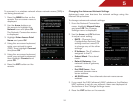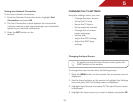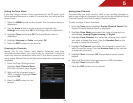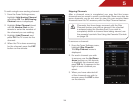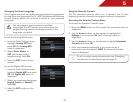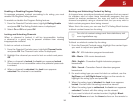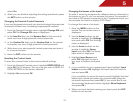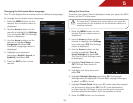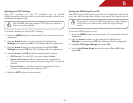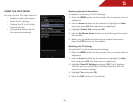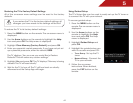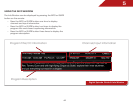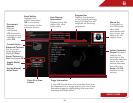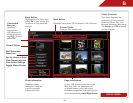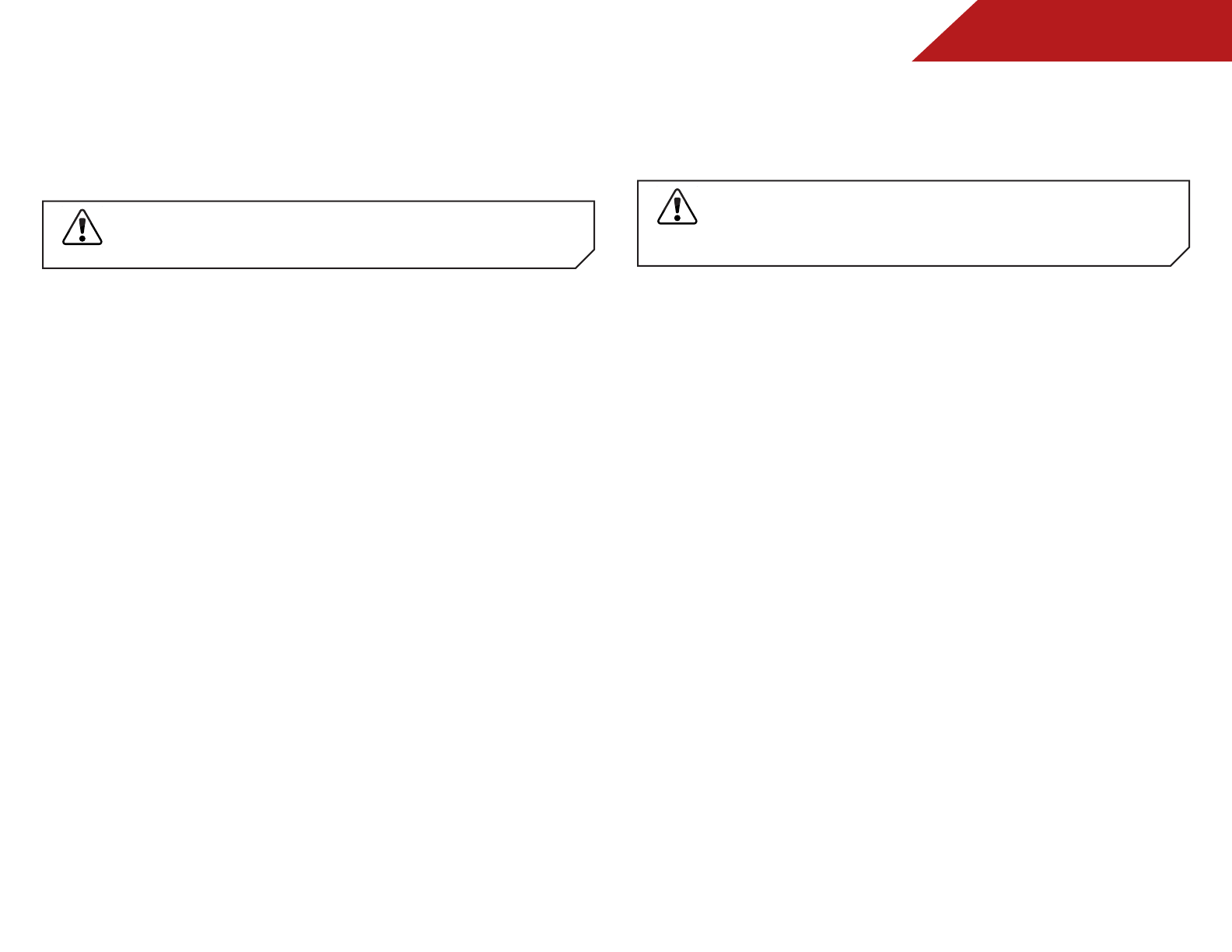
5
39
Adjusting the CEC Settings
The CEC function on your TV enables you to control
HDMI-connected devices with the included remote without any
additional programming.
Not all HDMI devices support CEC. See your device’s
user manual for details.
To enable, disable, or adjust CEC settings:
1. Press the MENU button on the remote. The on-screen menu is
displayed.
2. Use the Arrow buttons on the remote to highlight the
Settings icon and press OK. The Settings menu is displayed.
3. Use the Arrow buttons on the remote to highlight CEC
Settings and press OK. The CEC Settings menu is displayed.
4. Use the Arrow and OK buttons to adjust each setting:
• CEC Function - To use CEC, you must select Enable.
• System Audio Control - When system audio control is on,
you can control your device’s audio using the TV’s remote
control.
• Device Discovery - Use this function to determine if your
device is connected and supports CEC.
5. Press the EXIT button on the remote.
Turning the VIZIO Logo On or Off
The VIZIO logo on the front of your TV is set to light up when the TV
is on. You can change this setting if you prefer the logo to be off.
When the TV is off, the VIZIO logo will be a dim orange
color. This is not affected by the LED Logo Settings
menu.
To turn the VIZIO light on or off:
1. Press the MENU button on the remote. The on-screen menu is
displayed.
2. Use the Arrow buttons on the remote to highlight the
Settings icon and press OK. The Settings menu is displayed.
3. Highlight LED Logo Settings and press OK.
4. Use the Up/Down Arrow buttons to select On or Off, then
press OK.