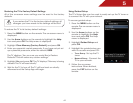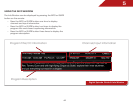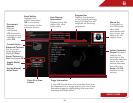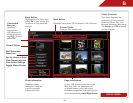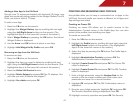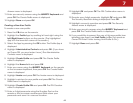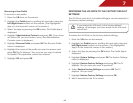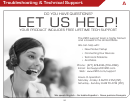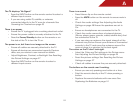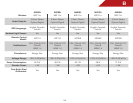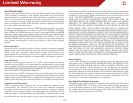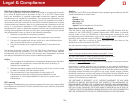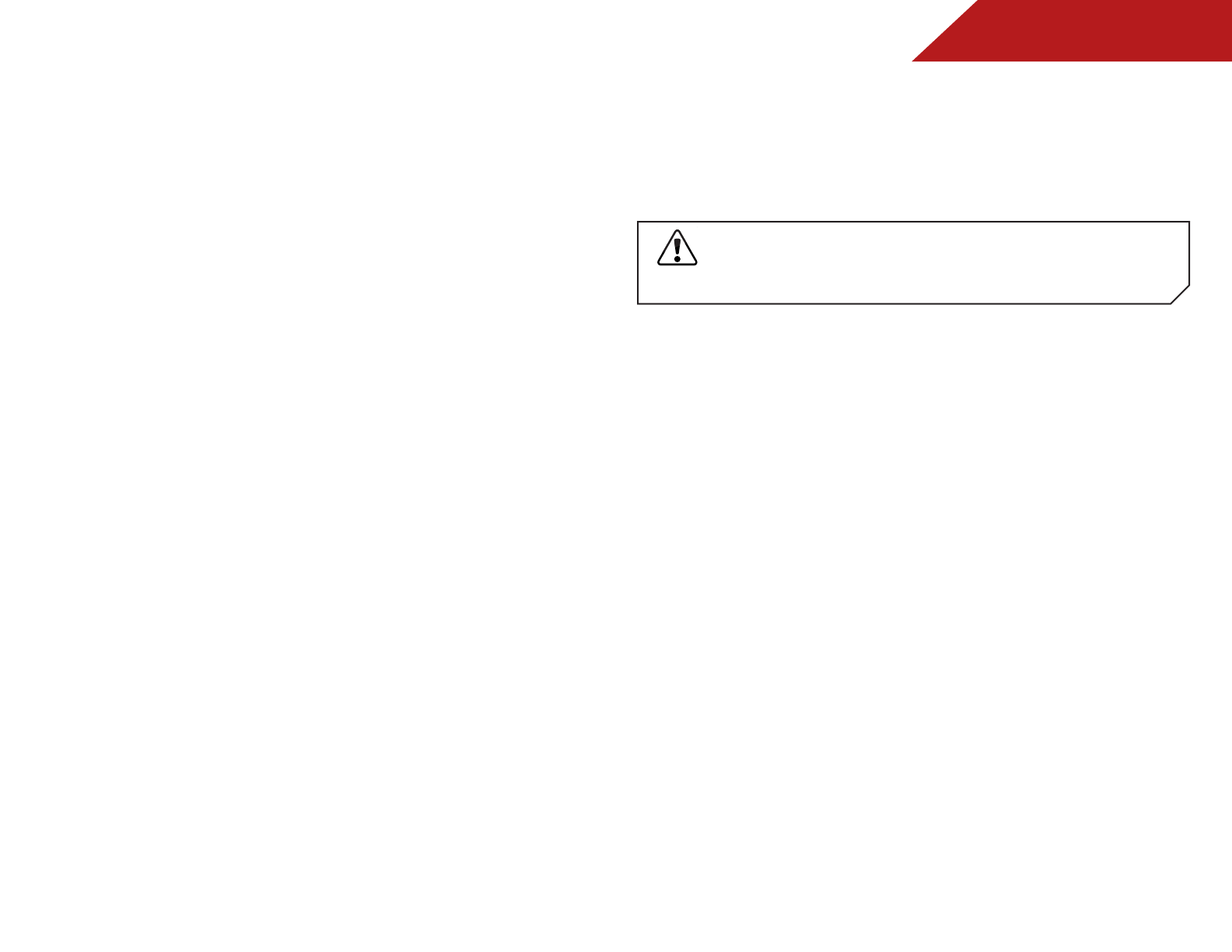
7
49
RemovingaUserProle
To remove a user profile:
1. Press the VButton on the remote.
2. Highlight the Prole App by scrolling left and right using the
Left/RightArrow buttons on the remote. (The highlighted
App is in the lower left corner of the screen.)
3. Select the App by pressing the OK button. The Profile App is
displayed.
4. Highlight AdministrativeControls and press OK. (If you have
an Owner PIN, you must enter it now.) The Administrative
Controls menu is displayed.
5. Highlight RemoveProle and press OK. The Remove Profile
menu is displayed.
6. Highlight the name of the profile you want to remove and
press OK. The TV displays, “Are you sure you want to delete
this profile? This operation cannot be undone.”
7. Highlight OK and press OK.
RESTORING THE VIA DOCK TO THE FACTORY DEFAULT
SETTINGS
The VIA Dock, and all of its installed Widgets can be restored to
the factory default settings.
If you restore the VIA dock to the factory-default
settings, all changes you have made to the VIA dock
will be lost!
To restore the VIA Dock to the factory default settings:
1. Press the VButton on the remote.
2. Highlight the Prole App by scrolling left and right using the
Left/RightArrow buttons on the remote. (The highlighted
App is in the lower left corner of the screen.)
3. Select the App by pressing the OK button. The Profile App is
displayed.
4. Highlight SystemSettings and press OK. The System Settings
menu is displayed.
5. Highlight RestoreFactorySettings and press OK. The TV
displays, “Are you sure you want to proceed?”
6. Select RestoreFactorySettings and press OK. The TV
displays, “Are you sure?”
7. Highlight RestoreFactorySettings and press OK.
8. Wait 5 seconds for the TV to restart.