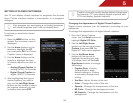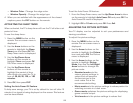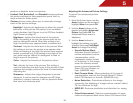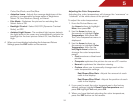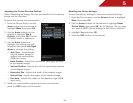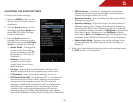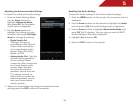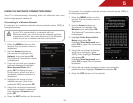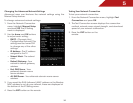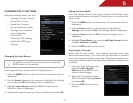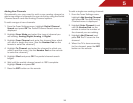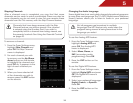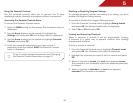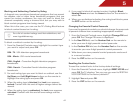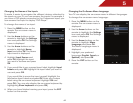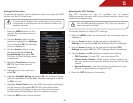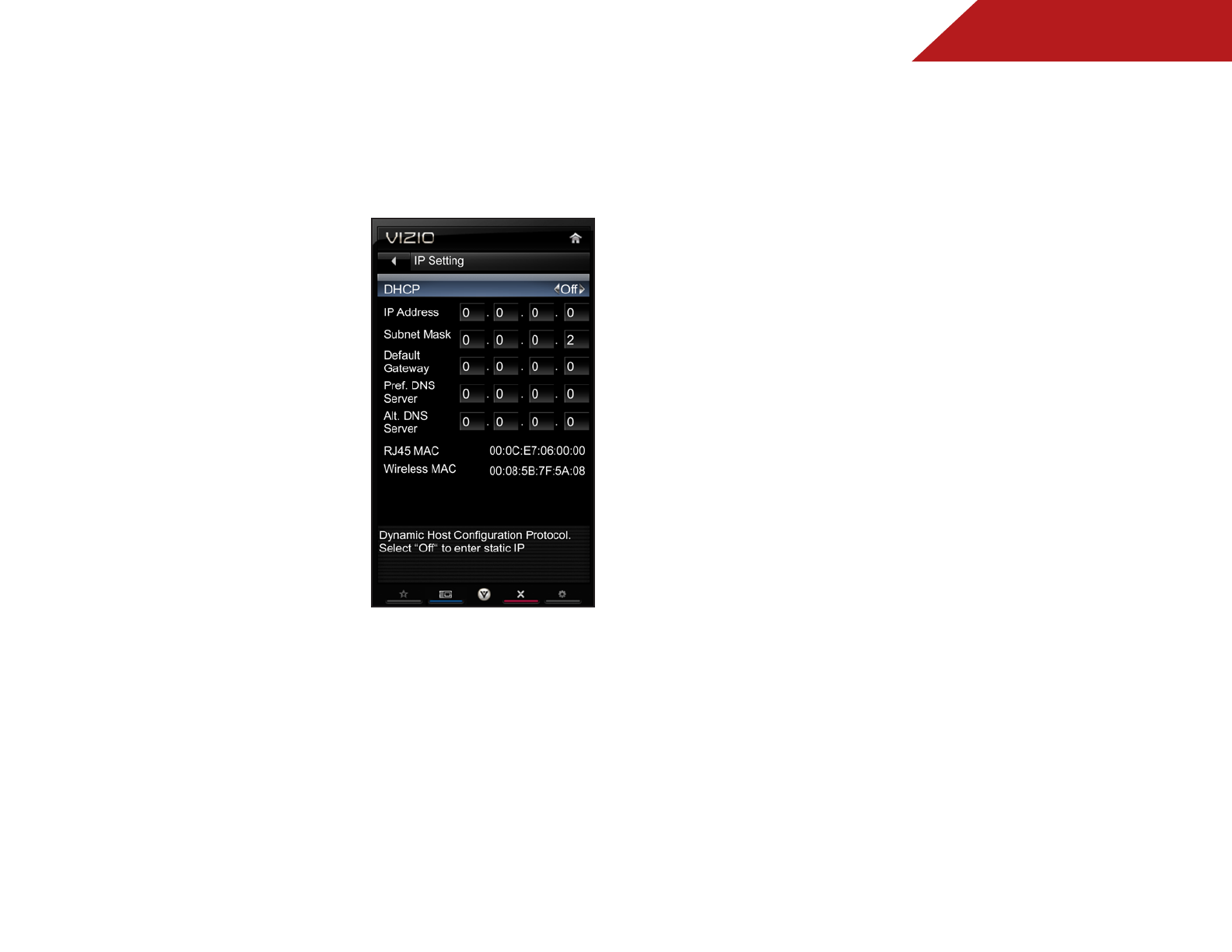
5
36
Changing the Advanced Network Settings
Advanced users can fine-tune the network settings using the
Manual Setup feature.
To change advanced network settings:
1. From the Network Connection
menu, highlight Manual Setup
and press OK. The IP Setting
menu is displayed.
2. Use the Arrow and OK buttons
to adjust each setting:
• DHCP - (Dynamic Host
Configuration Protocol) This
setting must be turned Off
to change any of the other
settings.
• IP Address - The IP address
assigned to the TV.
• Subnet Mask - The subnet
mask.
• Default Gateway - Your
network’s default gateway
address.
• Pref. DNS Server - Your
preferred domain name
server address.
• Alt DNS Server - Your alternate domain name server
address.
3. If you need the RJ45 (ethernet) MAC address or the Wireless
MAC address to set up your network, these are displayed at
the bottom of the IP Setting menu.
4. Press the EXIT button on the remote.
Testing Your Network Connection
To test your network connection:
1. From the Network Connection menu, highlight Test
Connection and press OK.
2. The Test Connection screen displays the connection
method, network name, signal strength, and download
speed of your network connection.
3. Press the EXIT button on the
remote.