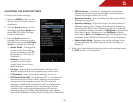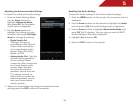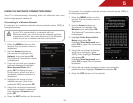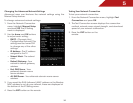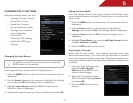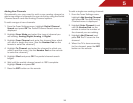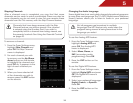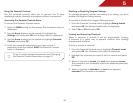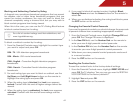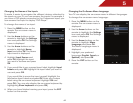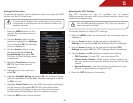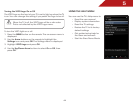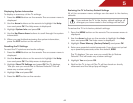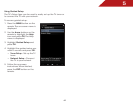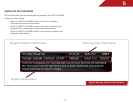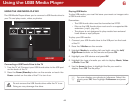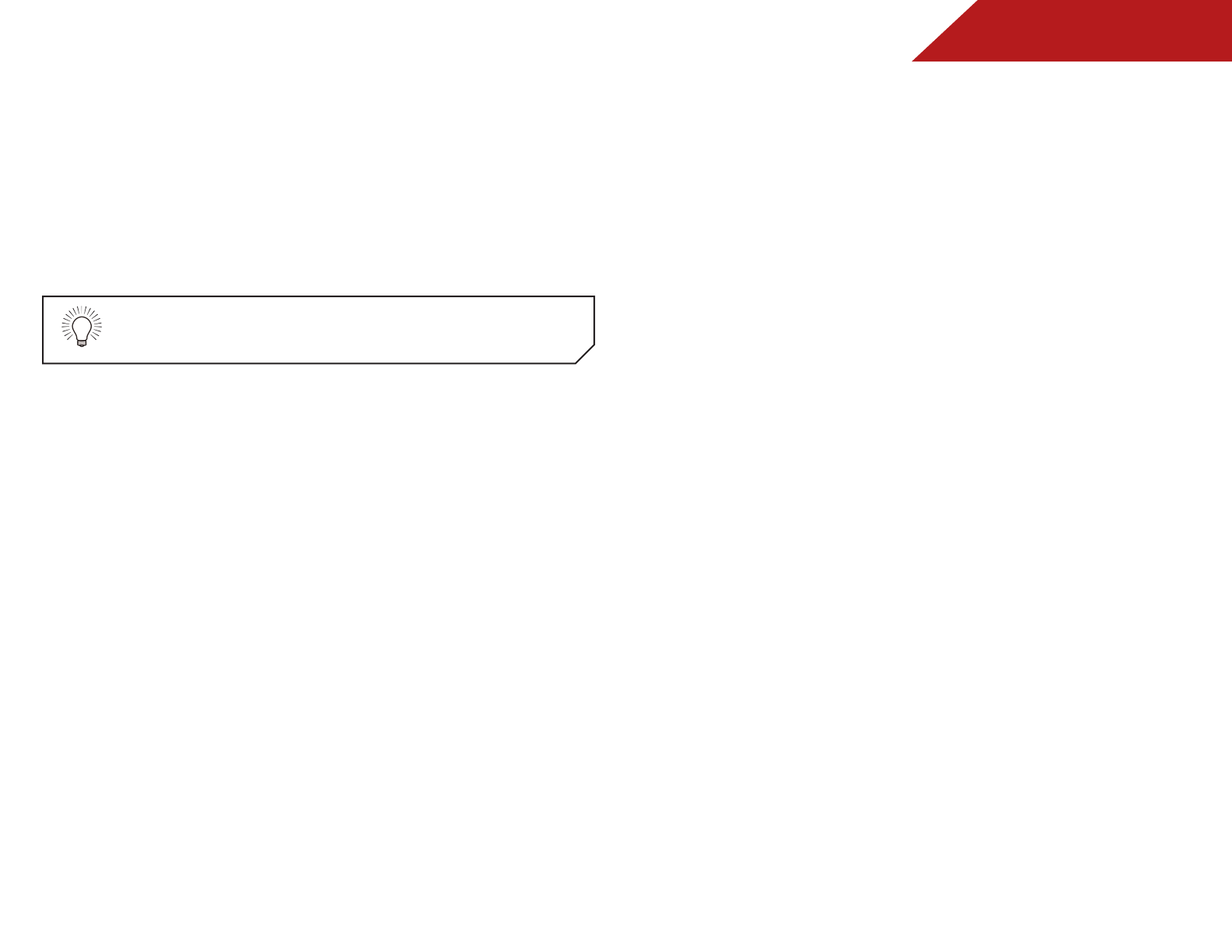
5
41
Blocking and Unblocking Content by Rating
A channel may sometimes broadcast programs that are meant
for children, and at other times broadcast programs that are
meant for mature audiences. You may not want to block the
channel completely using a channel lock, but you may wish to
block certain programs from being viewed.
When this is the case, you can use the TV’s Rating Block feature
to block content based on its rating.
For a list of content ratings and their definitions, visit
www.tvguidelines.org.
To block or unblock content by its rating:
1. From the Parental Controls menu, highlight the content type
you want to adjust and press OK:
USA - TV - USA television program broadcasts.
USA - Movie - USA movie broadcasts.
CAN - English - Canadian English television program
broadcasts.
CAN - French - Canadian French television program
broadcasts.
2. For each rating type you want to block or unblock, use the
Up/Down and Left/Right Arrow buttons on the remote to
highlight the rating type and press OK.
3. When the rating type is blocked, the Lock icon appears
locked. Content with this and all higher ratings cannot be
viewed.
4. When the rating type is unblocked, the Lock icon appears
unlocked. Content with this and all lower ratings can be
viewed.
5. If you want to block all unrated content, highlight Block
Unrated Shows and use the Arrow buttons on the remote to
select On.
6. When you are finished adjusting the rating level blocks, press
the EXIT button on the remote.
Changing the Parental Control Passcode
If you use the parental controls, you should change the passcode
to prevent children from accessing inappropriate material.
1. From the Parental Controls menu, highlight Change PIN and
press OK. The Change PIN menu is displayed.
2. In the New PIN field, use the Number Pad on the remote to
enter your new 4-digit parental control passcode.
3. In the Confirm PIN field, use the Number Pad on the remote
to re-enter your new 4-digit parental control passcode.
4. Write down your new parental control passcode and save it
in a secure location.
5. Press the EXIT button on the remote.
Resetting the Content Locks
To reset the content locks to the factory-default settings:
1. From the Parental Controls menu, highlight RESET LOCKS and
press OK. The TV displays, “Are you sure you want to RESET ALL
LOCKS SETTINGS to the factory defaults?”
2. Highlight Yes and press OK.
3. Press the EXIT button on the remote.