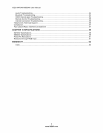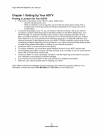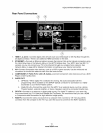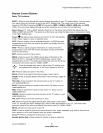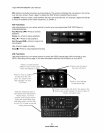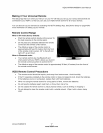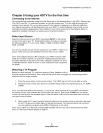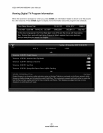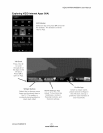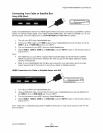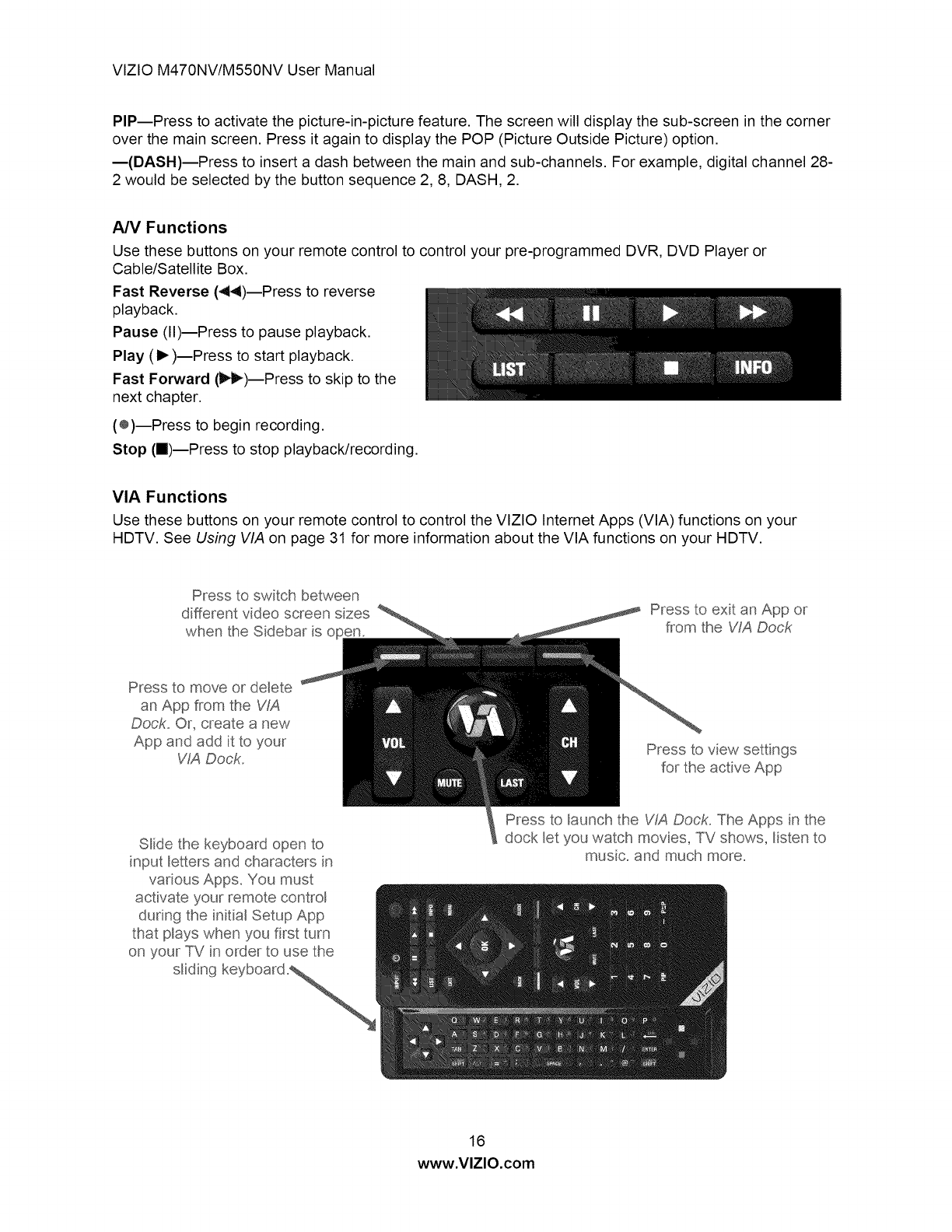
VlZIOM470NV/M550NVUserManual
PIP--Presstoactivatethepicture-in-picturefeature.Thescreenwilldisplaythesub-screeninthecorner
overthemainscreen.Pressit againtodisplaythePOP(PictureOutsidePicture)option.
m(DASH)--Presstoinsertadashbetweenthemainandsub-channels.Forexample,digitalchannel28-
2wouldbeselectedbythebuttonsequence2,8,DASH,2.
AN Functions
Use these buttons on your remote control to control your pre-programmed DVR, DVD Player or
Cable/Satellite Box.
Fast Reverse (44)--Press to reverse
playback.
Pause (ll)--Press to pause playback.
Play (1_)--Press to start playback.
Fast Forward (i_i_)--Press to skip to the
next chapter.
(÷)--Press to begin recording.
Stop (ll)--Press to stop playback/recording.
VIA Functions
Use these buttons on your remote control to control the VlZlO Internet Apps (VIA) functions on your
HDTV. See Using VIA on page 31 for more information about the VIA functions on your HDTV.
Press to switch between
different video screen sizes
when the Sidebar is open.
Press to exit an App or
from the WA Dock
Press to move or delete
an App from the VIA
Dock.. Or, create a new
App and add it to your
WA Dock.
Press to view settings
for the active App
Slide the keyboard open to
input _etters and characters in
various Apps. You must
activate your remote contro_
during the initia_ Setup App
that p_ays when you first turn
on your TV in order to use the
s_iding keyboard
Press to _aunch the VIA Dock. The Apps in the
dock _etyou watch movies, TV shows, Hsten to
music, and much more.
16
www.VlZlO.com