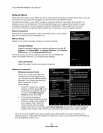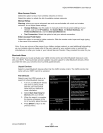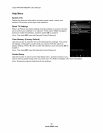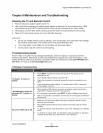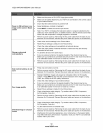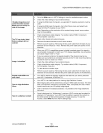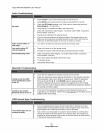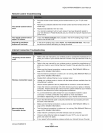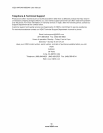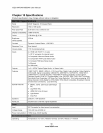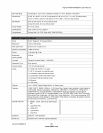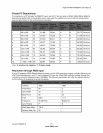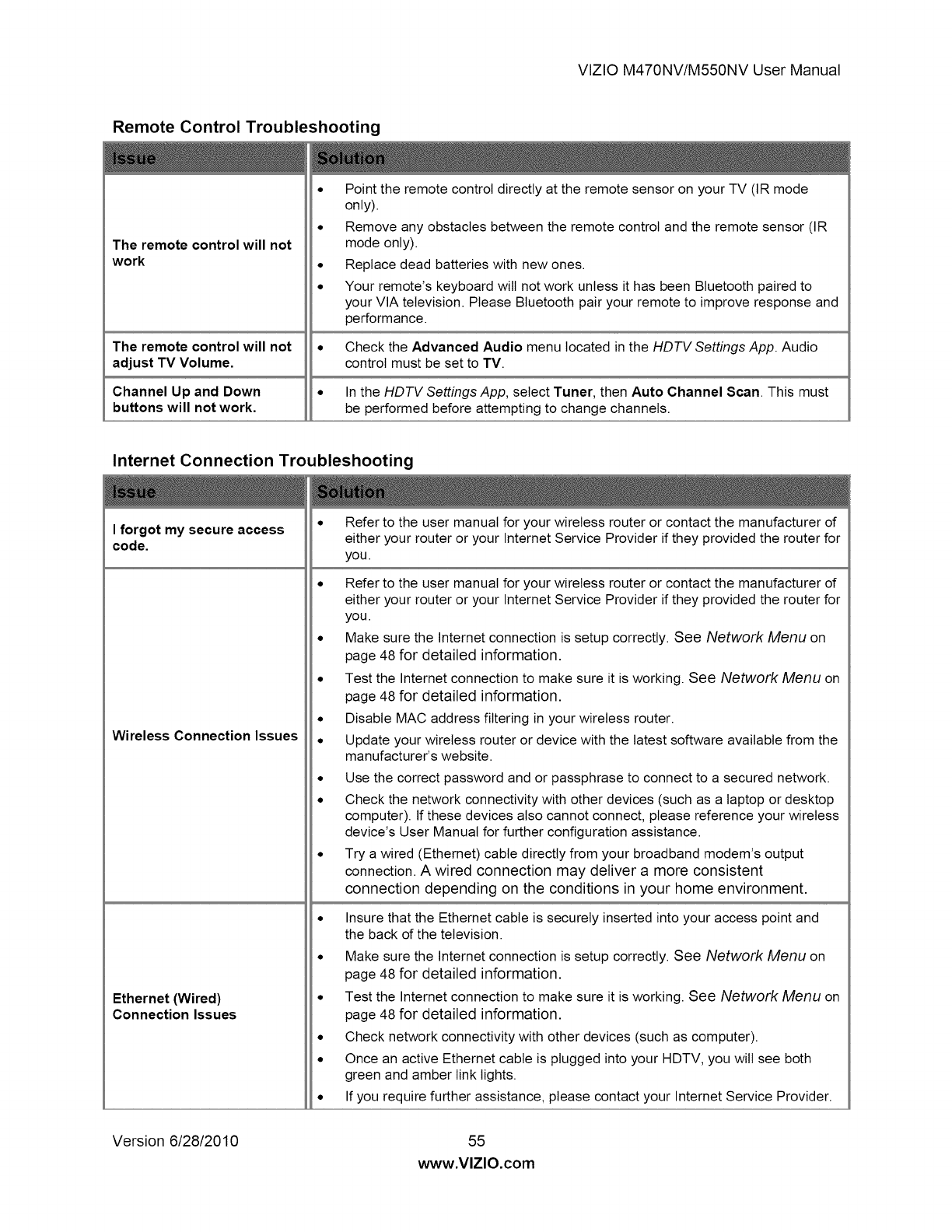
VlZIOM470NV/M550NVUserManual
Remote Control Troubleshooting
The remote control will not
work
• Point the remote control directly at the remote sensor on your TV (IR mode
only).
• Remove any obstacles between the remote control and the remote sensor (IR
mode only).
• Replace dead batteries with new ones.
• Your remote's keyboard will not work unless it has been Btuetooth paired to
your VIA television. Please Bluetooth pair your remote to improve response and
performance.
The remote control will not • Check the Advanced Audio menu located in the HDTV Settings App. Audio
adjust TV Volume. control must be set to TV.
Channel Up and Down • In the HDTV Settings App, select Tuner, then Auto Channel Scan. This must
buttons will not work. be performed before attempting to change channels.
Internet Connection Troubleshooting
I forgot my secure access
code.
Wireless Connection Issues
Ethernet (Wired)
Connection Issues
• Refer to the user manual for your wireless router or contact the manufacturer of
either your router or your Intemet Service Provider if they provided the router for
you.
• Refer to the user manual for your wireless router or contact the manufacturer of
either your router or your Intemet Service Provider if they provided the router for
you.
• Make sure the Internet connection is setup correctly. See Network Menu on
page 48 for detailed information.
• Test the Internet connection to make sure it is working. See Network Menu on
page 48 for detailed information.
• Disable MAC address filtering in your wireless router.
• Update your wireless router or device with the latest software available from the
manufacturer's website.
• Use the correct password and or passphrase to connect to a secured network.
• Check the network connectivity with other devices (such as a laptop or desktop
computer). If these devices also cannot connect, please reference your wireless
device's User Manual for further configuration assistance.
• Try a wired (Ethernet) cable directly from your broadband modem's output
connection. A wired connection may deliver a more consistent
connection depending on the conditions in your home environment.
• Insure that the Ethernet cable is securely inserted into your access point and
the back of the television.
• Make sure the Internet connection is setup correctly. See Network Menu on
page 48 for detailed information.
• Test the Internet connection to make sure it is working. See Network Menu on
page 48 for detailed information.
• Check network connectivity with other devices (such as computer).
• Once an active Ethernet cable is plugged into your HDTV, you will see both
green and amber link lights.
• If you require further assistance, please contact your Internet Service Provider.
Version 6/28/2010 55
www.VlZlO.com