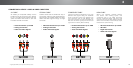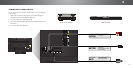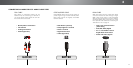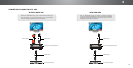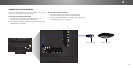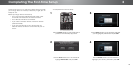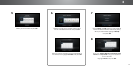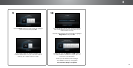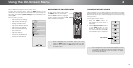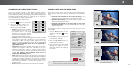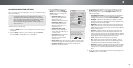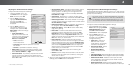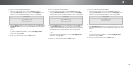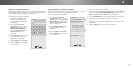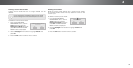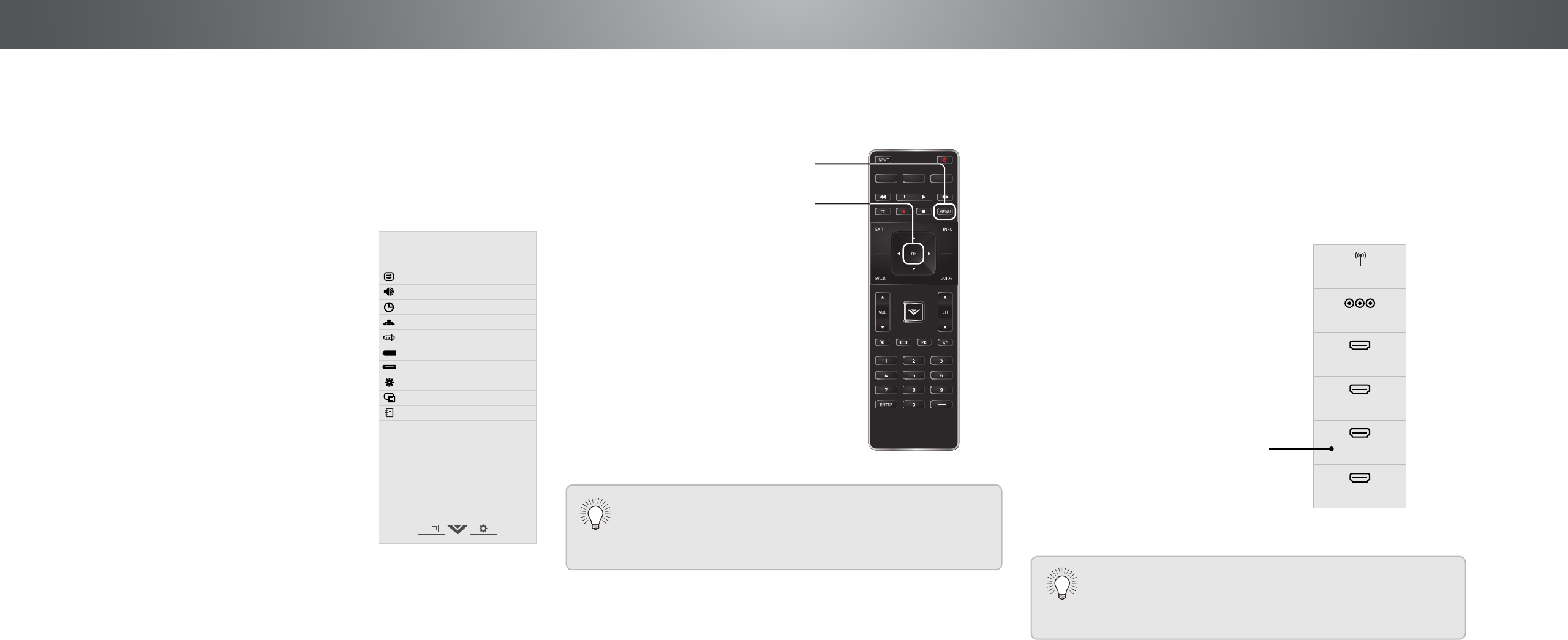
4
CHANGING THE INPUT SOURCE
External devices such as DVD players, Blu-ray Players, and video
game consoles can be connected to your TV. To use one of these
devices with your TV, you must first change the input source using
the Input menu.
To change the input source:
1. Press the INPUT button on
the remote. The Input menu is
displayed.
2. Use the Up/Down Arrow buttons
or the INPUT button on the
remote to highlight the input
you wish to view and press OK.
The selected input is displayed.
You change the input names that appear on the
Input menu to make your devices easy to recognize.
See
Renaming Devices on the Input Menu
on page
41 for more information.
Note: Inputs may vary by TV.
Using the On-Screen Menu
Your TV features an easy-to-use on-screen menu.
To open the on-screen menu, press the MENU button on the
remote. You can also open the on-screen menu by pressing the
VIA button and selecting HDTV Settings from the VIA Dock, then
pressing OK.
From this menu, you can:
• Adjust the Picture settings
• Adjust the Audio settings
• Setting the Sleep Timers
• Adjust the Network settings
• Adjust the Tuner settings
• Set up Closed Captioning
• Set up Devices
• Adjust TV settings
• Access the Guided Setup
• Access the User Manual
Help
VIZIO
Network
Sleep
Timer
Input CC
ABC
Audio
Wide
Normal
Picture
Settings
PanoramicWide Zoom
2D 3DExit
TV SETTINGS
Picture
Audio
Timers
Network
Tuner
Closed Captions
Devices
System
Guided Setup
User Manual
CC
NAVIGATING THE ON-SCREEN MENU
To open the on-screen menu, press
the MENU button on the remote.
Use the Arrow buttons to highlight
a menu option, and press the OK
button to select that option.
While navigating the on-screen menu, you can
press the BACK button at any time to return to the
previous menu screen. The EXIT button will close the
on-screen menu.
COMP
HDMI-1
HDMI-2
TV
HDMI-4
Input Name
HDMI-3
23