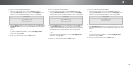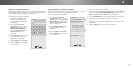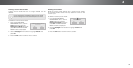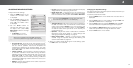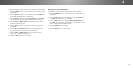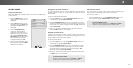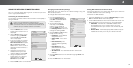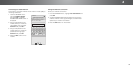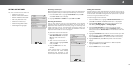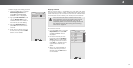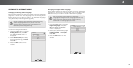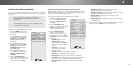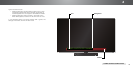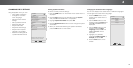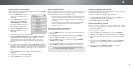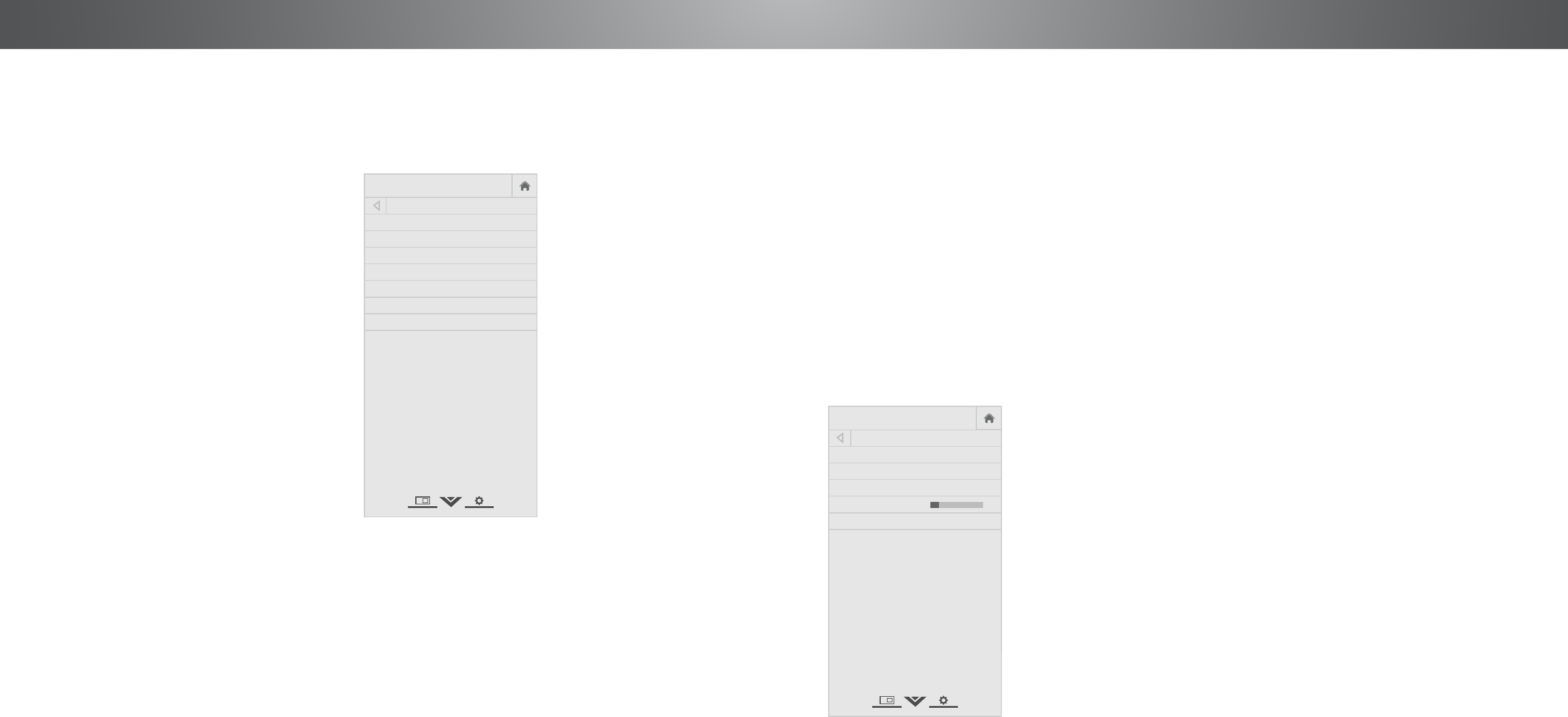
4
SETTING UP THE TUNER
You can use the TV’s Tuner menu to:
• Select a Tuner Input
• Perform an Auto Channel Scan
• Perform a Partial Channel Scan
• Manually Add Channels
• Select channels to skip
• Select Analog MTS modes
• Select Digital Languages
Help
VIZIO
Network
Sleep
Timer
Input CC
ABC
Audio
Wide
Normal
Picture
Settings
PanoramicWide Zoom
2D 3DExit
TUNER
Tuner Mode Cable
Auto Channel Scan
Partial Channel Scan
Add Analog Channel
Skip Channel
Analog Audio Stereo
Digital Language English
Help
VIZIO
Network
Sleep
Timer
Input CC
ABC
Audio
Wide
Normal
Picture
Settings
PanoramicWide Zoom
2D 3DExit
Help
VIZIO
Network
Sleep
Timer
Input CC
ABC
Audio
Wide
Normal
Picture
Settings
PanoramicWide Zoom
2D 3DExit
CHANNEL SCAN
Channels Found
Digital: 0
Analog: 19
18% Complete
Cancel
Cancel the channel scan.
Selecting a Tuner Input
Select the type of tuner input you will be using. You can select either
Antenna (Over-the-air) or Cable (Out-of-the-wall) connections.
1. From the TUNER menu, highlight Tuner Mode and press OK.
The TUNER MODE menu displays.
2. Highlight Antenna or Cable and press OK. Press EXIT.
Scanning for Channels
The TV may need to scan for channels before it can display
programs and their associated information. A channel scan is
required for free over-the-air channels (using an antenna) and
cable channels from an out-of-the-wall connection (without a
cable box). Moving the TV to an area with different channels
requires the TV to scan for channels again.
To perform an Auto Channel Scan:
1. From the TUNER menu, highlight
Auto Channel Scan, and press
OK. The auto channel scan
begins.
2. Wait until the channel scan is
100% complete. Highlight Done
and press OK.
3. Press the EXIT button on the
remote.
If the channel scan is cancelled,
the channels that were already
discovered are retained. A new
channel scan will clear all channels.
Adding New Channels
Occasionally, you may need to add a new range of channels or
add a new analog channel. You can do this by using the Partial
Channel Scan and Add Analog Channel options. This is quicker
than scanning all possible channels.
To add a range of new channels:
1. From the TUNER menu, highlight Partial Channel Scan, and
press OK. The PARTIAL CHANNEL SCAN menu is displayed.
2. Highlight Scan Mode and select the type of channel you
are adding: Analog, Digital, or Analog/Digital.
3. Highlight From Channel and enter the channel where
you want to begin the scan. (Use the Left Arrow button to
backspace. Use the Number Pad on the remote to enter the
channel.)
4. Highlight To Channel and enter the channel where you want
to end the scan. (Use the Left Arrow button to backspace.
Use the Number Pad on the remote to enter the channel.)
5. Highlight Start and press OK. The partial channel search
begins.
6. Wait until the partial channel search is 100% complete.
Highlight Done and press OK.
7. Press the EXIT button on the remote.
36