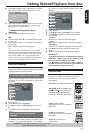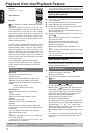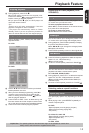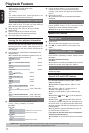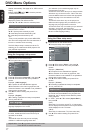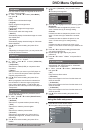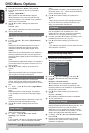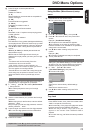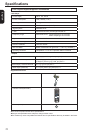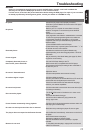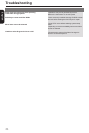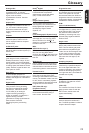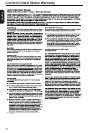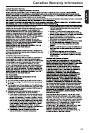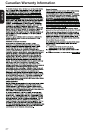20
English
DVD Menu Options
C Press OK again to list the parental level.
{ 1.Kid Safe }
Suitable for children.
{ 2. G }
General Audience; recommended as acceptable for
viewers of all ages.
{ 3. PG }
Parental Guidance suggested.
{ 4. PG-13 }
Unsuitable for children under 13.
{ 5. PG-R }
Parental Guidance Recommended.
{ 6. R }
Restricted; under 17 requires accompanying parent
or adult guardian.
{ 7. NC-17 }
No one under 17 admitted.
{ 8. Adult }
DVD softwares of any grades (adult/general/children)
can be played back. Should be viewed only by adults
due to graphic sexual material, violence or language.
D Use / to select a rating level and press OK to
conrm.
Select { 8. Adult } to disable parental level and
allow all discs to play.
DVDs that are rated higher than the level you
selected will not play unless you enter your four-digit
password.
Tips:
-This feature will not limit viewing if the disc
manufacturer did not code the disc.
-VCD, SVCD, CD have no level indication, so
parental control has no effect on these type of discs.
This also applies to most illegal DVDs.
-Some DVDs are not coded with a rating though the
movie rating may be printed on the disc cover. The
rating level feature does not prohibit play of such
discs.
Changing the Password
You need to enter your four-digit password to play a
prohibited disc or if prompted for a password.
A In "Rating", press / to select {Set Password
}, then press OK.
You will be prompted to enter your four-digit
password.
Enter Password
B Use the number buttons ( 0-9 ) to enter the four-digit
password.
When doing this for the rst time, enter the default
password '0000 '.
If you forget your old four-digit password, enter the
default password ' 0000'.
C Press OK again to enter the new four-digit password.
The new four-digit password will now take effect.
Enter New Password
D Press OK to conrm.
Using the Misc (Miscellaneous) setup
menu
A Press SETUP on the remote control.
The system setup menu appears.
Use Default Settings
Language
Video
Audio
Misc
Rating
B Press / to select { Misc }, then press .
C Press / to select an item, then press OK to
access.
Example: { Use Default Settings }
The options for the selected item appears.
If the selection in the menu is greyed out, that
means the feature is not available or not possible to
change at the current state.
D Use / to select a setting and press OK to
conrm.
Example: { No }
The setting is selected and setup is completed.
E To exit, press SETUP.
Restoring to original settings
Setting the { Use Default Settings } function will reset
all options and your personal settings to the factory
defaults, except your password and rating level.
A In 'Misc', press / to select
{ Use Default Settings }, then press OK.
The menu will appear.
Use Default Settings
NoYes
{ Yes }
Select this to reset to factory default settings.
{ No }
Select this to close the menu.
B Use / to select a setting and press OK to
conrm.
Tray Lock
Press SETUP button, then press the number button
"2006" in sequence to lock the tray.
All functionality of the player and playback remain
the same except for the OPEN/CLOSE button.
After the tray is locked, "Tray Lock Is On" will
appear on the screen when OPEN/CLOSE is
pressed.
To unlock the tray, just follow the same procedure
as above.
Helpful hint: Press to go back to previous menu item.
Press SETUP to exit the menu item.