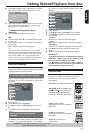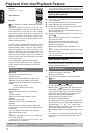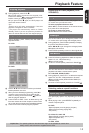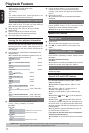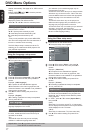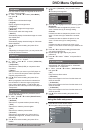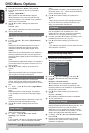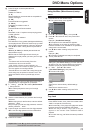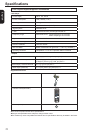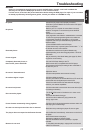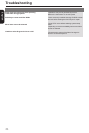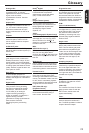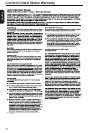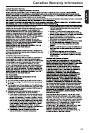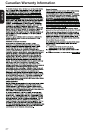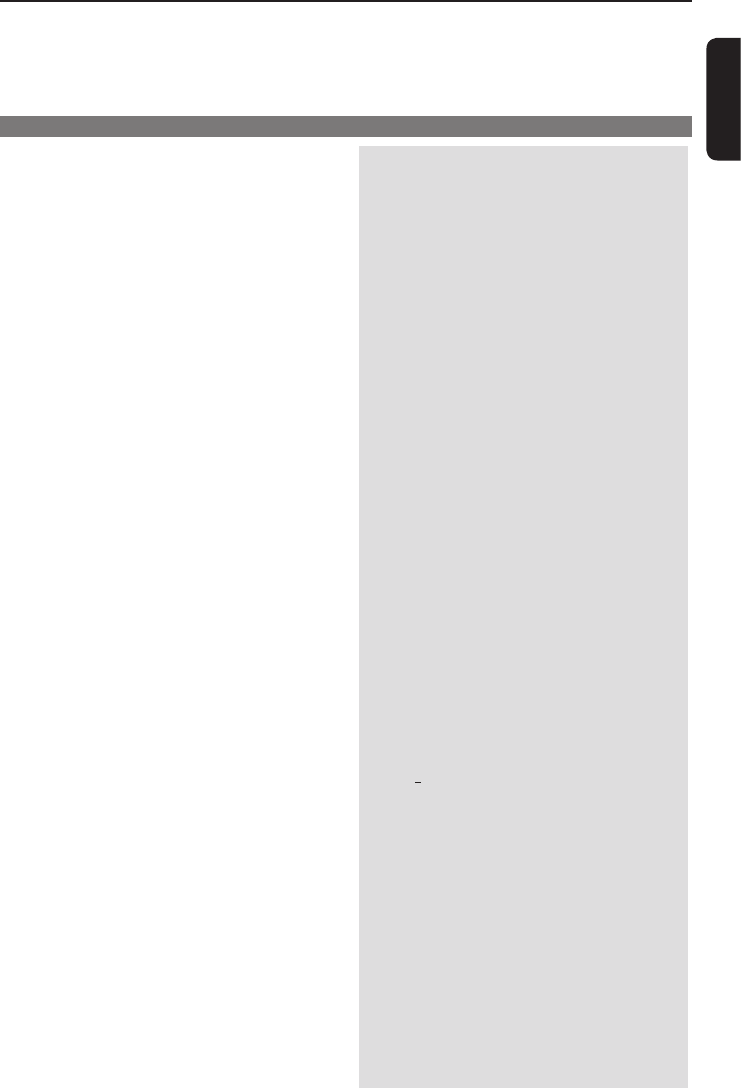
22
English
WARNING
Under no circumstances should you try to repair the DVD player yourself, as this will invalidate the
warranty. Do not open the DVD player as there is a risk of electric shock.
If a fault occurs, rst check the points listed below before taking the DVD player for repair. If you are unable
to remedy a problem by following these guides, consult your dealer or TOSHIBA for help.
Troubleshooting
Problem Solution
No power
No picture
Distorted picture
Picture clipped
Completely distorted picture or
black /white picture with DVD.
No sound / distorted sound
No audio at digital output
No sound and picture
Disc cannot be played
Picture freezes momentarily during playback
No return to start-up screen when disc is removed
The player does not respond to the Remote Control
Buttons do not work
-Check if the AC power cord is properly connected.
-Press the I/2ON/STANDBY on the front of the DVD player
to turn on the power.
-Refer to your TV' s manual for correct Video In channel
selection. Change the TV channel until you see the DVD
screen.
-Check if the TV is switched on.
-If the progressive scan feature is activated but the connected
TV does not support progressive signals or the cables are
not connected accordingly. See pages 11-12 for proper
progressive scan set up or deactivate the progressive scan
feature as follow:
1) Press OPEN/CLOSE on the DVD Player.
2) When the disc tray is opened, press number button'1'on
the remote control for a few seconds.
-Sometimes a small amount of picture distortion may
appear depending on the disc being played back. This is not
malfunction.
-May be caused by View Mode Setting (see page 18). Set to
Original for normal viewing.
-Connect DVD Player directly to the TV.
-Make sure the disc is compatible with the DVD player.
-Ensure that the DVD Player's setting is set to match that of
the disc and your TV.
-Adjust the volume.
-Check that the speakers are connected correctly.
-Check the digital connections.
-Check if your receiver can decode MPEG-2 or DTS and if not,
please make sure the digital output is set to PCM.
-Check if the audio format of the selected audio language
matches your receiver capabilities.
-Check that the cable is connected to the correct device (See
Connecting to television).
-The DVD
+
R/RW must be nalized and in video mode
format.
-Ensure the disc label is facing up.
-Check if the disc is defective by trying another disc.
-Wrong region code.
-Check the disc for ngerprint/scratches and clean with a soft
cloth wiping from centre to edge.
-Reset the unit by switching the player off, then on again.
-Aim the Remote Control directly at the sensor on the front of
the player.
-Reduce the distance to the player.
-Replace the batteries in Remote Control.
-Re-insert the batteries with their polarities(+/- signs)as
indicated.
-To completely reset the player, unplug the AC cord from AC
outlet for 5-10 seconds.