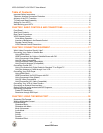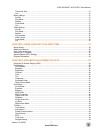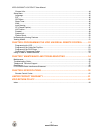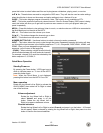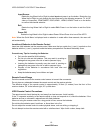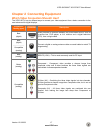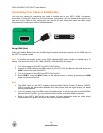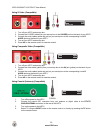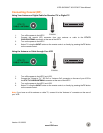VIZIO SV320XVT & SV370XVT User Manual
14
www.VIZIO.com
VIZIO Remote Control
POWER (
) – Press this button to turn the TV on from the Standby
mode. Press it again to return to the Standby mode.
SET – This button starts all programming of the Remote Control.
HDMI – Press this button to select the HDMI input. By pressing it
repeatedly you will go through all HDMI inputs in sequence.
COMP – Press this button to select Component input.
AV – Press this button to select AV (either Composite or S-Video) input.
TV – Press this button to select TV.
PIP – Pressing this button will activate the picture-in-picture feature. The
screen will display the sub-screen in the corner over the main screen.
Pressing it again will display the POP (Picture Outside Picture) option.
P.SIZE – Repeatedly press this button to set the size of the PIP screen to
small, medium, or large.
P.INPUT – Press the button to choose the input source for the PIP screen.
P.CH – Press this button to change the channels in the PIP screen when
TV is selected as PIP input.
WIDE – This button cycles through the available screen formats. The
options are Zoom1, Zoom2, Stretch, Panoramic, Full, and Normal
(depending on input selected).
FREEZE – Press this button to “Freeze-Frame” the current screen. Press
this button again to continue playing.
MTS – This button will select the MTS options of Stereo, SAP or Mono in
standard TV mode and alternate audio channels, where available, in DTV
mode.
SWAP – While in PIP/POP mode; pressing SWAP will switch the displays
from the main screen to the sub-screen or vice versa.
MODE – Use this button to change the picture mode from Custom,
Standard, Movie, Game, Vivid, Football, Golf, Basketball, and Baseball.
INFO – This button displays the image and system information display.
P.AUDIO – Press this button to switch the audio from the main screen to
the sub-screen while in PIP or POP mode.
CC – This button will select the Closed Caption mode.
DVD – This button selects a programmed DVD player.
AUDIO – This button selects a programmed Audio Receiver/Amp/Home
Theater System.
CABLE – This button selects a programmed cable TV set-top box or a
satellite TV set-top box.
TV – This button has been pre-programmed to select the codes to operate
the VIZIO HDTV.
MENU – Use this button for the On-Screen Display (OSD) menu. When it
is used within a menu selection, pressing this button will return to the
previous selection or exit the menu.
EXIT
– Press this button to exit from the On-Screen Display (OSD) menu
OK
– Use this button for the On-Screen Display (OSD) menu. Press it to
confirm or choose a highlighted menu selection. In Multi Media mode,