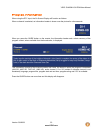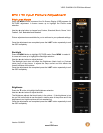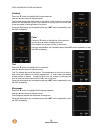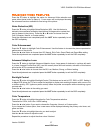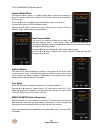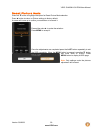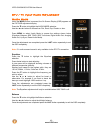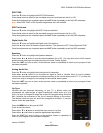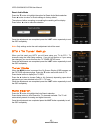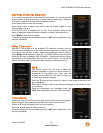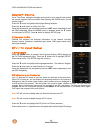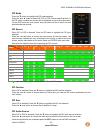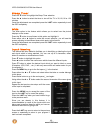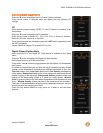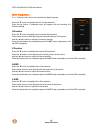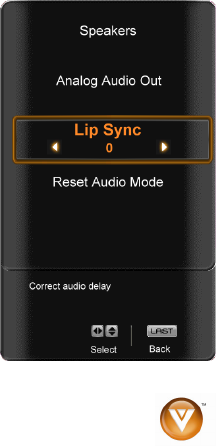
VIZIO SV420M & SV470M User Manual
Version 3/9/2009 41
www.VIZIO.com
SRS TSHD
Press the " button to highlight the SRS TSHD selection.
Press the # button to select for the simulated surround sound feature to be On or Off.
Once the adjustments are completed press the LAST button repeatedly to exit the OSD completely.
Note: When SRS TSHD is ON, Equalizer adjustments won’t be available.
SRS TruVolume
Press the " button to highlight the SRS TruVolume selection.
Press the # button to select for the simulated surround sound feature to be On or Off.
Once the adjustments are completed press the LAST button repeatedly to exit the OSD completely.
Digital Audio Out
Press the " button to highlight the Digital Audio Out selection.
Press the $ or # button to make the proper selection. The options are OFF, Dolby Digital and PCM.
Once the adjustments are completed press the LAST button repeatedly to exit the OSD completely.
Speakers
Press the " button to highlight the Speakers selection.
Press either $ or # button to turn the internal speakers On or Off. You may want to turn-off the internal
speakers when listening to the audio through your Home Theatre System.
Press the LAST key once to return to the previous screen or repeatedly to return to your program if task
has been completed.
Analog Audio Out
Press the " button to highlight the Analog Audio Out selection.
Press either $ or # button to turn the audio out signal to Fixed or Variable. When it is set to variable,
volume from the external speakers will change according to the volume setting on the TV. If it is fixed, the
volume can only be changed by the settings on the external stereo system.
Press the LAST key once to return to the previous screen or repeatedly to return to your program if task
has been completed.
Lip Sync
Included with the advanced technology of your TV, a feature which will
compensate the shortcomings of signal transmission called audio sync (Lip
Sync). Lip Sync is designed to adjust the audio of the program being viewed so
that it matches the movement of the lips of someone talking on the screen.
This feature is built into your set, and it can be applied to all inputs. To use this
feature, follow the steps below.
Press the MENU key to bring up the OSD.
Scroll to the Audio menu.
Press either
" or ! button to scroll either up or down to Lip Sync.
Press either $ or # button to make the appropriated adjustment.
Press the LAST key once to return to the previous screen or repeatedly to
return to your program if task has been completed.