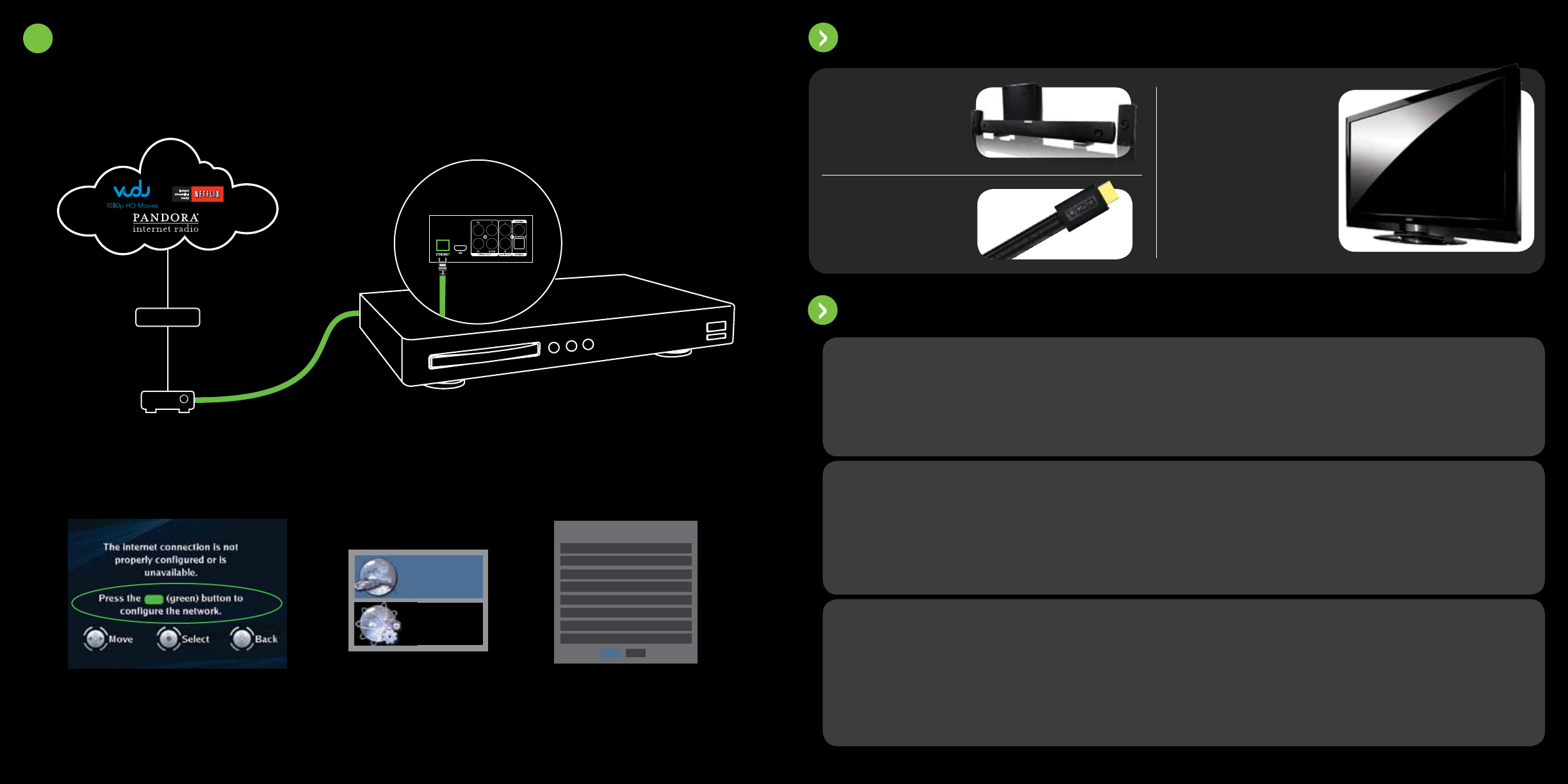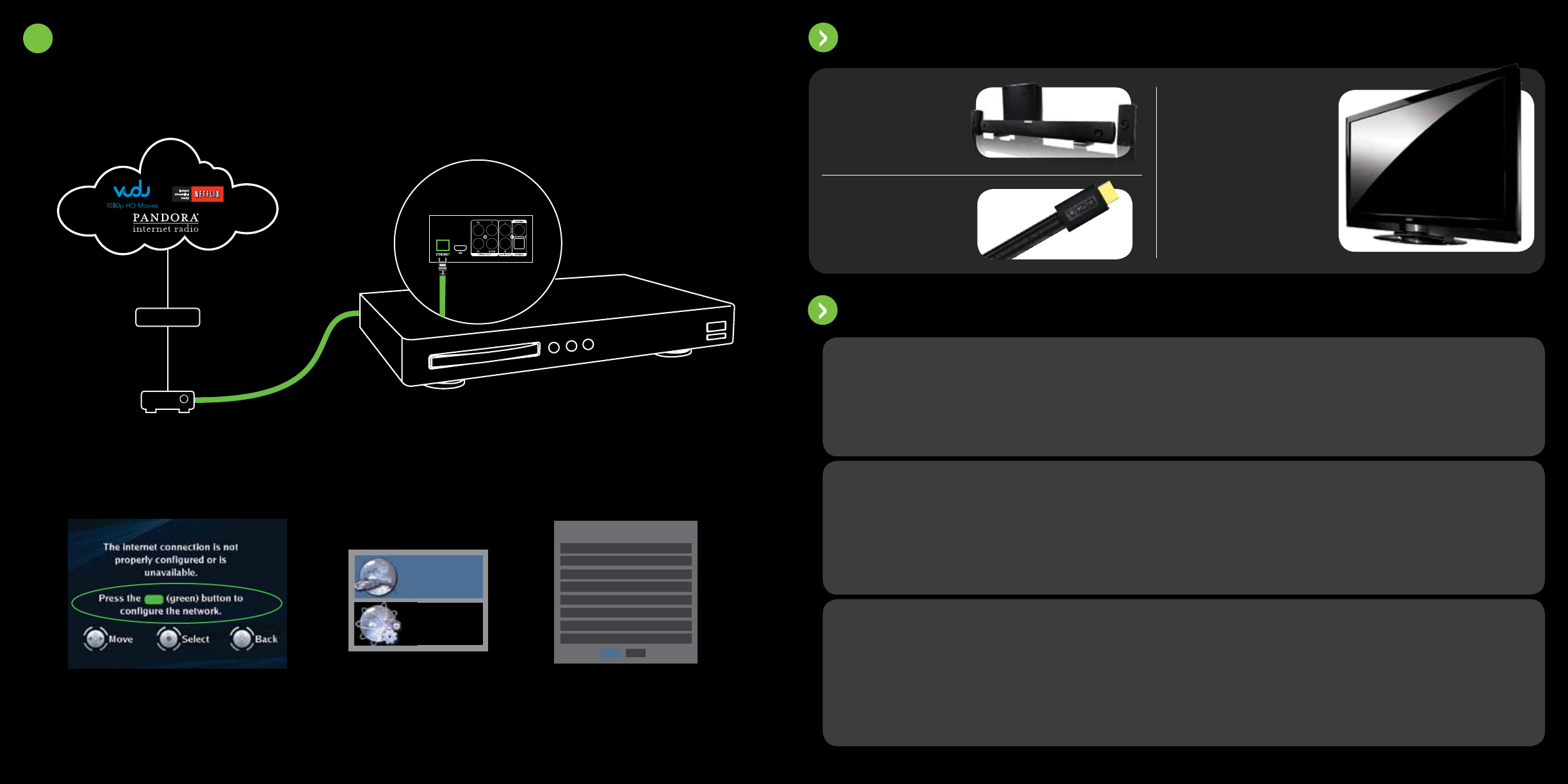
3A
wireD networK ConneCtion
E
t
h
e
r
n
e
t
C
a
b
l
e
Back Ports
(Ethernet)
High-Speed Internet
Ethernet cable
not included
Modem
Router
1. Connect an Ethernet cable from your router to the Blu-ray™ Player
4. Select “Apply”.
Your Blu-ray™ player is now
connected to the internet.
3. Select “Wired”
2. Press the green button on the remote control
or select MENU then NETWORK on screen.
Wired
Network Test
Link Status
MAC Address
IP Mode
IP Address
Subnet Mask
Gateway
Primary DNS
Secondary DNS
IP Settings
Apply Cancel
Link Down
00:10:18:08:00:ai
Dynamic
0.0.0.0
0.0.0.0
0.0.0.0
0.0.0.0
0.0.0.0
Blu-ray™
player with internet appS
2
help topiCS
• To use the BD-Live feature available from some Blu-ray discs, insert a USB memory device with at least
1GB of free memory into the USB port of the player.
• Make sure the Internet connection is set up correctly. For more details, see Connecting to your home
network section in the User Manual.
• Test the Internet connection to make sure it is working. For more details, see Network Menu section in
the User Manual.
• Make sure the BD-Live
TM
Internet Access option is not set to Prohibit Access. For more details, see
System Menu section in the User Manual.
• Make sure the disc you are playing is a legal copy.
Cannot connect to
the Internet using
BD-Live
TM
• If you are experiencing an issue with the functionality or features of Netix, Pandora, or Vudu, please
contact these companies directly.
• Netix: www.netix.com/help or call 1-866-579-7113
• Vudu: 888-554-VUDU
• Pandora: www.pandora.com/support/
Note: VIZIO is not responsible for customer service related to content and/or services provided by the third
parties who create the Apps. Any questions or requests for service relating to the content or services should
be made directly to the specific App service providers.
The Internet Apps
are not working
• Insure that the Ethernet cable is securely inserted into your access point and the back of the player.
• Make sure the Internet connection is set up correctly. For more details, see Connecting to your home
network section in the User Manual.
• Test the Internet connection to make sure it is working. For more details, see Network Menu section in
the User Manual.
• Check network connectivity with other devices (such as computer).
• If you require further assistance, please contact your Internet Service Provider.
Ethernet (Wired)
Connection Issues
User Manual available online at www.VIZIO.com
3
viZio home theater
• Superior sound quality
• Wireless subwoofer
• Latest surround sound technology
viZio flat hDmi CaBle
• Innovative slim design
• Ultimate compatibility
• All-in-one cable for HD Vidio, 3D,
Audio and Ethernet
viZio reCommenDS
VIZIO offers the latest in HDTV
technologies. From 1080p to 240Hz,
you are guaranteed the best picture
and audio quality. Visit www.VIZIO.
com for more details.
viZio hiGh Definition tvs