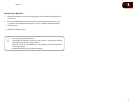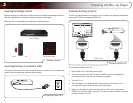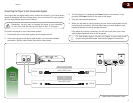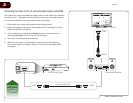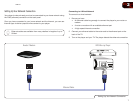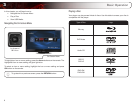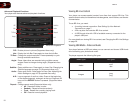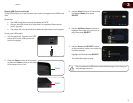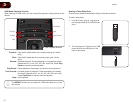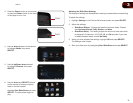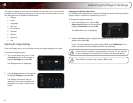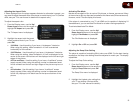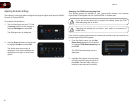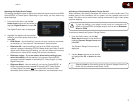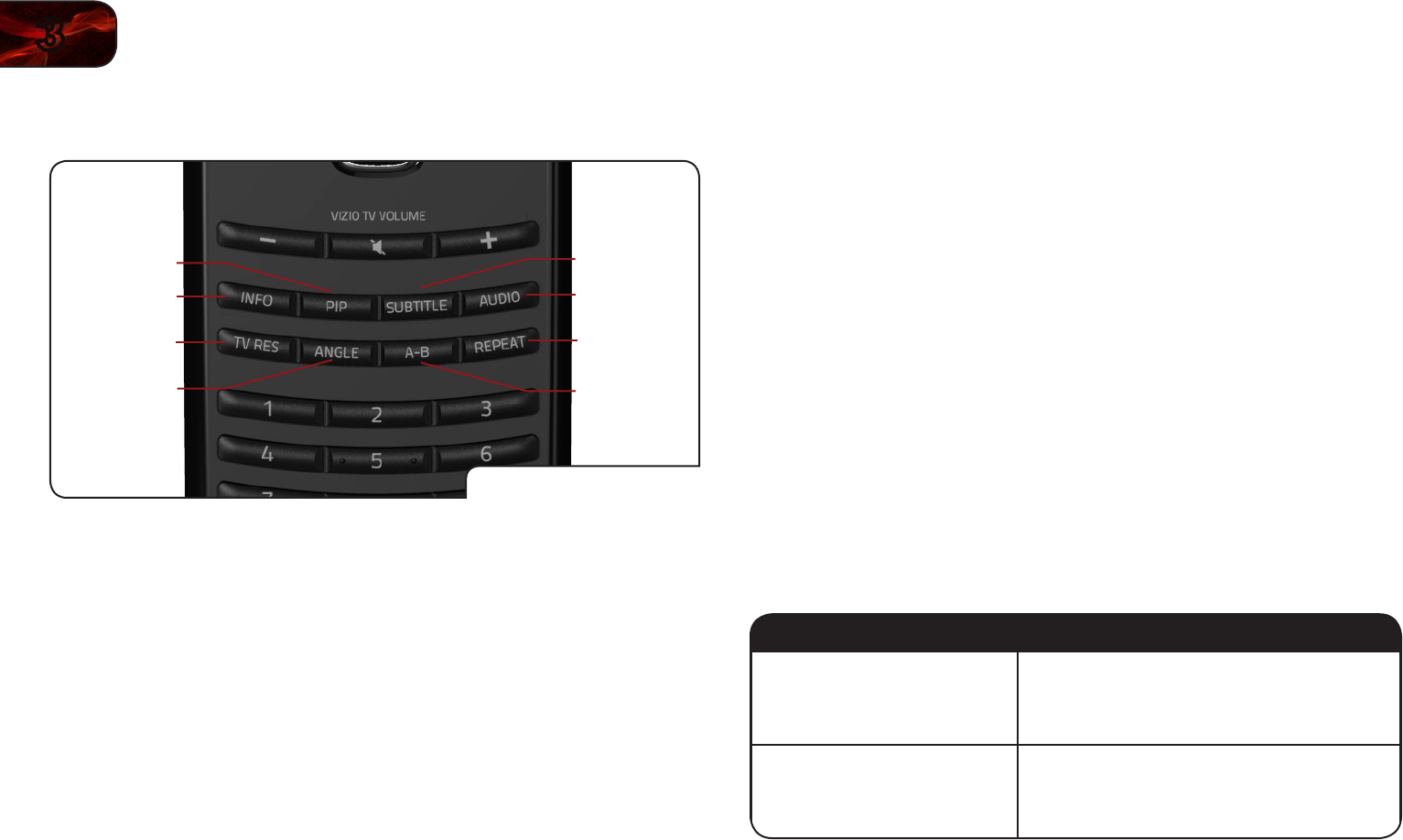
10
3
VBR121
Advanced Playback Functions
Your player also features advanced playback functions.
Advanced Playback
Audio
A-B
Repeat
Subtitle
Angle
Info
PIP
TV Res
PIP: Enable picture-in-picture (Supported discs only.)
Info: Display the Info Bar. Press again to close the Info Bar.
TV Res: Change the output resolution. Press repeatedly to cycle
through available resolutions.
Angle: Some video discs are recorded using multiple camera
angles. Press to change viewing angle. (Supported discs
only.)
Subtitle: Open subtitle menu. Press again to close. See
Changing the
Subtitle Language
on page 19. (Supported discs only.)
Audio: Open audio menu. Press again to close. See
Adjusting the
Audio Settings
on page 16. (Supported discs only.)
A-B: Loop a segment of audio or video. Press at the beginning
of the desired segment, and again at the end. Segment will
loop until the REPEAT button is pressed. (Supported discs
only.)
Repeat: Change repeat mode (Supported discs only):
• All - Repeat all tracks in order.
• Random - Repeat all tracks randomly.
• Track - Repeat the currently playing track.
• Off - Resume normal playback.
Viewing BD-Live Content
Your player can access special content from discs that support BD-Live. This
special content varies, but sometimes includes games, movie trailers, and director
commentaries.
To use BD-Live, you need:
• A working internet connection. See
Setting Up Your Network
Connection
on page 7.
• A Blu-ray disc that contains BD-Live content.
• A USB thumb drive with 1GB of available memory connected to the
player’s USB port.
For more details on viewing BD-Live content, see
Changing the BD-Live Settings
on page 20.
Viewing USB Media - Video and Audio
Your player features a USB port where you can connect and share a USB thumb
drive containing your photos and music.
The player supports the following le types:
Media Type File Types
Audio
.mp3
.aac
Images
.jpeg
.png