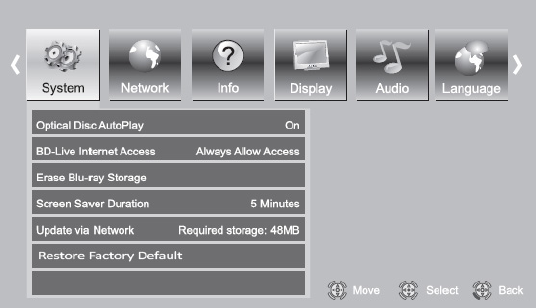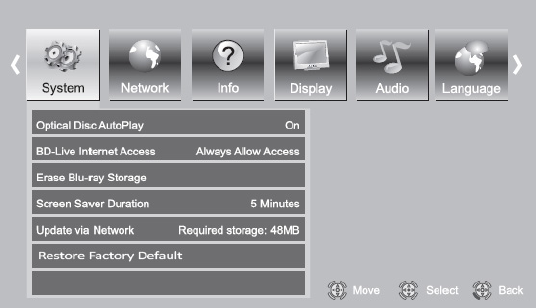
VIZIO VBR120 User Manual
34
www.VIZIO.com
System Menu
1. Turn on your player and your TV. If a DVD is not in the disc tray, the Home menu will be
displayed. If a DVD is in the disc tray, press SETUP to display the Home menu.
2. Press
◄ or ► to select
Settings and then press
SELECT.
3. Press
◄ or ► to select
System. The System menu
opens.
4. Press ▲ or ▼ to make your
selection.
5. Press
◄ or ► or SELECT to
change the setting.
6. Press RETURN once to
return to the sub-menu OR
press SETUP to exit the
Settings menu.
Optical Disc AutoPlay
Turn this option On if you would like to automatically start playback when a disc is inserted. Select
Off if you do not.
BD-Live
TM
Internet Access
Control your player’s access to websites for downloading BD-Live
TM
content.
o Limit Access will only allow your player to download content from a website which has a
valid online certificate. This will reduce the chances of downloading malicious content
onto your player.
o Always Allow Access allows your player to download content from any BD-Live
TM
website whose Internet address is encoded onto the BD Disc. There is no danger of
malicious code download from valid commercial BD discs, but choosing this option and
downloading BD-Live
TM
content via illegally authored BD discs, or discs obtained from
questionable sources, could result in malicious code being downloaded onto your player.
o Prohibit Access prevents your player from downloading content from any BD-Live
TM
website.
BD-Live
TM
Internet Storage
Show the available capacity for BD-Live
TM
storage. You can also select BD-Live
TM
files to delete.
Erase Blu-ray Storage
Select to delete saved BD-Live
TM
files.
Screen Saver Duration
Set the length time your player is idle before the screen saver (black screen) begins. Choose from 5,
10, 20, or 30 minutes. When set to OFF, the screen saver will not begin.
Update Via Network
Download and install product updates for your player. See Updating Your Player on page 38 for
detailed instructions.