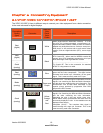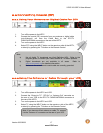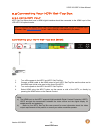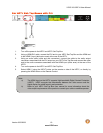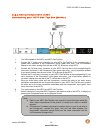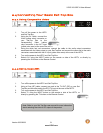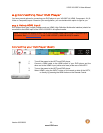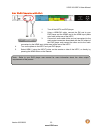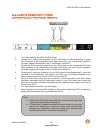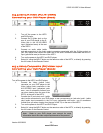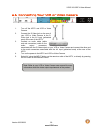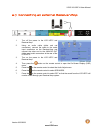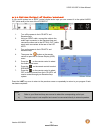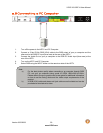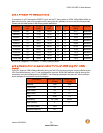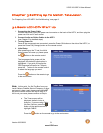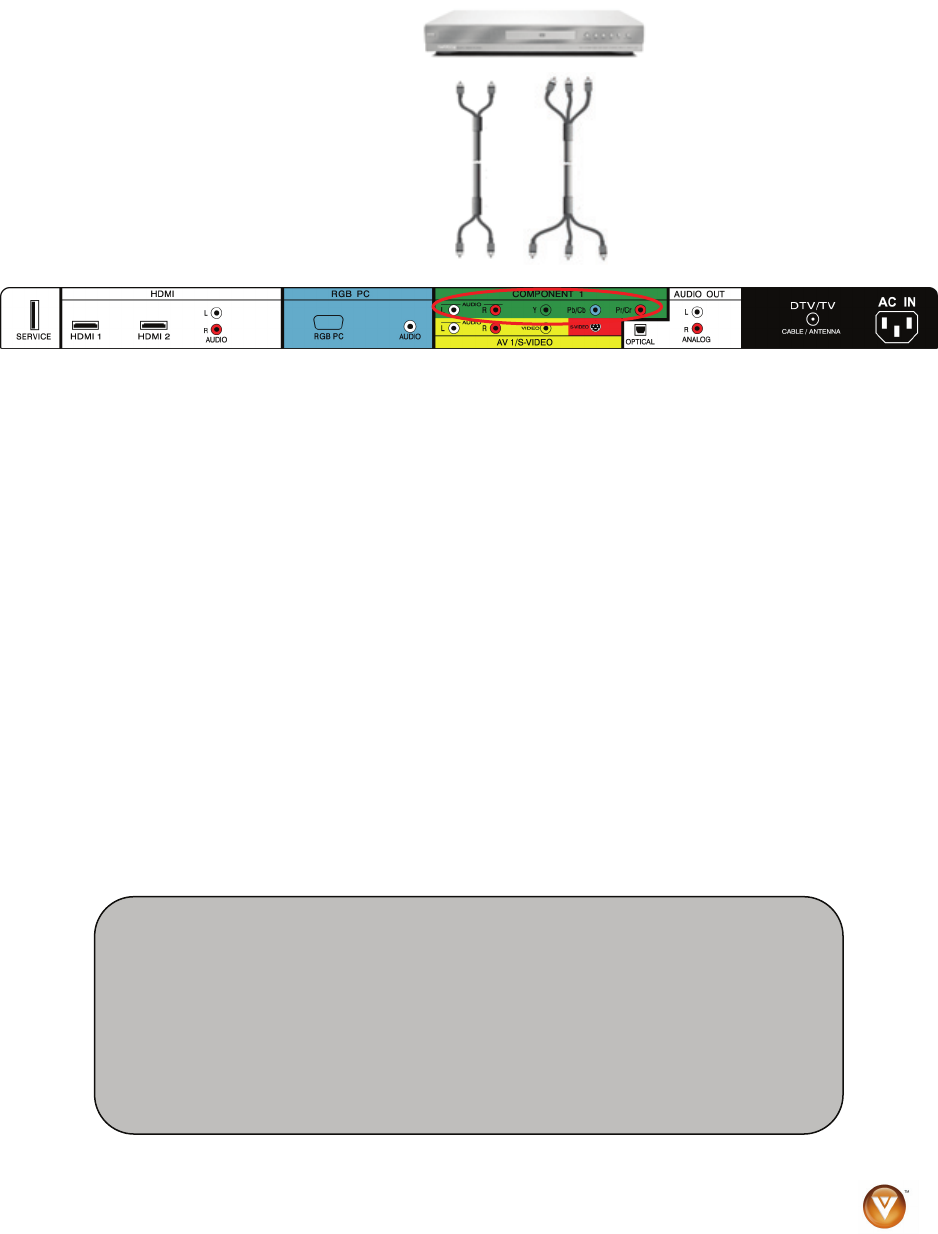
VIZIO VOJ320F1A User Manual
Version 8/25/2008 24
www.VIZIO.com
2.5.2 Using Component Video
Connecting your DVD Player (Better):
1. Turn off the power to the HDTV and DVD player.
2. Connect the Y (green color) connector on your DVD player to the corresponding Y (green
color) connector in the Component1 input (green color area - row of connectors nearest to
you when viewing from the rear of the TV) at the rear of the HDTV.
3. Connect the Pb (blue color) connector on your DVD player to the corresponding Pb (blue
color) connector in the Component1 input (green color area - row of connectors nearest to
you when viewing from the rear of the TV) at the rear of the HDTV.
4. Connect the Pr (red color) connector on your DVD player to the corresponding Pr (red color)
connector in the Component1 input (green color area - row of connectors nearest to you
when viewing from the rear of the TV) at the rear of the HDTV.
5. Using an audio cable (white and red connectors), connect the cable to the audio output
connectors associated with the Component1 output on your DVD player and connect the
other end to the audio connectors associated with the Component input (green color area) at
the rear of the HDTV.
6. Turn on the power to the HDTV and DVD player.
7. Select Component1 using the INPUT button on the remote or side of the HDTV, or directly by
pressing the Component1 button on the Remote Control.
Note:
a) Refer to your DVD player user manual for more information about the
video output requirements of the product.
b) If Component1 is already connected to another device, or you do not
wish to use Component1, connect the green, blue and red video
adapters into Component2 connectors (purple color) and the audio
connectors into the AV2 connectors (orange color).