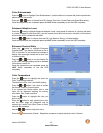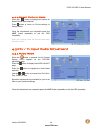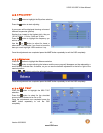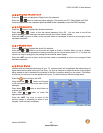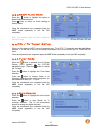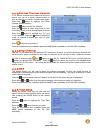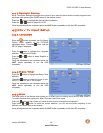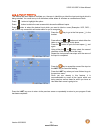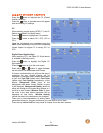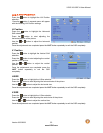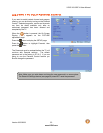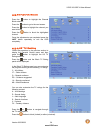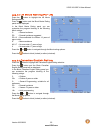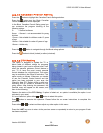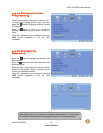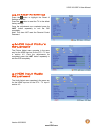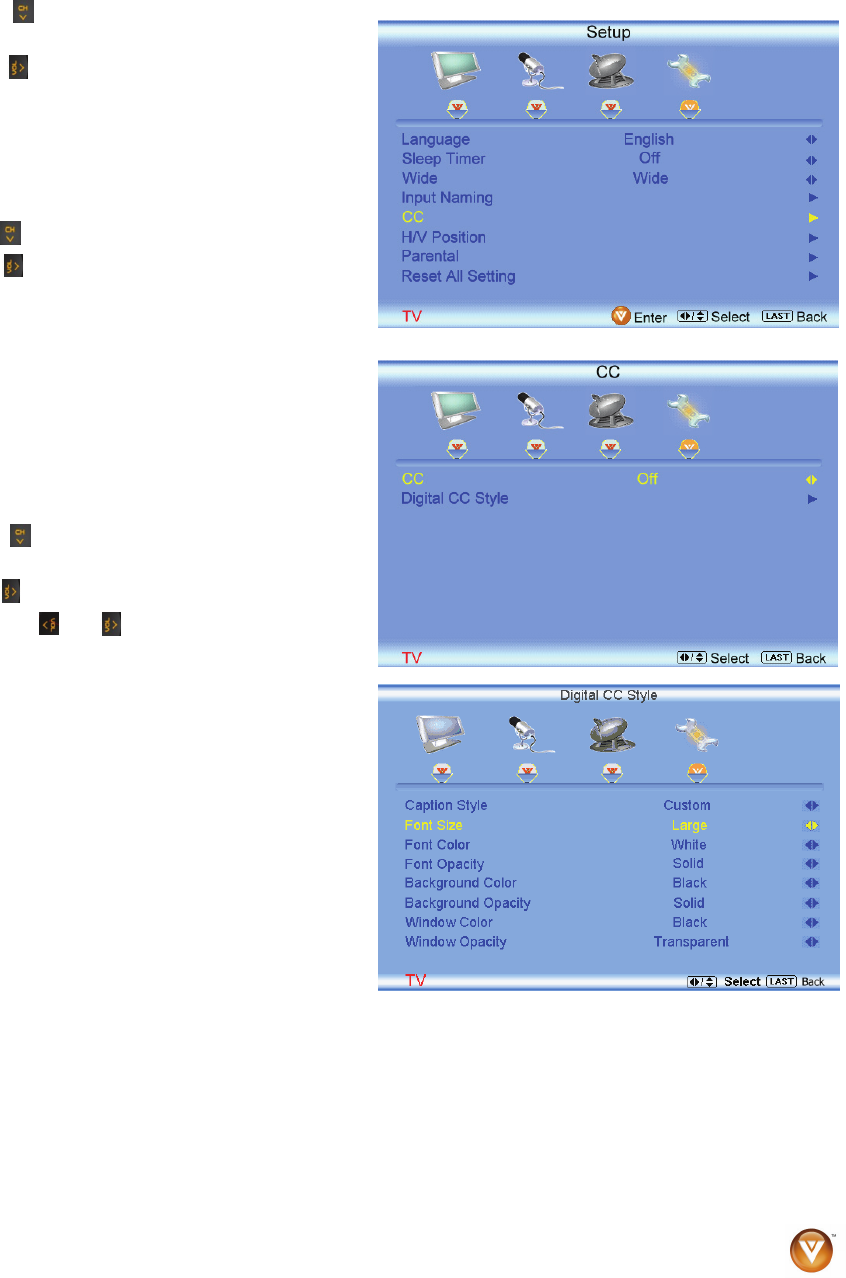
VIZIO VOJ320F1A User Manual
Version 8/25/2008 51
www.VIZIO.com
4.5.5 CC (Closed Caption)
Press the button to highlight the CC (Closed
Caption) selection.
Press the
button. A separate menu will appear
with the following CC settings
CC
When watching regular analog (NTSC) TV, the CC
feature is available in the Setup menu.
Press the
button to highlight the CC selection.
Press the
button to select CC1, CC2, CC3 or
CC4.
Once the adjustments are completed press the
LAST button repeatedly to exit the OSD completely.
Closed Caption for regular TV is usually CC1 or
CC2.
Digital Closed Caption Style
When watching DTV, the Digital CC Style feature
is available in the Setup menu.
Press the
button to highlight the Digital CC
Style selection.
Press the
button to go to the next screen.
Press either
or button to toggle between
the two options; As Broadcaster and Custom.
If Custom is selected then you will have the way of
customize the way Closed Caption will be
displayed by changing these different parameters
to your like: Font Size (letters size), Font Color
(letters color) Font Opacity (transparency of the
letters), Background Color (color of the
background area where Closed Caption is going
to be displayed), Background Opacity (allows to
either see through at the scene being played or it
could be a solid screen), Window Color (it gives
the color to the area where characters will be
displayed on) and finally Window Opacity
(allows the area of the characters to be changed) .
There are no recommendations of setting these
parameters since you, the user would have your own taste or like of them.
Press the key labeled LAST as many times as it takes to exit the menu screens.