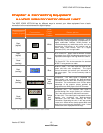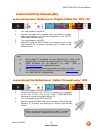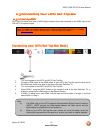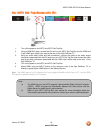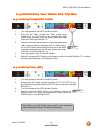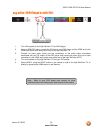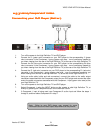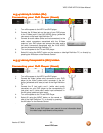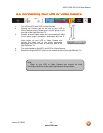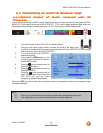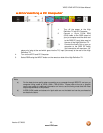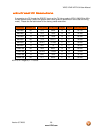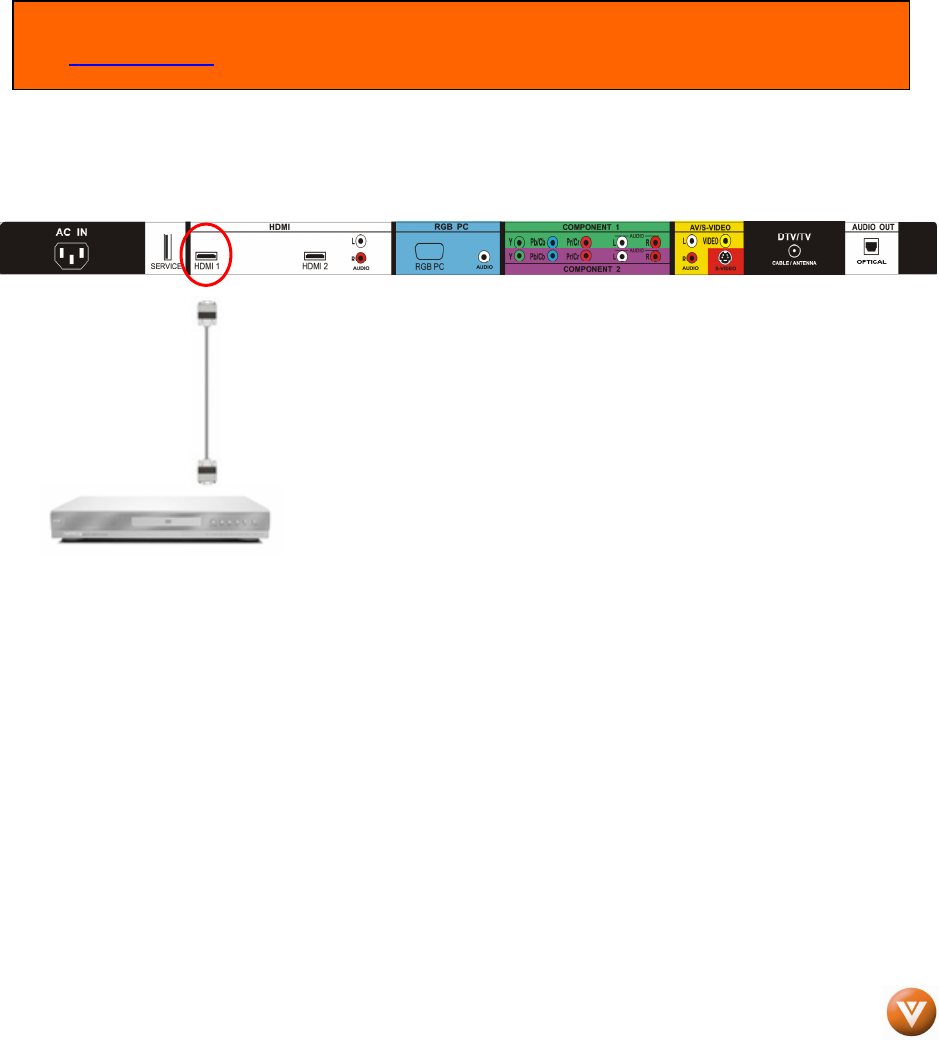
VIZIO VP422 HDTV10A User Manual
Version 3/7/2008 19
www.VIZIO.com
2.5
2.52.5
2.5 Connecting Your DVD Player
Connecting Your DVD PlayerConnecting Your DVD Player
Connecting Your DVD Player
You have several options for connecting your DVD player to your VIZIO VP422 HDTV10A; HDMI,
Component, AV (S-Video or Composite) inputs. Based on your configuration, you can decide which
option is right for you.
2.5.1
2.5.12.5.1
2.5.1 Using HDMI
Using HDMIUsing HDMI
Using HDMI
DVD players that have a digital interface such as HDMI (High Definition Multimedia Interface) should be
connected to the HDMI input of the VIZIO VP422 HDTV10A for optimal results.
Connecting
ConnectingConnecting
Connecting your DVD Player (Be
your DVD Player (Be your DVD Player (Be
your DVD Player (Best)
st)st)
st):
::
:
1. Turn off the power to the High Definition TV and DVD player.
2. Connect a HDMI cable to the HDMI output of your DVD player
and the other end to the HDMI Input (white color area) at the
rear of the High Definition TV.
3. Turn on the power to the High Definition TV and DVD player.
4. Select HDMI 1 using the INPUT button on the remote or side
of the High Definition TV, or directly by pressing the HDMI
button on the Remote Control.
5. If HDMI 1 is being used, connect to HDMI 2 as the input and follow steps 1 through 3; and
then select HDMI 2 in step 4.
Note: To maintain the display quality, use a VIZIO certified HDMI cable available up to 10 meters.
See www.VIZIO.com or call 1-888-VIZIOCE (1-888-849-4623) for details.