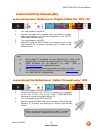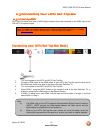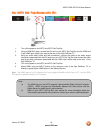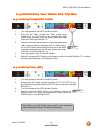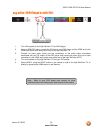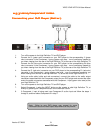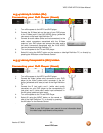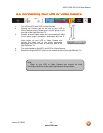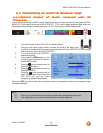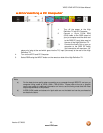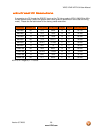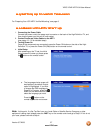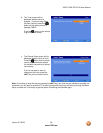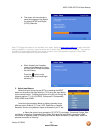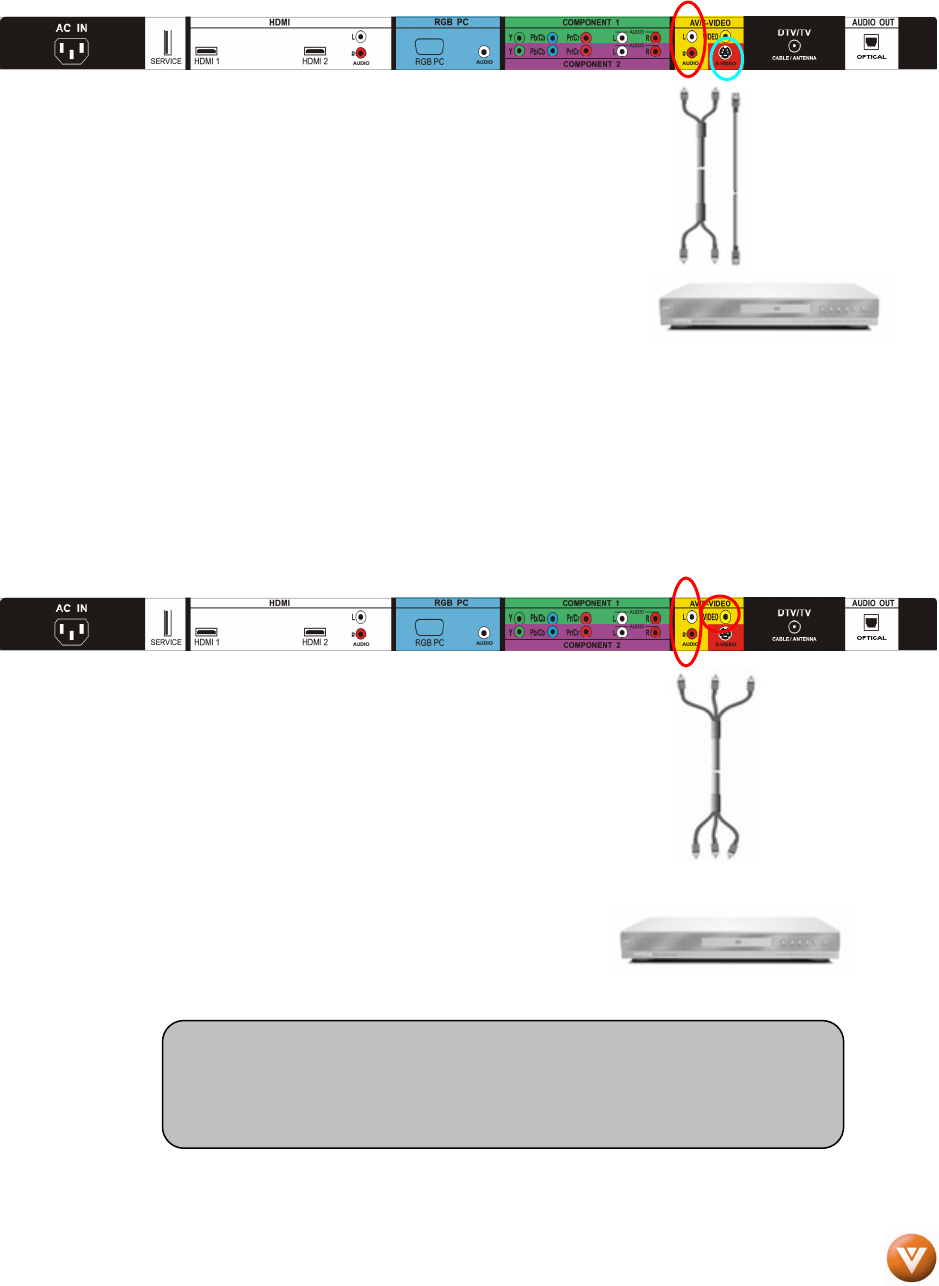
VIZIO VP422 HDTV10A User Manual
Version 3/7/2008 22
www.VIZIO.com
2.5.4
2.5.42.5.4
2.5.4 Using S
Using SUsing S
Using S-
--
-Video (AV
Video (AVVideo (AV
Video (AV)
))
)
Connecting
ConnectingConnecting
Connecting your DVD Player (Good)
your DVD Player (Good) your DVD Player (Good)
your DVD Player (Good):
::
:
1. Turn off the power to the HDTV and DVD player.
2. Connect the S-Video jack on the rear of your DVD player
to the S-Video jack in the AV/S-VIDEO group (yellow/red
color area) on the back High Definition TV.
3. Connect an audio cable (white and red connectors) to the
audio output connectors associated with the S-Video
output on your DVD player and connect the other end to
the audio connectors associated with the AV/S-VIDEO
input on the back side High Definition TV.
4. Turn on the power to the TV and DVD player.
5. Select AV using the INPUT button on the remote or side High Definition TV, or directly by
pressing the AV button on the Remote Control.
2.5.5
2.5.52.5.5
2.5.5 Using Composite (AV) Video
Using Composite (AV) VideoUsing Composite (AV) Video
Using Composite (AV) Video
Connect
ConnectConnect
Connecting
inging
ing your DVD Player (Good
your DVD Player (Good your DVD Player (Good
your DVD Player (Good)
))
)
1. Turn off the power to the HDTV and DVD player.
2. Connect the Video (yellow color) connector on your DVD
player to the Video (yellow color) connector in the AV
group (yellow/red color area) at rear of the High Definition
TV.
3. Connect the R (red color) and L (white color) audio
connectors on your DVD player to the corresponding R
(red color) and L (white color) audio input connectors in
the AV group (yellow/red color area).
4. Turn on the power to the TV and DVD Player.
5. Select AV using the INPUT button on the remote or
side of the High Definition TV, or directly by pressing
the AV button on the Remote Control.
.
Note:
Refer to your DVD player user manual for more information about
the video output requirements of the product.