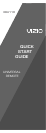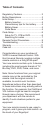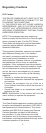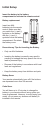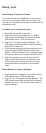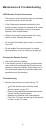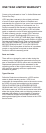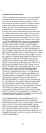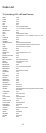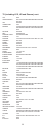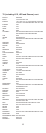Table of Contents
Congratulations on your purchase of
VIZIO Universal Remote Control. With
this Universal Remote, juggling multiple
remote controls is a thing of the past!
Your new remote controls up to 3 devices,
including the most popular brands of TV,
Blu-Ray, DVD, DVR, Cable, and more.
Note: Some functions from your original
remote may not be controlled by this
remote. Use the original remote, if
available, to control such functions.
Sometimes buttons other than described
in these instructions may actually perform
the function. For example, the CHAN and
VOL buttons might be used to navigate
through menu choices. We recommend
you experiment with the remote to
identify if such situations pertain to your
equipment.
Your new remote is easy to use, easy to
program, and it gives you total control—at
the touch of your fi ngertips!
Regulatory Cautions
FCC Caution
THIS DEVICE COMPLIES WITH PART 15 OF THE
FCC RULES. OPERATION IS SUBJECT TO THE
FOLLOWING TWO CONDITIONS:
(1) THIS DEVICE MAY NOT CAUSE HARMFUL
INTERFERENCE, AND (2) THIS DEVICE MUST
ACCEPT ANY INTERFERENCE RECEIVED,
INCLUDING INTERFERENCE THAT MAY CAUSE
UNDESIRED OPERATION.
NOTE: This equipment has been tested and
found to comply with the limits for a Class B digital
device, pursuant to part 15 of the FCC Rules.
These limits are designed to provide reasonable
protection against harmful interference in a
residential installation.
This equipment generates, uses and can radiate
radio frequency energy and, if not installed
and used in accordance with the instructions,
may cause harmful interference to radio
communications. However, there is no guarantee
that interference will not occur in a particular
installation. If this equipment does cause harmful
interference to radio or television reception, which
can be determined by turning the equipment off
and on, the user is encouraged to try to correct
the interference by one or more of the following
measures:
• Reorient or relocate the receiving antenna.
• Increase the separation between the equipment
and receiver.
• Connect the equipment into an outlet on a
circuit different from that to which the receiver is
connected.
• Consult the dealer or an experienced radio/TV
technician for help.
NOTE: Modifi cations to this product will void the
user’s authority to operate this equipment.
Canadian Notice
This Class B digital apparatus complies with limits
for radio noise emissions specifi
ed in ICES-003 of
the Department of Communications. This device
complies with RSS-210 of Industry and Science
Canada Operation is subject to the following
two conditions: (1) this device may not cause
interference, and (2) this device must accept any
interference, including interference that may cause
undesired operation of the device.
Button Description
Regulatory Cautions .................................2
Button Descriptions ..................................3
Initial Setup ...............................................5
Battery Insertion ...................................5
Precautionary tips for the battery .........5
Battery Saver .......................................5
Code Saver ..........................................5
Code Setup...............................................6
Setup for TV, STB or DVD....................6
Searching for codes .............................7
Remote Control Precautions....................9
Troubleshooting ........................................9
Warranty . .................................................11
Code List .................................................13
2
3 4
1
INPUT – This button allows the user to cycle
through the available source inputs.
POWER – Press this button to turn the component
on or off.
TV – This button selects a programmed TV.
Note: the remote is pre-programmed to operate
VIZIO TVs by default.
STB – This button selects a programmed cable TV
set-top box or a satellite TV set-top box.
DVD – This button selects a programmed DVD or
Blu-ray player.
Transport keys – Play, Stop, Pause, Record, Fast
Forward, and Rewind.
EXIT – Press this button to exit from the on-screen
menu.
MENU – Display the on-screen menu.
OK – Use this button for the on-screen menu.
Press it to confirm or choose a highlighted menu
selection.
Up, Down, Left, Right – These buttons are used
to navigate the on-screen menu.
BACK – Press this button to return to previous
the on-screen menu.
GUIDE – This button displays program guide
information.
Colored keys – Use with your STB, DVR, etc., if
available.
V Button – This button starts VIZIO Internet
Apps or other component’s multimedia function,
if available
VOL +/- – This button turns the volume up or down.
MUTE – This button turns the sound on and off.
CH +/- – This button changes the channels up or
down.
LAST – This button recalls the previously viewed
channel.
NUMBER BUTTON PAD – Use these buttons to
select a channel.
WIDE – This button switch between display mode.
- (DASH) – When selecting a digital channel
directly, use this button between the main and
sub-channels. For example, channel 28-2 would be
selected by the button sequence 2, 8, DASH, 2.