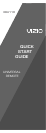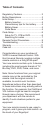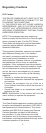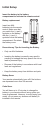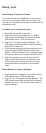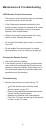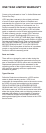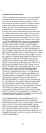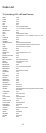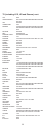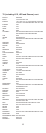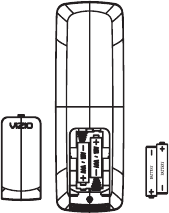
Insert the battery to the battery
compartment to activate the remote control.
Precautionary Tips for Inserting the Battery
• Only use AAA batteries
• Inserting the battery incorrectly may result in
cracking or leakage that may pose a fi re risk or
lead to personal injury.
• Dispose of the battery in accordance with local
laws and regulations.
• Keep the battery away from children and pets.
Battery Saver
Your remote automatically turns off if the buttons
are depressed more than 30 seconds.
Code Saver
You will have up to 10 minutes to change the
battery in your remote without losing codes you
have programmed. However, to avoid losing your
codes, do not press any buttons until battery is
installed in the remote.
Battery replacement
Insert two AAA
batteries into the remote
control. Make sure that
you match the (+) and (-)
symbols on the battery
with the (+) and (-)
symbols inside the battery
compartment. Re-attach
the battery cover.
Searching for Component Codes
If you cannot find the manufacturer in the compo-
nent list or the program code does not work, you
can use the remote control to search for the correct
component code.
To search for a component code:
1. Manually turn on the component.
2. Press the matching component (TV, STB or
DVD) button and hold for 5 seconds until the
LED flashes twice. LED will remain lit.
3. Press 9 9 1 using the Number Buttons. The
LED flashes twice after the last digit is entered
and LED will remain lit.
4. Point the remote control at the component and
then press the POWER button to start code
search. LED will flashes every 3 second during
the search. Move your finger to the OK button.
6. After the component turns off, press the OK
button within three seconds to save the code.
If the component does not respond correctly,
repeat the search procedure to find another
code.
Reset Remote to Factory Settings:
1. Press and hold V button for 5 seconds until the
LED flashes twice. LED will remain lit.
2. Press 9 1 9 1 9 using the Number Buttons. The
LED flashes twice after the last digit is entered
and then turns off. The remote is now reset to
factory settings.
puteS p, cont.uteSputeS laitinI
Programming for TV, STB or DVD
Note: TV mode can be programmed for TV
codes ONLY. STB and DVD mode can be
programmed to control ANY kind of device
listed in the code list. The remote is
pre-programmed to operate VIZIO TVs under TV
mode and VIZIO Blu-Ray Players under DVD
mode.
1. Manually turn on your TV (STB or DVD).
2. Press the TV (STB or DVD) button and hold for
5 seconds until the LED flashes twice. LED will
remain lit.
3. Find the programming code for your TV (STB or
DVD) in the code list and enter it using the
Number Buttons. The LED flashes once after
entering each digit. If the code is accepted,
the LED flashes twice after the last digit is
and then turns off.
If the code is invalid, the LED will have a long blink
and then turns off. Please repeat Steps 2 and 3
with the next code listed for the component and
manufacturer.
4. Point the remote control at the TV (STB or
DVD) and press the POWER button. The TV
(STB or DVD) should turn off.
Note:
•
If your TV (STB or DVD) does not respond, try
all the codes for your brand. If the codes do not
work, or your brand is not listed, see “Searching
for Component Codes, page 13.”
•
Sometimes a code listed will only include limited
functions. Try other codes that may include
more functionality.
5
6 7 8