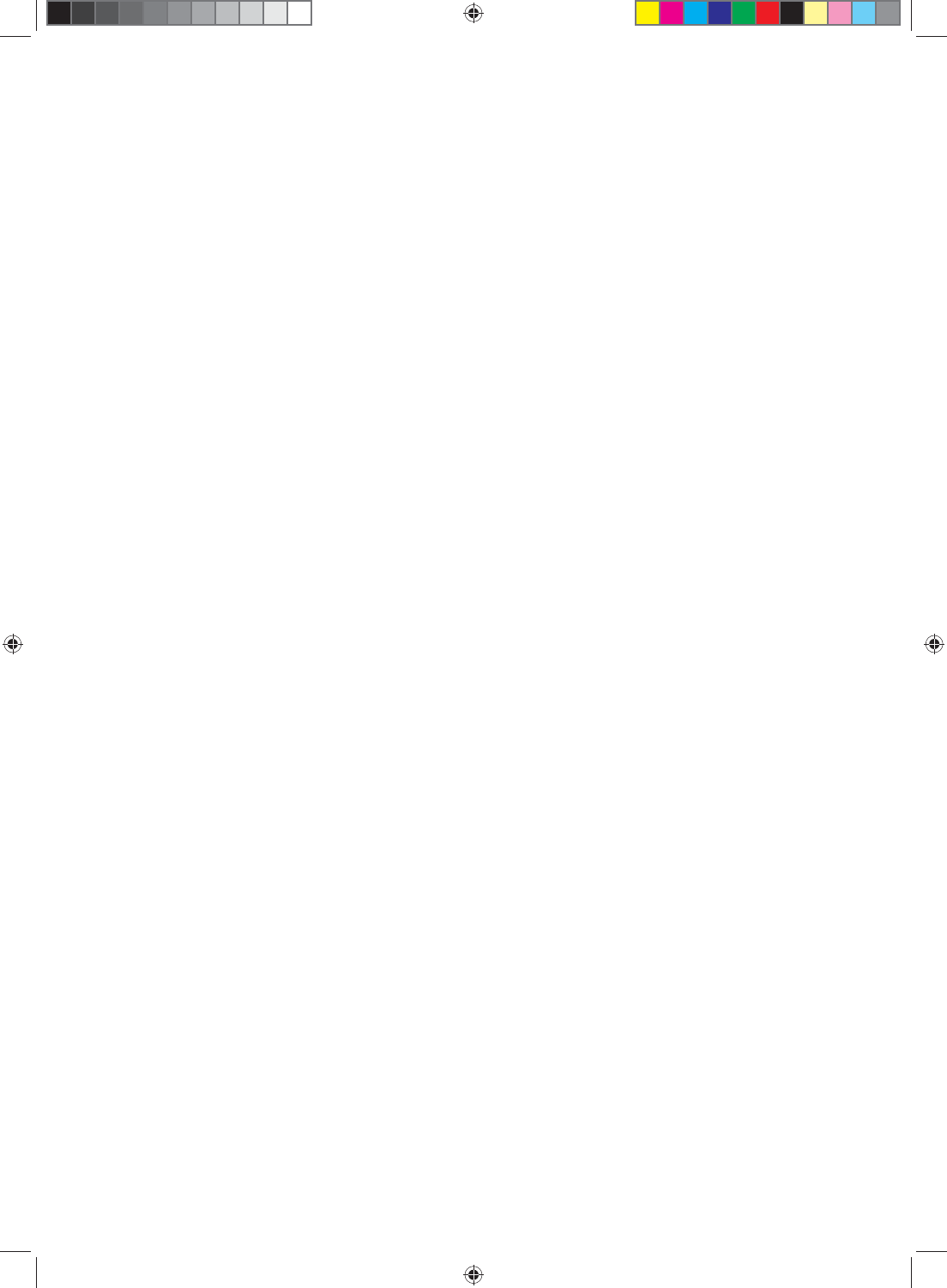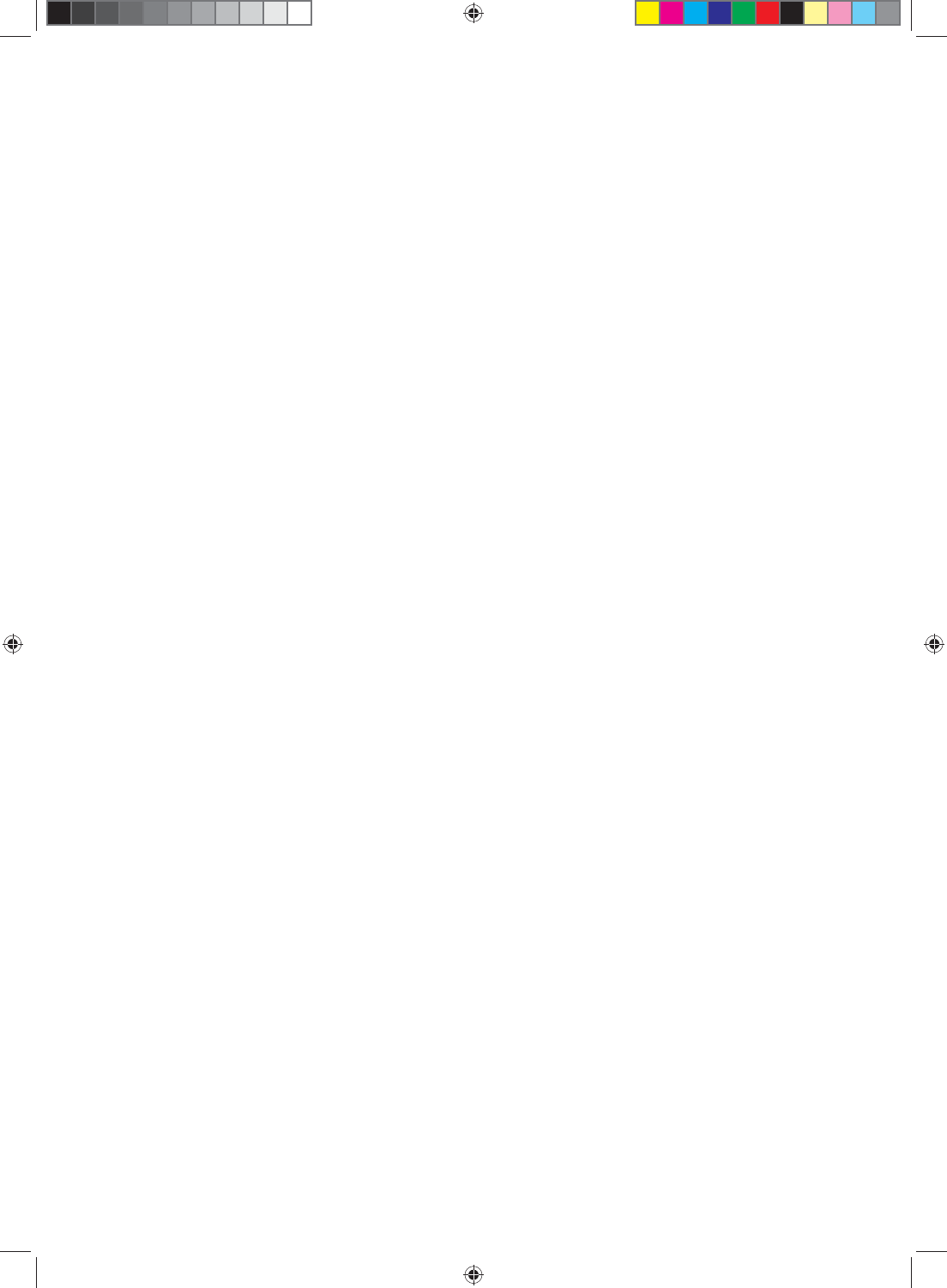
89
Programming for AUDIO
1. Manually turn on your AUDIO device.
2. Press the AUDIO button on the remote control.
3. Press and hold the SET button until the LED
LIGHT fl ashes twice.
4. Find the programming code for your AUDIO
device in the code list (on separate sheet) and
enter it using the Number Buttons. If the code
is accepted, the LED fl ashes twice after the last
digit is entered.
If the LED does not fl ash twice, repeat Steps
2 through 4 with the next code listed for the
component and manufacturer.
5. Point the remote control at the AUDIO device
and press the POWER button. The AUDIO
device should turn off.
Note:
• If your AUDIO device does not respond, try all
the codes for your AUDIO device brand. If the
codes do not work, or your brand is not listed,
see “Searching for Component Codes, page
11.”
• Sometimes a code listed will only include limited
functions. Try other codes that may include
more functionality.
Programming for CABLE or SATELLITE
1. Manually turn on your CABLE box.
2. Press the CABLE button on the remote control.
3. Press and hold the SET button until the LED
LIGHT fl ashes twice.
4. Find the programming code for your CABLE
box in the code list (on separate sheet) and
enter it using the Number Buttons. If the code
is accepted, the LED fl ashes twice after the last
digit is entered.
If the LED does not fl ash twice, repeat Steps
2 through 4 with the next code listed for the
component and manufacturer.
5. Point the remote control at the CABLE box and
press the POWER button. The CABLE box
should turn off.
Note:
• If your CABLE or SATELLITE box does not
respond, try all the codes for your CABLE or
SATELLITE box brand. If the codes do not
work, or your brand is not listed, see “Searching
for Component Codes, page 11.”
• Sometimes a code listed will only include limited
functions. Try other codes that may include
more functionality.
Setup, cont. Setup, cont.
XRU9M OM 2-6-10.indd 8-9XRU9M OM 2-6-10.indd 8-9 2/6/2010 1:51:43 PM2/6/2010 1:51:43 PM