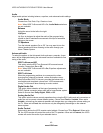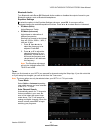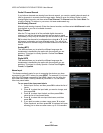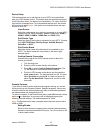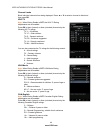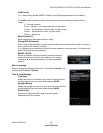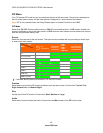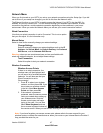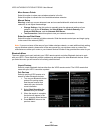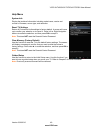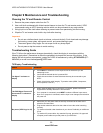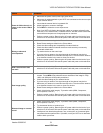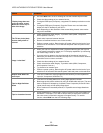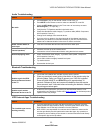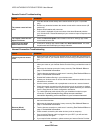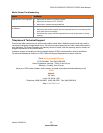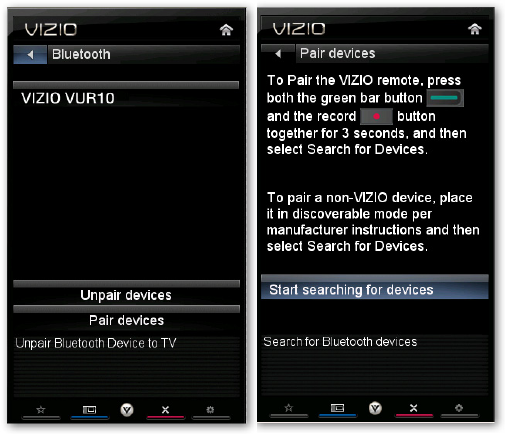
VIZIO XVT423SV/XVT473SV/XVT553SV User Manual
48
www.VIZIO.com
More Access Points
Select this option to show more wireless networks in the list.
Select this option to refresh the list of available wireless networks.
Manual Setup
Warning: unless you are an advanced user and are comfortable with wired and wireless
networks, do not adjust these settings.
Change Settings: Use this option to manually enter the advanced settings of your
network, such as the IP Address, the Subnet Mask, the Default Gateway, the
Preferred DNS Server, and the Alternate DNS Server.
Test Connection: Select this option to test your network connection.
Enter Access Point Name
Select this option to connect to hidden networks. Slide the remote control open and begin typing
in the name of the network (SSID).
Note: If you are not sure of the name of your hidden wireless network, or need additional help setting
up your wireless network, please refer to the user manual for your wireless router or contract the
manufacturer or either your router or your Internet Service Provider if they provided the router for you.
Bluetooth Menu
The menu allows you to pair (activate) your VIZIO remote control and other Bluetooth devices to work
with your HDTV. Future automatic product updates may add support for other Bluetooth devices. When
you enter the menu you will see a list of currently paired devices.
Unpair Devices
Select to unpair Bluetooth devices other than the VIZIO remote control. The VIZIO remote that
came with your HDTV cannot be unpaired.
Pair Devices
Select to pair the VIZIO remote or to
search for other Bluetooth devices.
1. Turn on your Bluetooth device
and set it to pairing mode.
See the user manual that
came with your device for
more information.
2. Select Start Searching for
Devices with your remote.
3. When the search is complete,
the device will appear in the
list of currently paired devices.
4. Press BACK to return to the
previous menu.