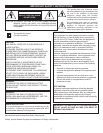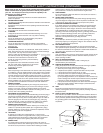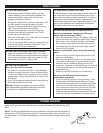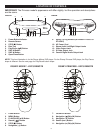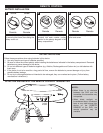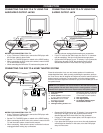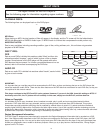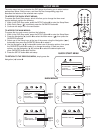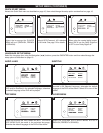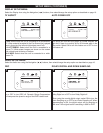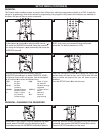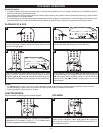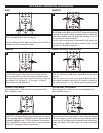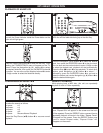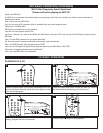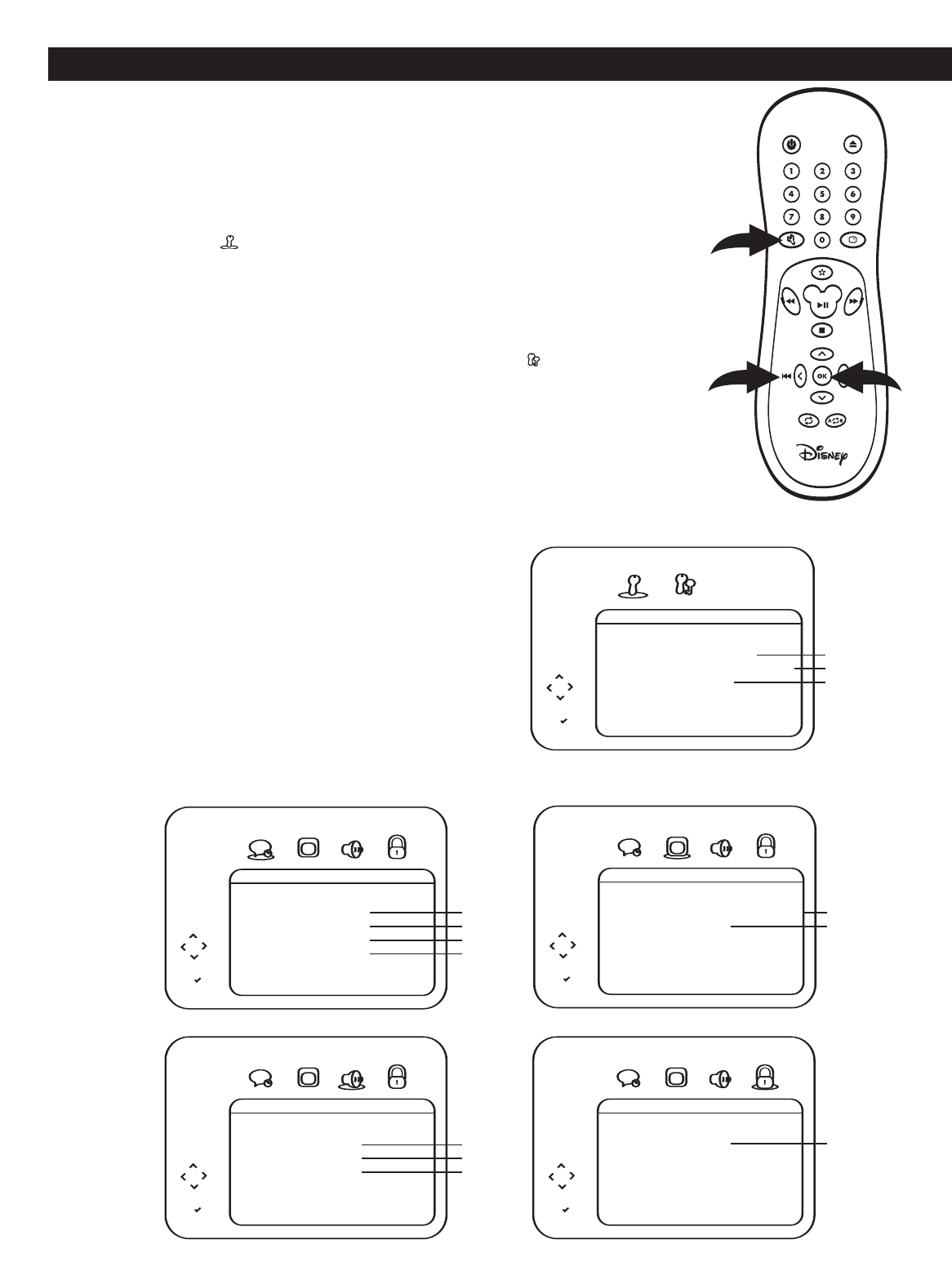
10
SETUP MENU
The setup menu lets you customize the DVD player by allowing you to select various
preferences. Below
, find the menu, and then find the corresponding page that
describes the features of the selected menu option.
TO ACCESS THE QUICK START MENUS:
To access the Quick Start menus, which will allow you to change the three most
popular settings, perform the following:
1. While in the DVD Stop mode, press the SETUP button
1 to enter the Setup Menu.
2. While Quick Setup ( ) is selected, press the OK/ENTER button
2.
3. Continue with steps 4-5 in the next section.
TO ACCESS THE MAIN MENUS:
To access the four main menus, perform the following:
1.
While in the DVD Stop mode,
press the SETUP button
1 to enter the Setup Menu.
2. Press the Navigation (❿) button 3 to select the Main menus ( ), then press the
OK/ENTER button 2.
3. Select one of the Setup icons at the top of the screen using the Navigation (➛,❿)
buttons 3, then press the OK/ENTER button 2 to select it.
4. Use the Navigation (➐,❷) buttons 3 to select one of the setup options, then press
the OK/ENTER button 2 to select it or change the setting. If there are more
options, use the Navigation (
➐,❷) buttons 3 to select the desired option and
press OK/ENTER button 2 to confirm.
5. Press the SETUP button ❶ to exit setup.
TO RETURN TO THE PREVIOUS MENU, simply press the
Navigation (➛) button 3.
Page 11
Page 11
Page 11
Page 11
Page 12
Page 12
Page 12
Page 12
Page 12
Page 13
LANGUAGE
AUD IO LANG ENGLISH
SUBTITLE OTHER
DISC MENU ENGLISH
PLAYER MENU ENGLISH
ABC
DISPLAY
TV ASPECT 4:3 PAN & SCAN
AUTO POWER OFF ON
ABC
AUD IO
DRC ON
DOLBY DIGITAL OFF
DOWN SAMPLING ON
ABC
PARENTAL
PARENTAL LEVEL ALL
ABC
2
1
3
3
Page 11
Page 11
Page 11
QUICK SETUP
PLA
YER MENU ENGLISH
TV ASPECT 4:3 PAN & SCAN
DOLBY DIGITAL
OFF
QUICK START MENU
MAIN MENUS
☎ ☎ ☎ ☎ ☎ ☎ ☎ ☎