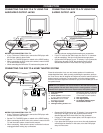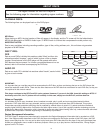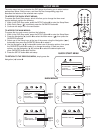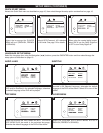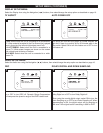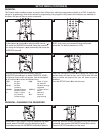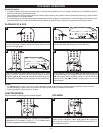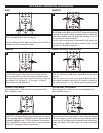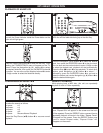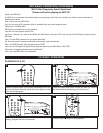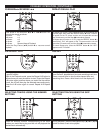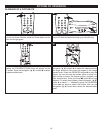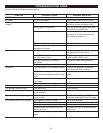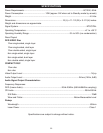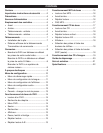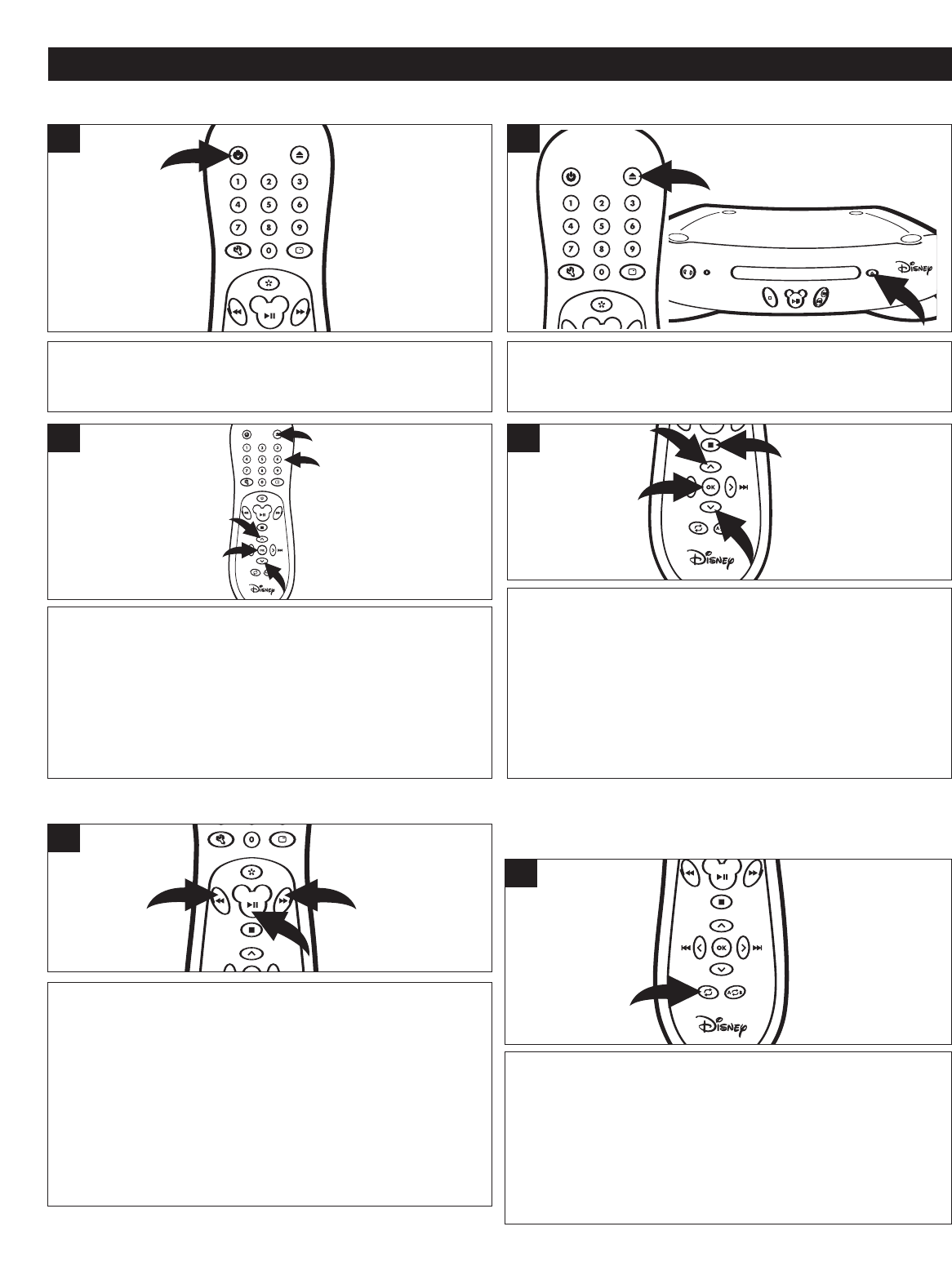
16
MP3 BASIC OPERATION
Press the Power button on the main unit/remote to turn on
the unit; the Power indicator inside the Power button on the
main unit will light green.
1
2
3
1
Press the Open/Close button to open the disc tray. Insert an
MP3 disc will the label side facing up on the disc tray.
2
Press the Open/Close button 1 to close the disc tray. After
loading, the FOLDER/TRACK menu will appear on the TV
screen. Press the Navigation (
➐,❷) buttons ❷ to select
the desired folder/file, then press the OK/ENTER button 3
to confirm. You can also use the Number buttons 4 to enter
a 3-digit number to select the folder/file directly.
1
4
3
2
2
3
Press the Navigation (➐,❷) buttons 1 to select the desired
track, then press the OK/ENTER button 2 to play the track.
You can also use the number button to enter a 3-digit number
to select the desired track, playback will start automatically.
Press the Stop (
■) button 3 to stop playback. To select other
folders, press Navigation (
➐,❷) buttons 1 to select "- -"
followed by press the OK/ENTER button 2 to go back to
select the folders and use the Navigation (
➐,❷) buttons 1 to
select the desired folder again.
3
2
1
1
4
PLAYBACK OF AN MP3 CD
2
3
1
1
1
1
Each press of the SEARCH ❿❿ 1 or ➛➛☎2 button will
increase the search as follows:
1st press: x 2
2nd press:
x 4
3rd press:
x 8
4th press: x16
5th press: Resume Normal Playback
Press the Play/Pause (
❿p) button 3 to resume normal
playback.
2
3
1
3
1
FORWARD❿❿/REVERSE ➛➛☎
While in the Playback mode, press the REPEAT button
once; “Repeat One” will appear on the screen and the track
will be repeated. Press the REPEA
T
button a second time to
repeatedly playback all tracks in the folder; “Repeat Folder”
will appear on the screen. Press the REPEAT button once
more to cancel Repeat mode; “Repeat Folder” will
disappear on the screen
3
1
3
1
REPEAT PLAYBACK
While playing back a MP3 disc, this unit can repeatedly
playback a track or Folder repeatedly.
☎ ☎ ☎ ☎ ☎ ☎ ☎ ☎ ☎ ☎ ☎ ☎ ☎