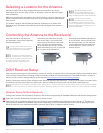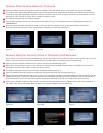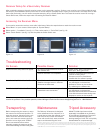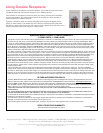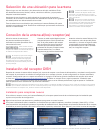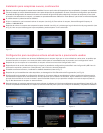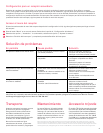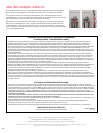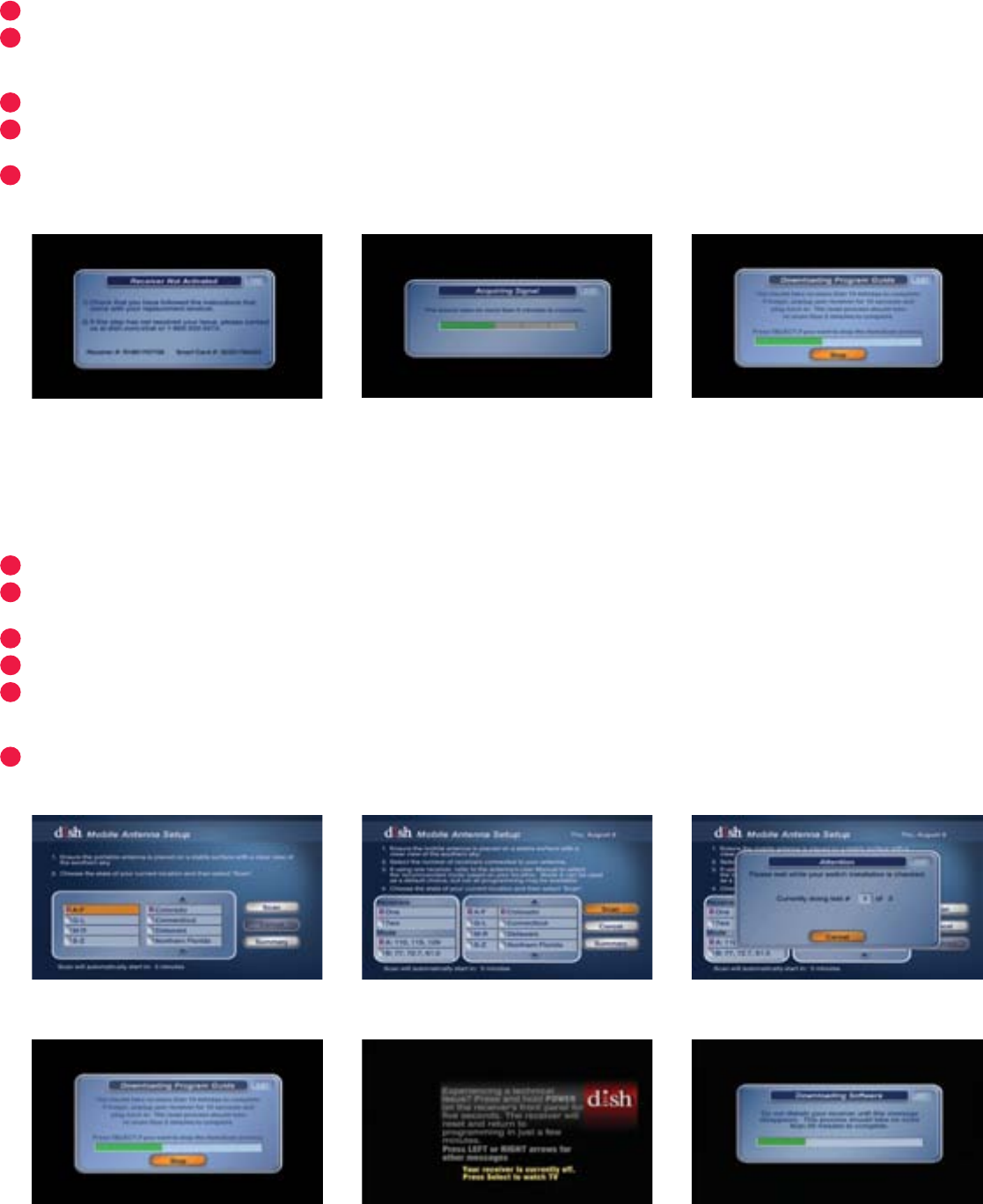
3
4
5
6
7
Figure 10Figure 9Figure 8
1
2
3
4
5
6
3
Figure 5Figure 4Figure 3
Figure 7Figure 6BFigure 6A
During the search routine, the antenna will scan for satellites. Once the search routine is complete, the receiver will update.
The receiver may reboot automatically as part of the update process. If so, select desired settings on the Mobile Antenna Setup
screen as in figure 2B. If applicable, select the number of receivers, the arc (only an option if one receiver was selected), and the
state that you are currently in. Press “Scan” to begin the search routine.
The satellite will search for and acquire satellites.
If not already activated, the receiver will need to be activated (see fig. 3). To activate the receiver, call Winegard Company at
1-866-609-9374.
After the receiver has been activated, the receiver will begin acquiring signal (see fig. 4) and downloading the Electronic
Programming Guide (see fig. 5). Once the download is complete, you can start watching TV.
Receiver Setup for New Receivers, Continued
Receiver Setup for Currently Active or Previously Used Receivers
If the receiver you will be using with the Pathway X2 antenna is an older receiver that has not been used in several years, you may
need to connect the receiver to a home satellite dish to be updated before proceeding with the mobile setup.
After the receiver has been powered on, the receiver will enter the Mobile Setup menu.
Depending on the software version in your receiver, the setup screen may differ between figure 6A and 6B. Fill in the required
information, and then select “Scan” to begin the search routine.
The satellite will begin searching and will locate the desired satellites (see fig. 7).
After the satellites have been acquired, the Electronic Programming Guide will download (see fig. 8).
If figure 6A was the setup screen seen in step 2, the receiver should be updated to the latest software for full functionality with the
Pathway X2 antenna. To allow the software to update, leave the satellite on signal, and press the Power button on the remote or
front panel of the receiver; this will put the receiver in Standby mode (see fig. 9). Do not unplug the receiver at this time.
After being in Standby mode for a few minutes, the software will automatically begin to update (see fig. 10). Upon completion of
the update, the receiver will reboot. Return to step 1 to re-acquire satellites and complete setup.