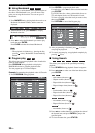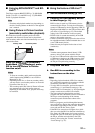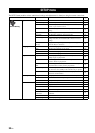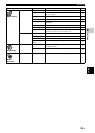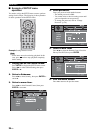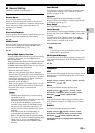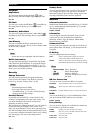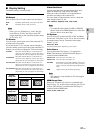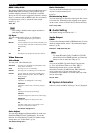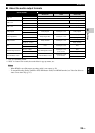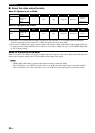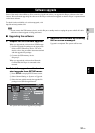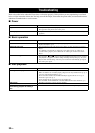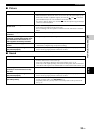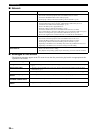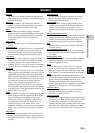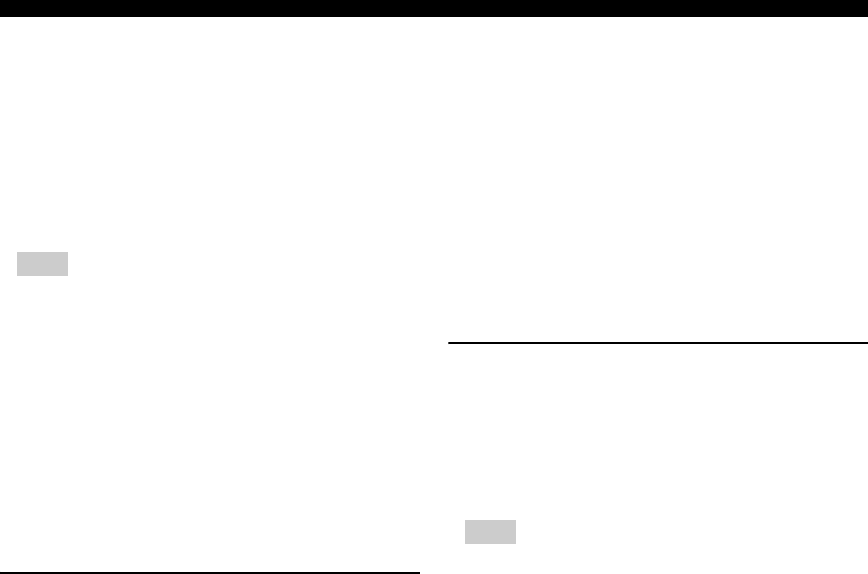
28 En
SETUP menu
HDMI 1080p 24Hz
This outputs the BD-Video encoded in 24Hz frame rate in
HDMI 1080p 24Hz. Smoother video playback may be
available with this function. This function is available
when your TV/AV receiver support this function, and this
Player is connected with an HDMI cable. For more details
on output formats, refer to “About the video output
formats” (p. 30).
Auto
*
, Off
– This setting is disabled when output resolution is
other than 1080p.
Lip Sync
You can set/adjust the Lip Sync (p. 36) function.
Video Process
Video Mode
You can select Video Mode below.
Color Adjust
You can adjust Brightness/Saturation/Hue for each color
(Red/Green/Blue/Yellow/Cyan/Magenta). To use this
function, set Video Mode to Custom. For details on the
setting items, see “Video Mode” (p. 28).
The default settings are 0.
Noise Reduction
You can set the Noise Reduction to a level of 0 to 3. 0 is
off, and 3 is the maximum level.
0, 1, 2
*
, 3
De-interlacing Mode
You can select how to detect the video signal. Set to Auto
for normal use. When horizontal stripping noise appears
on the screen, set this to Film/Video to remove the noise.
Auto
*
, Film, Video
■ Audio Setting
The default settings are marked with “
*
”.
Audio Output
HDMI
You can select the output mode of HDMI terminal. For more
details on output formats, refer to “About the audio output
formats” (p. 29).
Bitstream
*
, PCM, Reencode, Off
– To output HD audio (Dolby TrueHD or DTS-HD
Master Audio) from HDMI terminal, set Video Out
Select to Auto or more than 720p (p. 27).
DRC
You can set the DRC (Dynamic Range Compression)
(p. 35) to on/off/Auto. When set to Auto, DRC is
automatically turned on for a source with DRC
information in Dolby TrueHD format. DRC makes the
strong sound such as plosive sound lower, and
conversations more audible. It is useful when you watch
movies in the night.
Off, On, Auto
*
■ System Information
Software version and MAC address (p. 36) are displayed.
Note
Auto* This Player adjusts the Lip Sync function
automatically.
Manual You can adjust the Lip Sync function manually. You
can set the delay of the audio for 2D and 3D contents
independently.
2D
3D
Off This Player does not adjust the Lip Sync function.
Standard* The image is most natural and well-balanced. This
mode suits for normal use.
Vivid The image is more vivid and sharp.
Cinema The image suits for watching movie in dark room.
Custom You can adjust the visual image manually. Press
5/a to select the parameter, then press 2/3 to
adjust the figure.
Brightness
Adjusts the overall brightness of the image.
Saturation
Adjusts the richness of the color in the projected
image.
Hue
Adjusts the tint of the projected image.
Contrast
Adjusts the bright areas (white levels) in the image.
Sharpness
Adjusts the sharpness of objects in the video.
CTI
Smoothes out the edges of color images. Color
images are rendered more distinct.
The default settings are 0.
Note