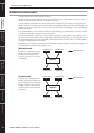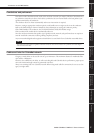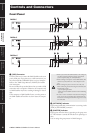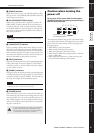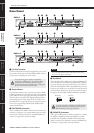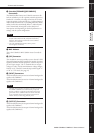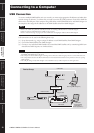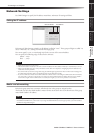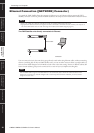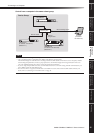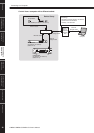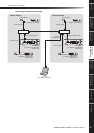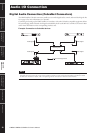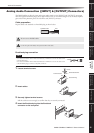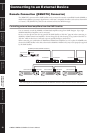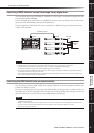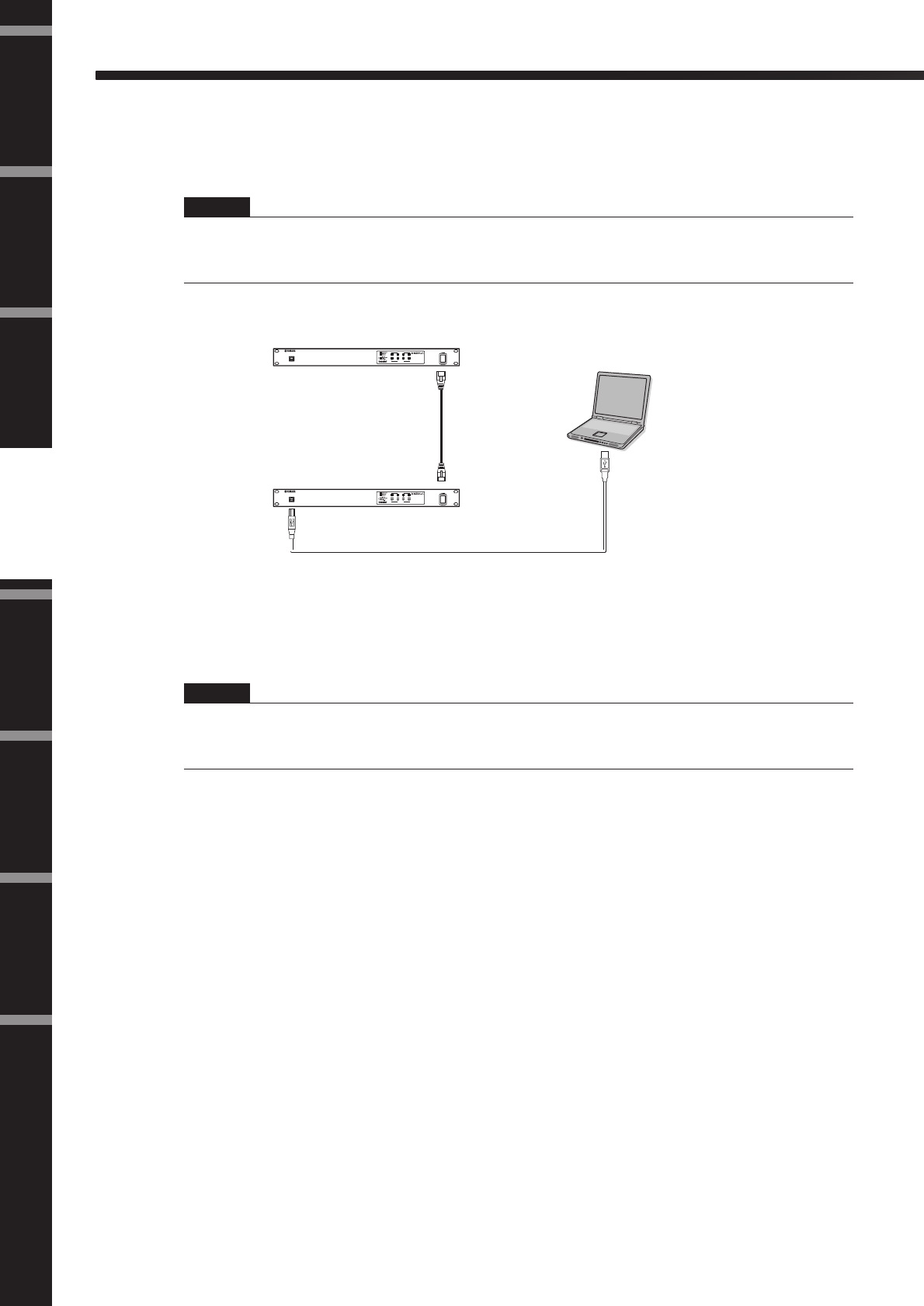
Connecting to a Computer
DME8i-C/DME8o-C/DME4io-C Owner’s Manual
Foreword
Introduction to
the DME Satellite
Controls and
Connectors
Connecting to
a Computer
Audio I/O
Connection
Connecting to an
External Device
Other Functions
References
24
Ethernet Connection ([NETWORK] Connector)
To control the DME Satellite from the computer via Ethernet, use an Ethernet cable to connect the [NET-
WORK] connector on the rear panel of the DME Satellite to the computer, then install DME-N Network Driver.
Two DME Satellite units directly connected via Ethernet
You can connect devices in the same device group directly to each other using Ethernet cables, without connecting
them to a switching hub. If they are DME Satellite units, you can use either crossover cables or straight cables. In
this case, from DME Designer set Link Mode on both units to the same setting. Devices in different subnet (dif-
ferent network address) groups can be connected via a router or layer-3 compliant switching hub.
NOTE
•Refer to the “DME Setup Manual” (PDF file) for details on installing DME-N Network Driver.
•Appropriate IP addresses must first be assigned to all devices connected to an Ethernet network. Connect your computer to
one of the DME Satellite units via USB, then assign the IP addresses from DME Designer (page 22).
HINT
Since the DME Satellite supports Auto MDI/MDI-X, it will automatically detect whether the connected cable is of the
straight type or crossover type, and will configure itself to create the optimal connection. Therefore, you can use either a
straight or crossover cable.
USB
PEAK
PEAK
SIGNAL
SIGNAL
PEAK
PEAK
SIGNAL
SIGNAL
PEAK
PEAK
SIGNAL
SIGNAL
INPUT
INPUT
DIGITAL MIXING ENGINE SATELLITE
USB
PEAK
PEAK
SIGNAL
SIGNAL
PEAK
PEAK
SIGNAL
SIGNAL
PEAK
PEAK
SIGNAL
SIGNAL
INPUT
INPUT
DIGITAL MIXING ENGINE SATELLITE
DME Satellite
DME Satellite
Ethernet Cable
USB Cable